How To Remove Shopify From URL: A Complete Guide
Summer Nguyen | 01-23-2024
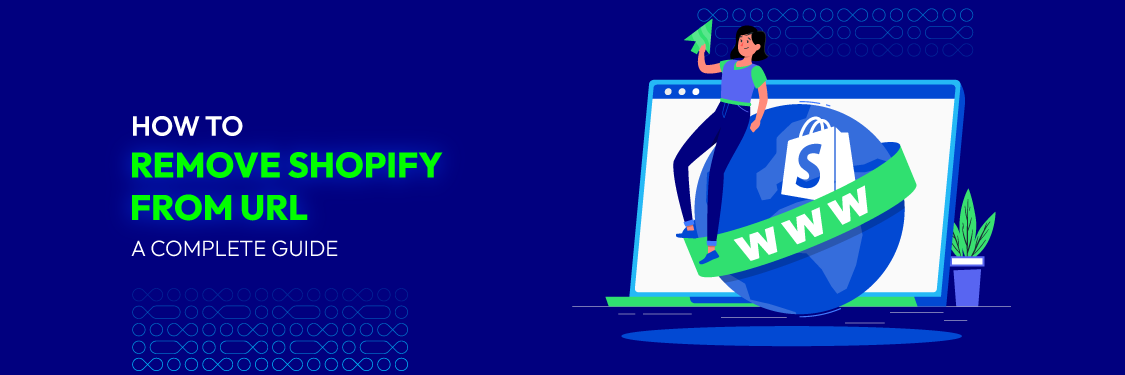
Online businesses are growing more than ever as e-commerce has merged seamlessly into our daily lives. Shopify is one of the top platforms that has allowed many small business owners and entrepreneurs to launch and run their online stores. However, the default inclusion of “Shopify” in their store’s URL can be a limiting factor for individuals who want a more customized and expert online presence. If you’re wondering how to remove Shopify from your URL, you’re not alone.
Imagine having a unique and memorable web address that represents your brand without external affiliations. Whether you’re a seasoned e-commerce veteran or just getting started, the desire to remove “Shopify” from your URL is a common aspiration.
Fortunately, you’ve come to the ideal location. This thorough tutorial aims to assist you in removing the “Shopify” tag from your website and providing you with the autonomy to shape your online identity exactly the way you envision it.
Why do you need to remove Shopify from the URL?
When you first set up a store with Shopify, your web address will look something like ‘yourstore.myshopify.com’. While this is a quick and easy way to get started, it can make your store seem less professional and harder to remember. There are several compelling reasons to remove “Shopify” from your store’s URL to enhance your brand’s image and improve its effectiveness.

There are several compelling reasons why someone might want to remove “Shopify” from their store’s URL:
- Branding & Professionalism: A custom domain without the “Shopify” subdomain can create a more professional and distinct brand identity. It helps establish trust with customers and provides a more polished image.
- Credibility: Many customers might hesitate to trust a website with “Shopify” in the URL, as they may associate it with new or unestablished businesses. Removing “Shopify” can boost the credibility of your online store.
- Improved SEO: Custom domain names often perform better in search engine rankings. With a unique URL, you have more control over optimizing your website for search engines, which can improve your visibility and traffic.
- Memorability: A shorter, more memorable domain name is easier for customers to remember and revisit. This can lead to increased repeat business.
- Marketing & Advertising: Custom domains are easier to promote and market, whether through word-of-mouth recommendations, business cards, or advertising. They look cleaner and more appealing in marketing materials.
- Brand Control: When you remove “Shopify” from your URL, you have full control over your web address. This allows you to maintain consistency in branding across all online and offline platforms.
- International Appeal: A custom domain may be more appealing if you intend to grow your company internationally because it doesn’t have the stigma of being associated with a particular platform or area.
- Ownership: With a custom domain, you have ownership and control over your web address. If you decide to migrate to a different e-commerce platform in the future, your URL remains unaffected.
In summary, removing “Shopify” from your URL is a strategic move that can enhance your brand’s credibility, visibility, and overall online presence. It allows you to shape your brand’s identity and make a lasting impression on your customers.
A step-by-step guide to remove Shopify from URL
Step 1. Make plans for the change
Before you dive into the process, it’s crucial to understand the impact of this change on your brand and online store. Consider how it aligns with your branding and marketing strategy. Have a backup of your store’s data to prevent data loss during the transition, and notify your team or any stakeholders about the upcoming change.
Step 2. Choose a custom domain name
Selecting the right custom domain is a pivotal decision. Select a name that is memorable to customers and accurately represents your brand identity. Avoid using special characters or hyphens, and ensure it’s unique and not already in use by another website.
Step 3. Get your custom domain
You can purchase your chosen domain from Shopify’s domain registration service or a third-party registrar. Keep in mind that domain registration typically involves annual costs, so budget accordingly.
Step 4. Protect your Shopify store
Back up your Shopify store’s data to protect against data loss during the transition. Ensure that your product listings, customer information, and other essential data are safely stored.
Step 5. Add your own domain to Shopify
Log in to your Shopify admin dashboard and navigate to “Setting” and then “Domains.” This is where you will manage your domain settings.


Step 6. Add a custom domain

Choose “Connect existing domain” if you’ve purchased the domain from a third-party registrar or “Buy new domain” if you’re using Shopify’s service. When purchasing a domain through Shopify, remember that it can simplify the DNS configuration process.
You might be interested in: How To Connect Domain To Shopify?
Step 7. Establish DNS Settings
If you’re using a third-party domain registrar, you’ll need to configure the DNS settings to point to Shopify’s servers. Take note of the specific DNS records required, which typically include A and CNAME records. The DNS changes may take some time to propagate, so be patient.
Step 8. Check your custom domain connection
Use Shopify’s domain settings to confirm that your custom domain is correctly connected to your store. It may take several hours for the DNS changes to take effect, depending on your registrar.

Step 9. Take Shopify out of your URL
In your Shopify admin, set your custom domain as the primary domain. This action effectively removes “Shopify” from your URL. Remember that this step might impact your email settings, so ensure they are correctly configured.
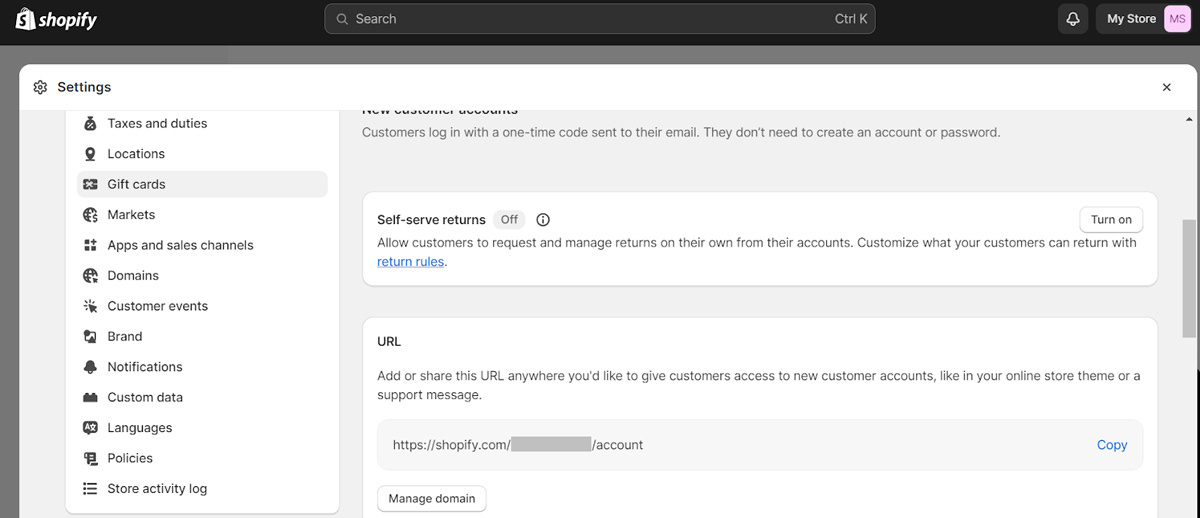
Step 10. Switch to your new Shopify URL
Test your new custom domain by entering it into a web browser. Make sure it loads your Shopify store without any issues. You can also perform this test on various devices and browsers to ensure cross-compatibility.
Step 11. Update the internal link for your store
Scan your store’s content, including product descriptions, blog posts, and any other content, for internal links that might still point to the old Shopify URL. Update these links to reflect your new custom domain to maintain a seamless user experience.
Throughout the process, maintain a record of your actions and any changes made to facilitate troubleshooting if issues arise. Additionally, communicate with your customers and update any marketing materials that contain your old URL to reflect the change.
If you encounter any issues with your Shopify store, you can contact Mageplaza for support.
When should you remove Shopify from the URL?

Deciding when to remove “Shopify” from your URL depends on your specific business goals, branding strategy, and individual circumstances. Here are some situations and considerations that might prompt you to consider making this change:
- Establishing Brand Identity: Early in your company’s development, it’s a good idea to remove “Shopify” from your URL if you’re serious about developing a distinctive and polished brand identity. From the outset, this can aid in establishing credibility and trust with clients.
- Business Growth: Having a custom domain becomes increasingly important as your online business expands. With a custom domain, you can easily scale and modify it to meet your needs because it gives you complete control over your online presence and gives it a more polished appearance.
- Marketing & Promotion: If you plan to invest in marketing and advertising campaigns, a custom domain is often more appealing and easier to promote. It’s a valuable asset for any marketing strategy.
- Rebranding: If you undergo a rebranding or wish to change the name or focus of your online store, it’s a good time to update your URL to reflect these changes.
- International Expansion: When expanding your business to international markets, a custom domain can be more universally appealing and help you avoid potential associations with a specific e-commerce platform.
- Long-Term Planning: If you have long-term aspirations for your online store and anticipate growing your brand significantly, it’s advisable to remove “Shopify” from your URL early on to avoid the complications of rebranding later.
- Budget Considerations: Custom domains often involve additional costs, so consider your budget when deciding the timing. Some Shopify plans to offer a free custom domain for the first year, which can be a cost-effective way to start.
- Technical Proficiency: Ensure you have the technical knowledge or access to support to manage the domain setup and maintenance when removing “Shopify” from your URL.
In conclusion, eliminating “Shopify” from your URL ought to be consistent with your overarching business plan and objectives. Whether you do it at the outset of your e-commerce journey or as your business evolves, it’s a step that can enhance your brand’s identity, credibility, and online presence. Ultimately, the timing should be based on what makes the most sense for your specific circumstances and objectives.
Does removing Shopify from the URL have any effects on the Shopify store?
Removing “Shopify” from the URL of your Shopify store can have several positive and negative effects that you should consider before making this change. Here are some of the key effects:
Positive Effects:
- Branding & Professionalism: Removing “Shopify” from your URL can enhance your brand’s professionalism and credibility. It gives the impression of a custom, independent online store.
- Improved SEO: In search engine rankings, custom domains frequently perform better. Your store may see an increase in traffic and visibility as a result.
- Brand Control: Your web address is completely under your control, and it won’t change if you decide to move to a new e-commerce platform down the road.
- Marketing & Advertising: Custom domains are easier to promote and market, making them more appealing for marketing campaigns.
- Memorability: A shorter, more memorable domain is easier for customers to remember, which can lead to increased repeat business.
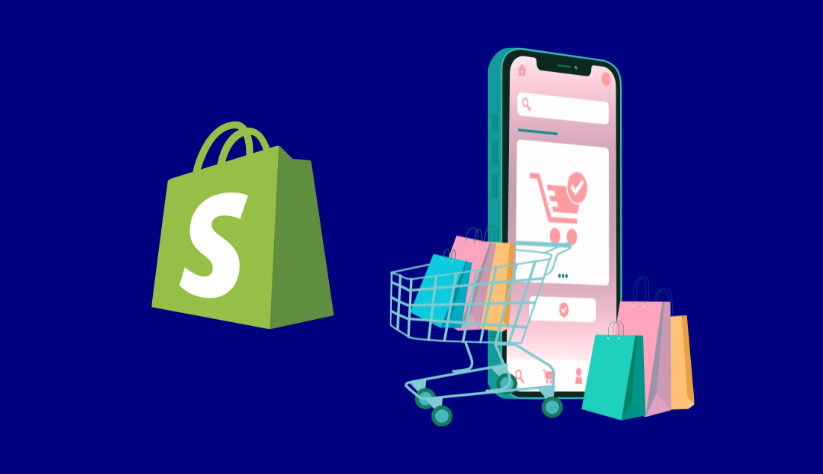
Negative Effects:
- Technical Complexity: Removing “Shopify” from your URL can be technically complex and may require DNS and domain configuration. Having the technical knowledge or access to support is essential to manage this.
- SEO Impact: While custom domains can improve SEO, changing your domain name can initially impact search engine rankings. It may take time for search engines to reindex your site under the new domain.
- Potential Downtime: During the transition to a custom domain, temporary downtime or disruptions may occur. Planning this transition carefully is crucial to minimize any negative effects on your store’s performance.
- Costs: Custom domains typically come with additional domain registration and renewal costs. Ensure you budget for these expenses.
- Redirects & Backlinks: You’ll need to set up proper redirects from your old Shopify domain to the new custom domain to maintain traffic and SEO value from backlinks to your old URL.
- Rebranding: Removing “Shopify” from your URL might necessitate a rebranding effort to ensure consistency with your new domain name.
In summary, removing “Shopify” from your URL can be very beneficial for your branding and SEO. However, it might also bring some challenges and costs. It’s important to plan the change carefully, think about how it will affect your search engine ranking, and make sure you have the right help to do it correctly. Make sure this change fits with your overall business plans and goals.
Conclusion
By removing Shopify from the URL, you’ve not only removed the telltale signs of an e-commerce platform but also taken control of your online destiny. Your custom domain is more than just an address; it’s the gateway to your brand’s digital identity.
As you move forward, remember that with this newfound autonomy comes the responsibility of maintaining your custom domain and delivering an exceptional online shopping experience. Stay vigilant with SEO best practices, regularly update your content, and ensure all internal links point to your new domain.
This transformation signifies a commitment to your brand’s growth and success. Your online store now stands as a unique and distinctive entity in the ever-evolving world of e-commerce. Embrace the possibilities that lie ahead as you continue to build and nurture your brand’s online presence.






![Top 20+ Must-have Shopify Apps for 2025 [Free & Paid] - Mageplaza](https://cdn2.mageplaza.com/media/blog/must-have-shopify-apps/top-must-have-shopify-apps.png)
![[2025 Updates] Top 10+ Upsell Apps for Shopify - Mageplaza](https://cdn2.mageplaza.com/media/blog/best-upsell-shopify-app/cover.png)