How To Create And Manage Shopify 301 Redirects: A Complete Guide
Summer Nguyen | 02-19-2024
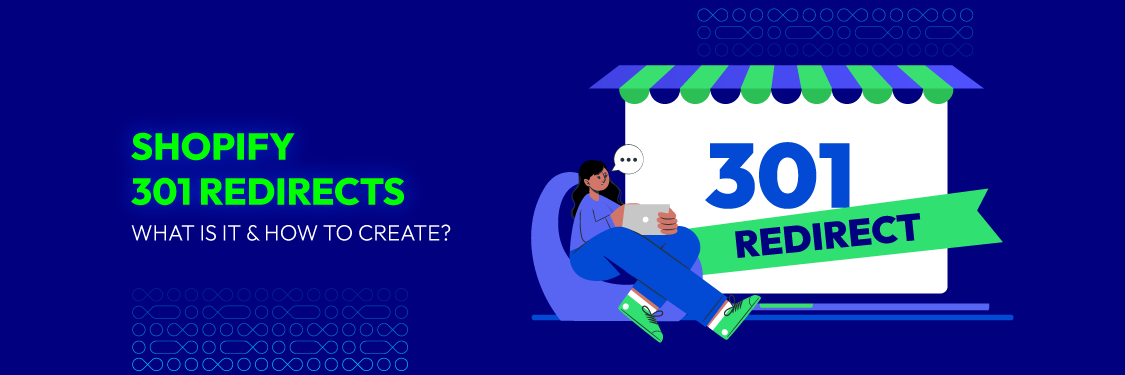
For Shopify store owners, ensuring that your online store is user-friendly and easily navigable is paramount to success. This is where Shopify 301 redirects come into play.
But what exactly are Shopify 301 redirects, and why are they crucial for your e-commerce business? In this article, we will delve into the world of Shopify 301 redirects, demystify their purpose, and provide you with a step-by-step guide on how to create them.
Whether you’re a seasoned e-commerce entrepreneur or just getting started with your Shopify store, understanding and mastering 301 redirects can significantly impact your online business’s performance and customer satisfaction.
What Are 301 Redirects & Why Do They Matter for Shopify?
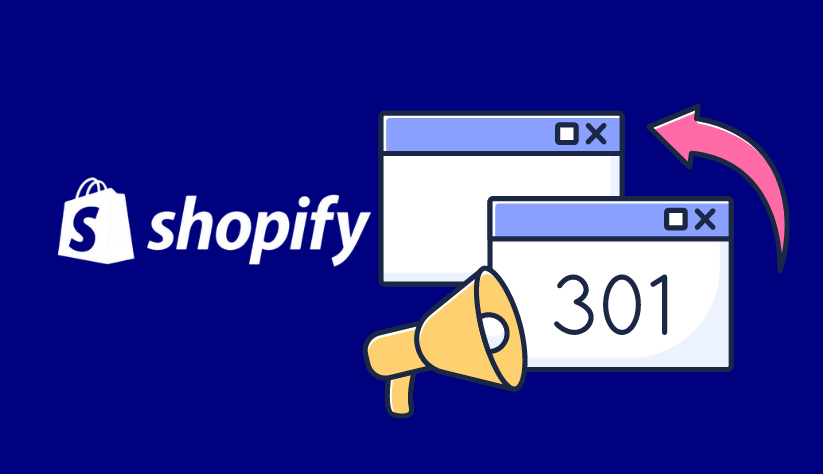
A 301 redirect is a permanent instruction that tells web browsers and search engines to automatically forward visitors from an old URL to a new one.
In Shopify, 301 redirects are a way to seamlessly guide customers and search engines to the correct pages within your store, even after you’ve changed or removed product URLs, restructured your site navigation, or migrated to a new domain.
Shopify 301 redirects are essential for maintaining your store’s health, enhancing user experience, and maximizing your SEO efforts. Here’s why they play a crucial role:
- Boost SEO: Preserve hard-earned search rankings by transferring the SEO value (link equity) from old URLs to new ones. Avoid the negative impact of broken links or 404 errors on your search engine visibility.
- Enhance User Experience: Ensure a smooth browsing experience by automatically guiding visitors to the correct pages, even if they click on outdated links or your website structure changes. Prevent frustration and lost sales caused by 404 errors.
- Maintain Backlinks & Website Authority: Preserve the value of backlinks from other websites by redirecting them to updated pages, safeguarding your site’s authority and credibility in the eyes of search engines.
- Adapt to Website Changes: Maintain a seamless online presence during website updates or migrations. Whether you’re renaming products, consolidating pages, or changing your domain, 301 redirects ensure visitors and search engines always find the right content.
When Is It Necessary To Use Shopify 301 Redirects?
Shopify 301 redirects are necessary in various situations to maintain a seamless user experience and preserve your website’s SEO value. Here are some common scenarios:
- Product Or Page URL Changes: When you change the URL of a product or page, a 301 redirect ensures that customers and search engines can find the updated content without encountering “page not found” errors.
- Product Or Page Deletion: If you delete a product or page, a redirect prevents visitors from landing on a non-existent page, preserving a positive user experience.
- Domain Or Subdomain Changes: If you are changing your store’s domain or subdomain, implementing 301 redirects is vital to ensure that traffic from the old domain is redirected to the new one. This is important for brand consistency and retaining your existing customer base.
- URL Structure Updates: When reorganizing collections, categories, or paths, 301 redirects guide users and search engines through the new structure, avoiding confusion and preserving SEO efforts.
- Merging Multiple Stores: If you’re merging multiple Shopify stores or moving content, 301 redirects smoothly guide visitors from the old store to the relevant sections or products in the new one.
- Improving SEO for Outdated URLs: Have outdated URLs that still receive traffic? Create 301 redirects to relevant, up-to-date content to capture and retain that traffic, improving your SEO.
In summary, 301 redirects are crucial in Shopify for handling website changes, ensuring a smooth user experience, and maintaining or improving your SEO. Properly implementing them is essential to avoid broken links and maintain the continuity of your online business.
Learn More: 12 Tips to Fix Shopify 404 Page
How to Create a Shopify 301 Redirect?
Step 1: Go to your Shopify store
- Log in to your Shopify admin panel.
- In the Shopify admin dashboard, locate the left-hand menu. It usually displays options like Home, Orders, Products, and more.
- Click on “Online Store.” This will open a submenu of online store-related settings and options.

Step 2: Choose Navigation option in your store
- Within the “Online Store” submenu, you’ll see various options related to your online store’s configuration and settings.
- Click on the specific option that allows you to manage URL redirects. This option might vary depending on your Shopify theme or version, but it’s typically labeled as “Navigation”.

Step 3: Select the View URL Redirects option
- In the “Navigation” section, you should find an option to “View URL Redirects” or something similar.
- Click on this option to access the area where you can manage your redirects.

Step 4: Click the button to start a fresh redirect
- In the “View URL Redirects” section, look for a button that allows you to create a new redirect.
- This button may be labeled as “Import URL Redirect” or “Create URL Redirect.”
- Click on it to initiate the process of adding a new redirect.

Step 5: Fill in all required information
To create a bulk redirect, choose “Import URL Redirects” and upload your CSV file. Make sure to follow the template of the format required.

If you want to redirect just one or few links, click “Create URL Redirect” and you’ll be presented with a form to fill out:
After clicking the “Add URL Redirect” or similar button, you’ll be presented with a form to fill out:
- In the “Redirect from” field, enter the previous URL that you want to redirect from. This should be the old URL that you want to point to a new location.
- In the “Redirect to” field, enter the new URL where you want the old URL to be redirected. This should be the updated or correct URL.

Step 6: Save the redirect and give it a test
- Once you’ve filled out both the “Redirect from” and “Redirect to” fields with the old and new URLs, carefully review the information to ensure accuracy.
- After verifying the details, click the “Add” or “Save” button to create the 301 redirect.
To ensure that the redirect functions correctly, test it by trying to access the old URL in your web browser. The redirect should automatically guide you to the new URL. If the redirect doesn’t work as expected, double-check the settings and make any necessary corrections.
By following these six steps, you’ll be able to successfully create and implement a 301 redirect in your Shopify store, which is essential for maintaining a smooth user experience and managing URL changes effectively.
Common Problems with Shopify 301 Redirects
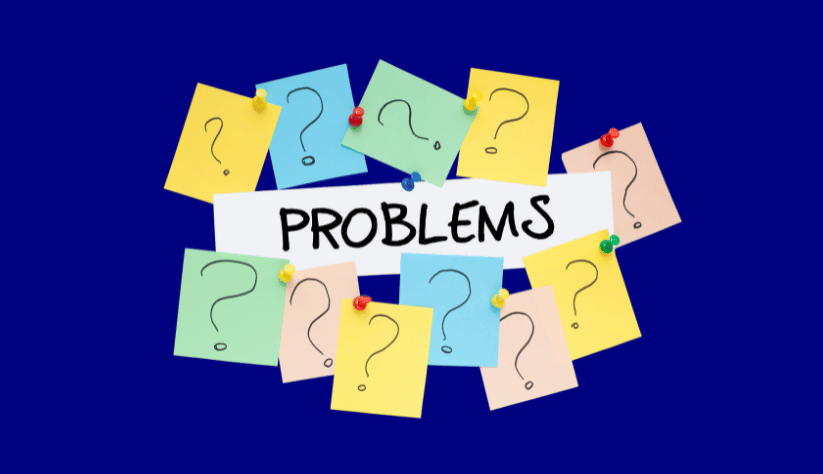
While Shopify makes it relatively straightforward to create and manage 301 redirects, there are common issues and problems that users may encounter. Here are some of the typical problems associated with Shopify 301 redirects and how to address them:
- Incorrect Redirects: One of the most common issues is setting up redirects with incorrect “Redirect from” or “Redirect to” URLs. This can result in misdirected traffic. To fix this, double-check the URLs and ensure they are accurate.
- Redirection Loops: A redirection loop occurs when two or more URLs redirect to each other, creating an infinite loop. This can happen if you inadvertently create redirects that lead back to the original URL. Be cautious when setting up redirects and avoid circular redirects.
- Missing Redirects: Sometimes, redirects might not work because they weren’t created or configured correctly. Verify that you’ve saved the redirects after creating them, and ensure there are no typos or issues in the settings.
- Redirect Chains: Redirect chains occur when there are multiple redirects in a sequence to reach the final destination URL. This can slow down the user experience and impact SEO. To resolve this, aim for direct, single-step redirects whenever possible.
- Case Sensitivity: URLs are case-sensitive, and Shopify treats URLs with different letter cases as distinct. Ensure that your redirects match the letter case of the actual URLs to prevent issues.
- Traffic Loss: If you don’t implement 301 redirects when changing URLs or restructuring your store, you risk losing traffic and SEO ranking, which can take a while to recover. Always create redirects when you make changes to URLs.
- Testing Issues: After creating a redirect, it’s crucial to test to ensure it functions correctly. If it doesn’t work as expected, review the redirect settings, verify that the old and new URLs are accurate, and make any necessary adjustments.
- Expiration Of Redirects: In some cases, you may set up temporary redirects for promotions or events. Be aware of the expiry date you set for these redirects, as they will stop functioning after that date.
- Deleted Redirects: If you delete a redirect without setting up an alternative, visitors trying to access the old URL will encounter 404 errors. Make sure to create a new redirect or provide relevant content when deleting redirects.
- Backlink Preservation: When setting up redirects for URLs with backlinks from external sites, ensure that the redirects are configured correctly to pass the SEO value from the old URL to the new one. Failing to do so can lead to a loss of backlink authority.
- Cache Issues: Sometimes, old cache data can cause issues. Clear your browser cache to see the most recent changes.
To avoid these common problems with Shopify 301 redirects, it’s important to be meticulous when creating and managing redirects. Double-check your settings, test the redirects, and monitor them over time to ensure that they continue to function as expected. Properly configured redirects are essential for maintaining a smooth user experience and preserving your SEO efforts.
Read more: 15 Strategies to Improve Shopify SEO for Your Store
How to Handle Redirects in Shopify?
Managing your Shopify redirects efficiently is key to maintaining a seamless user experience and optimizing your site’s SEO. Here’s how to handle various aspects of redirects in Shopify:
Modifying Shopify Links
- Editing Existing Redirects: If you need to change the destination URL or correct a typo, you can easily edit existing redirects within Shopify. Simply navigate to the URL redirects section, locate the redirect you want to modify, and click “Edit.”
- Updating Internal Links: After creating redirects, it’s essential to update any internal links throughout your site that point to the old URLs. This ensures a smooth user experience and helps search engines discover the new pages.
Filtering Shopify Redirects
If you have a large number of redirects, Shopify’s filtering allows you to search for specific ones by keyword, URL or redirect type.
To filter redirects in Shopify:
- Go to your Shopify admin dashboard.
- Access the “Online Store” menu in the left sidebar.
- Navigate to “Navigation” and select “URL Redirects.”
- You’ll find search and filter options at the top of the URL Redirects page.
Deleting Shopify Links
When a redirect is no longer needed, you can delete it to keep your list clean and organized. Simply select the redirect and click “Delete.”

Exporting Shopify Redirects
You might need to export your redirects for various reasons, such as backup, analysis, or migration to another platform.
To export URL redirects, you just have to follow 3 simple steps:
- Choose “Export”: Select the export option available.
- Select specific links and format: Choose the specific links you need to export and the format you want.
- Export URL redirects: Click on “Export URL redirects”. This file will be sent to your email in just a few seconds.


Conclusion
In conclusion, Shopify 301 redirects are indispensable tools for maintaining a user-friendly and SEO-optimized online store. They empower e-commerce entrepreneurs to navigate the ever-changing landscape of digital commerce with confidence.
As the e-commerce world continues to evolve, the ability to adapt and optimize your store’s structure, content, and URLs is paramount. With the proper use of 301 redirects in Shopify, you can ensure that customers find what they’re looking for, search engines recognize your website’s authority, and your business remains competitive in the dynamic online marketplace.




