How to Create Shopify API Key: A Complete Guide
Summer Nguyen | 01-16-2024
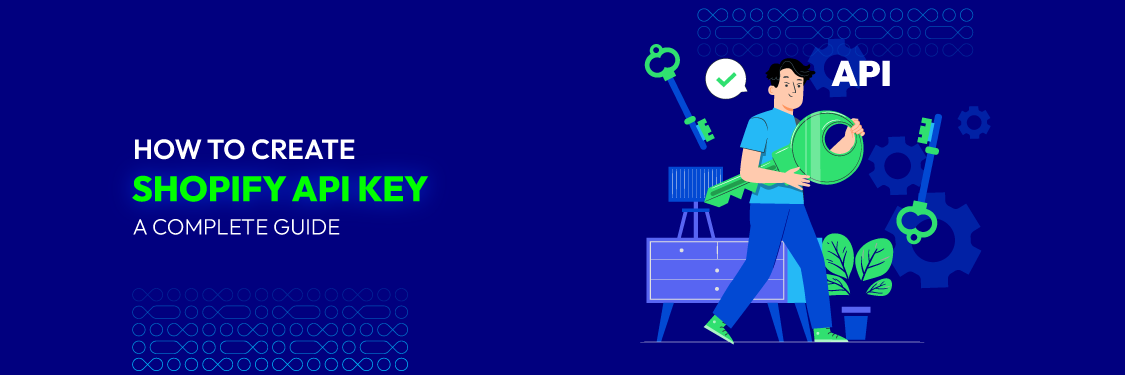
Understanding the concept of an API (Application Programming Interface) is important. Shopify API key allows users to access a program’s functionality and data and interact with it through another application. You can link and synchronize vital data with external systems by generating a Shopify API key.
Whether you’re a Shopify user or interested in connecting applications with Shopify, this blog is for you. This comprehensive guide will show the steps of creating your own Shopify API Key. Let’s get ready and dive right in!
What is a Shopify API Key?
The Shopify API key is an exclusive identifier facilitating communication between external applications and your Shopify store. By granting secure and regulated access to your store’s data and functionality, the API key empowers you to optimize your store’s performance and streamline many processes.
The significance of the Shopify API key cannot be overstated when it comes to unlocking the full potential of your online store. It is the gateway to expanding your store’s capabilities by seamlessly integrating various apps, services, and tools.
With the API key in hand, you can automate tasks, extract valuable data insights, and elevate the shopping experience for your customers. You can also customize your store, efficiently manage inventory, streamline order processing, and many more.
Read more: Mastering the Shopify API: 2023 Overview
Why do you need a Shopify API Key for your store?
The Shopify API key is essential for any business in this competitive market. Here are some reasons why you should get a Shopify API key for your online store:
- Enhanced functionality: The Shopify API key enables you to integrate external programs, services, and tools, allowing you to expand your store’s functionality beyond its default limitations. You can automate activities, introduce new features, and leverage third-party resources to improve your store’s overall performance and efficiency.
- Customization and personalization: To deliver a smooth and branded experience for your customers, you may integrate design tools, develop custom themes, and add customized features. This level of personalization distinguishes your store from other competitors and leaves a lasting impression on your target audience.
- Integration with third-party systems: The API key lets you connect your store to third-party systems such as CRM and ERP. The integration allows for smooth data synchronization between your store and these platforms, ensuring effective customer information, inventory, and order fulfillment management.
- Streamlined operations: You can use the Shopify API key to automate numerous actions within your store. This integration minimizes manual chores, lowers errors, and saves time, allowing you to focus on building your business.
- Data insights: The API key grants you access to and extraction of vital data from your store. You can gain in-depth insights into customer behavior, sales trends, and product performance by integrating analytics tools and applications. This data-driven strategy enables you to make educated decisions and enhance the overall consumer experience.
How to get a Shopify API Key?
Obtaining API keys for Shopify involves distinct procedures based on the type of app you are creating. The process varies depending on whether you are developing a private app intended for a specific store or a public app intended for the Shopify Appstore as a whole.
| Feature | Private App | Public App |
| Purpose | Tailored for a single store’s specific needs and internal use. | Designed for widespread use across multiple stores and merchants. |
| Distribution | Not listed or sold in the Shopify App Store. | Listed and available for purchase in the Shopify App Store. |
| Approval Process | No Shopify app approval required. | Requires thorough review and approval from Shopify before being made available. |
| Creation | Created and managed by the store owner or an authorized developer through the Shopify admin panel. | Created and managed by developers through the Shopify Partner Dashboard. |
| Access | Accessible only to the specific store for which it was created. | Accessible to any Shopify store that installs it. |
| Use Cases | Custom integrations, internal tools, store-specific automations. | General-purpose apps, integrations with third-party services, extensions for common store functionalities. |
| API Key Type | Typically uses a combination of API key and password for authentication. | Utilizes OAuth for secure authentication and authorization. |
1. Shopify API Key for private apps
To authenticate with Shopify Private Apps, you can obtain API Keys (including an API Key and Secret Key) through two primary methods: utilizing the Partner dashboard or accessing your Shopify admin panel.
Both options provide the credentials to establish secure and authorized connections between your applications and Shopify’s robust ecosystem.
1.1. Generating Shopify API Key using Shopify admin panel
Here are the detailed steps to create a Shopify API Key for public apps using the Shopify admin panel:
Step 1: Log into your Shopify admin panel
Access your Shopify account and log in to the admin panel that provides you with administrative control over your store’s settings and features.
Step 2: Go to the Apps Menu
Once logged in, navigate to the Apps Menu within the admin panel. This menu allows you to manage and configure various apps associated with your store.
Step 3: Scroll down and click on “Develop apps for your store”
In the Apps Menu, scroll down until you find the option “Allow custom app development” Click on it to create an app and obtain the necessary API keys.
Click again on “Allow custom app development”
Step 4: Click on “Create an App” and enter your App name
To begin the app creation process, click “Create an App.”
You will be prompted to provide a name for your app. Enter a unique and descriptive name representing your app’s purpose or functionality.
Step 5: Configure Admin API access
In the “Access tokens” area, click on “Configure Admin API scopes.”
This step allows you to select the permissions required for your app to access and interact with the Shopify Admin API, which provides access to various administrative functions and data.
Step 6: Grant necessary permissions
In the “Configure Admin API access” section, tick all the relevant permissions. These permissions typically include “Read_…” and “Write_…” for accessing and modifying specific data or features within your store.
Tick the permissions that align with your app’s requirements.
After configuring the permissions, scroll to the bottom of the page and click “Save” to save your app’s settings and permissions configuration.
Step 7: Install the app
In the API credentials section, click on Install app
Step 8: Retrieve the API Key and Secret Key
Once the app settings are saved, navigate to the “API credentials” section again. Here, you will find the API Key and Secret Key (sometimes called API Key and Password). Click on the “Reveal token once” to copy the key
These keys are the unique identifiers and authentication credentials required for your app to communicate with the Shopify API.
1.2. Generating Shopify API Key using Partner dashboard
Suppose you are a Shopify Partner who creates eCommerce websites, themes, and applications using the Shopify platform. In that case, you can obtain your Shopify API keys through the Partner dashboard.
The Partner dashboard is a dedicated hub where Shopify Partners can manage their projects, access resources, and generate the necessary API keys. These keys facilitate seamless integration and collaboration with Shopify’s robust ecosystem.
Here are the steps you can take to get a Shopify API Key using your Partner dashboard:
Step 1: Log into your Partner Dashboard
Access your Partner account and log in to the Partner dashboard, a central platform for managing your projects and accessing resources related to your Shopify partnerships.
Shopify Partner dashboard
Step 2: Choose Apps and click on “Create App”
Within the Partner dashboard, navigate to the Apps section. Select “Create App” to initiate the process of creating a new app that will be associated with your Partner account.
Step 3: Choose Custom App (known as Private App)
When prompted to select the type of app, choose “Custom App” or “Private App” from the available options. This selection indicates that you are creating an app specifically for private use or custom integrations rather than a public app intended for the broader Shopify app store.
Step 4: Type the App name and enter the App URL in the General settings, and Allowed redirection URL(s)
Provide the necessary details for your app in the General settings section. Enter a descriptive name for your app and specify the App URL, which typically represents the location where the app will be hosted. If applicable, provide the Allowed redirection URL(s) to ensure secure communication between your app and Shopify.
Step 5: Click on Create app
Once you have entered the required information save them then click “Create app” to proceed with the app creation process. This action confirms the creation of your custom app within the Partner dashboard.
Step 6: Scroll down to the API keys to view the API Key as well as API Secret Key
After creating the app, scroll down the page within the app settings until you reach the section that displays the API keys. Here, you’ll find the API Key and API Secret Key, unique identifiers, and authentication credentials required for your app to communicate securely with the Shopify API.
2. Shopify API Key for Public apps
Step 1: Log into your Partner Dashboard
Access your Partner account and log in to the Partner dashboard, which provides a centralized platform for managing your Shopify partnerships.
Step 2: Choose Apps and click on “Create App”
Within the Partner dashboard, navigate to the Apps section. Click “Create App” to initiate creating a new app associated with your Partner account.
Step 3: Select Public App
When prompted to choose the app type, select “Public App” from the available options. This selection indicates that you are creating an app for widespread usage and availability to Shopify stores and merchants.
Step 4: Enter the App name and App URL in the General settings, and Allowed redirection URL(s)
Fill in the required details for your app in the General Settings section. Provide a meaningful name for your app and specify the App URL, which represents the location where the app will be hosted. If needed, enter the Allowed redirection URL(s) to ensure secure communication between your app and Shopify.
Step 5: Click on Create app
Once you have entered the necessary information, click “Create app” to proceed with the app creation process. This action confirms the creation of your Public App within the Partner dashboard.
Step 6: Scroll down to the API keys to view the API Key and API Secret Key
After creating the app, scroll down the page within the app settings until you reach the section that displays the API keys. Here, you’ll find the API Key and API Secret Key, which serve as unique identifiers and authentication credentials required for your Public App to communicate securely with the Shopify API.
Specializing in developing e-commerce websites and extensions for Magento and Shopify on a global scale, Mageplaza is a good choice for Shopify API integration. Contact us today to take the next step towards a robust and interconnected Shopify store.
Wrapping up
Creating a Shopify API key opens up a world of possibilities for your business. You can integrate with various platforms, automate processes, and provide a seamless shopping experience for your customers.
With this complete guide, you now have a comprehensive understanding of the process involved in generating a Shopify API key. Get started today and witness the transformative impact that a well-utilized API key can have on your Shopify store.




