How to Master Shopify Theme Development local
Summer Nguyen | 05-28-2024
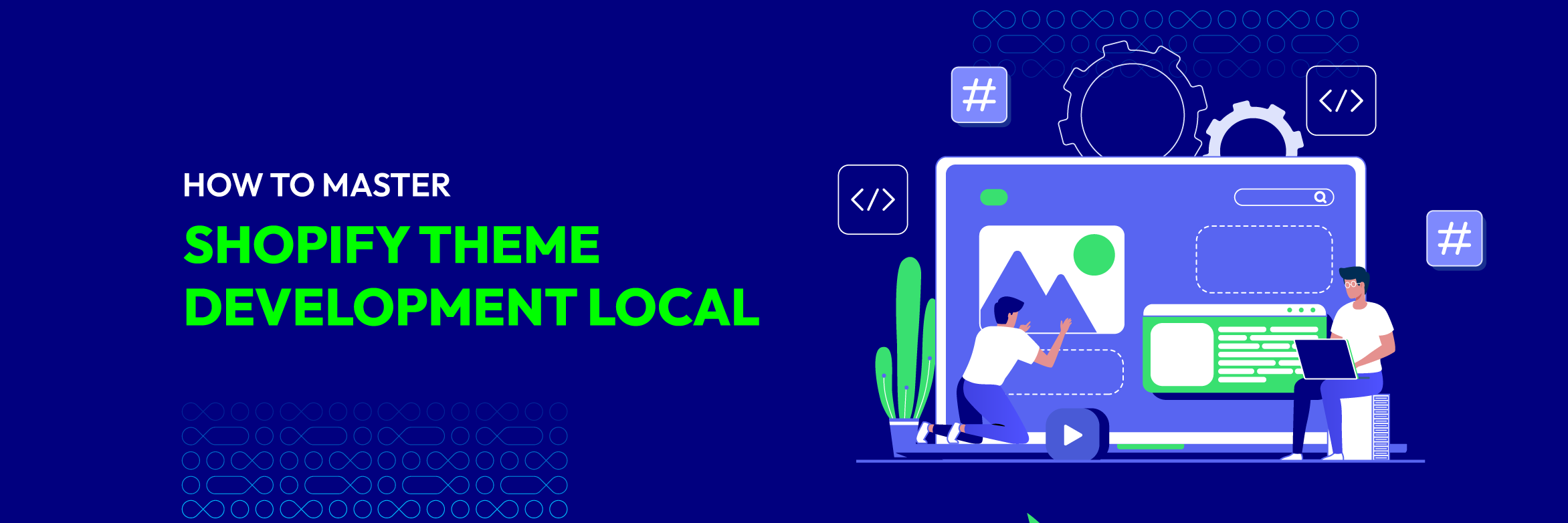
Embark on a voyage through the world of Shopify theme development with assurance, uncovering the intricacies of crafting unique online shops. This guide unveils the art of mastering Shopify Theme Development Local, empowering you to refine and perfect your e-commerce presence with accuracy and skill.
Table of Contents
What is Shopify Theme Development Local?
Shopify Theme Development Local setting involves establishing a dedicated environment on your personal computer, designed specifically for the purpose of crafting and experimenting with Shopify themes. By operating in a local environment, you can explore customizations, enhance current features, and implement new functionalities-all without affecting your live store. This allows you to refine your themes meticulously, ensuring your customers enjoy a seamless experience as you improve and develop your online storefront.
Benefits of using Shopify Theme Development Local:
- This arrangement allows you to delve into customizations, polish existing features, and implement new functionalities, all within your local setup.
- Working locally allows you to finely adjust your themes without directly affecting your live store, guaranteeing a smooth and uninterrupted experience for your customers.
- It enables you to enhance and develop your online storefront seamlessly while operating within your local environment.
What Do You Need to Prepare for Shopify Theme Development Local?
Software
- SEO Tools: Consider using SEO optimization tools like Yoast or SEMrush to optimize content and meta tags for multilingual SEO.
- Localization Plugins: Investigate Shopify apps or plugins designed to streamline localization efforts, like those enabling multilingual product descriptions or promotions tailored to specific regions.
- Collaboration Tools: Make use of communication and project management platforms to facilitate collaboration among translators and team members.
- Browser Developer Tools: Learn browser developer tools, for debugging and testing theme changes across different languages and regions.
Hardware Tools
- Peripheral Devices: Depending on your workflow, consider adding peripheral devices, like a graphics tablet for digital design tasks or a printer for reviewing translated content in physical format.
- High-Speed Internet Connection: Make sure you have a reliable and fast internet connection to support smooth collaboration, access to cloud-based tools, and preview themes without interruptions.
Files and Templates
- Theme Documentation: For comprehensive details on theme development, recommended practices, and localization guidelines, refer to Shopify’s official theme documentation.
- Style Guides: Develop style guides or design systems to uphold consistency in language, typography, color palettes, and visual elements across diverse languages and regions.
- Localization Checklist: Craft a checklist or template to methodically verify the completion of all localization tasks, encompassing translation, currency conversion, date/time formatting, and other localization elements.
- Backup Files: Establish a backup plan to protect theme files, translation documents, and critical data from accidental loss or corruption.
Setting Your Environment for Local Theme Development
This guide will guide you through the fundamental procedures for preparing your workspace for Shopify theme development locally. Join us as we embark on this path together, laying the groundwork for your triumph in local theme development.
Install Theme Kit
For Shopify theme development locally, Theme Kit serves as Shopify’s endorsed command-line utility. Installation involves downloading the suitable binary for your OS from the Shopify Theme Kit GitHub repository and following the accompanying installation guidelines.
Create a Development Store
As a Shopify Partner, you have the privilege of establishing a complimentary development store via your Shopify Partner account. This enables you to design and experiment with themes without impacting any active stores. Access your Partner account, proceed to Stores > Create store, and adhere to the prompts to generate your development store.
Generate API Credentials
To programmatically access your development store, you must generate API credentials. Within your development store’s Shopify admin, navigate to Apps > Manage private apps. Then, select “Create new private app”, assign a name to your app, and grant the essential permissions for theme access. Upon app creation, your API key and password will be displayed. Ensure to record these credentials for future reference.
Clone Your Theme
Once you have Theme Kit installed and your API credentials prepared, you can replicate your Shopify theme onto your local system. Launch your terminal or command prompt, navigate to the preferred directory for storing your theme files, and execute the “theme get” command, incorporating your API credentials, to clone the theme.
Set Up a Local Development Server
Establishing a local development server is essential for local Shopify theme development. Options include utilizing the Shopify Theme Kit to serve files locally or exploring alternatives like Shopify CLI, Browsersync, or MAMP/WAMP.
Edit Theme Files
After cloning your theme files onto your local machine, you can access them through your preferred code editor to begin customization.
Watch for Changes
Utilizing Theme Kit’s theme watch command enables you to track modifications to your local theme files and seamlessly upload them to your development store. This facilitates a smooth development workflow, ensuring that alterations made locally are promptly reflected in your development store in real time.
Preview Changes
Utilize the local development environment for Shopify theme development to access your development store’s URL via your web browser. This allows you to preview the theme changes and ensure they meet your expectations before deploying to a live store.
Testing and Debugging
Conduct comprehensive testing of your Shopify theme to verify its functionality across various devices and browsers. Utilize browser developer tools to identify and debug any issues encountered during testing.
Version Control
Utilize Git or another version control system to track changes to your theme files and support collaboration with fellow developers as required.
Deployment
You can achieve this by utilizing the Shopify theme development local environment, employing Theme Kit to directly upload the theme files to your live store, or manually uploading them through the Shopify admin interface.
Testing and Deploying Your Customized Theme
Conducting Comprehensive Testing and Quality Assurance
Thorough testing is crucial for ensuring quality when developing a Shopify theme locally. Check all features for errors, verify cross-browser compatibility, and confirm proper display on various devices. Additionally, ensure adherence to accessibility standards for inclusivity and optimize performance for speed. Gather feedback through user acceptance testing and ensure security measures are in place. Test multi-language support and verify integrations with third-party services. Lastly, conduct regression testing to ensure existing functionality remains intact after updates.
These steps ensure your locally developed Shopify theme delivers a seamless experience for users when deployed to live stores.
Deploying the Optimized Theme to Your Shopify Storefront
From ensuring compatibility to executing the deployment with precision, learn how to make the transition smooth and efficient. Join us as we navigate the final stage of your theme development journey, bringing your masterpiece to life on your Shopify storefront.
- Backup Your Current Theme: Before deploying the new theme in your Shopify theme development local environment, ensure that you back up your current theme.
- Access Your Shopify Admin: Log in to your Shopify admin dashboard.
- Navigate to Themes: You can access the “Themes” section by navigating to “Online Store” in the admin dashboard of your Shopify store.
- Upload Theme File: Select the “Upload theme” button and choose the optimized theme file stored on your local machine.
- Activate the Theme: Once you’ve uploaded your theme file in your Shopify theme development local environment, navigate to the “Actions” dropdown menu for the newly uploaded theme and select “Publish” to make it live on your storefront.
- Preview and Test: Preview the deployed theme on your Shopify storefront within your local development environment to ensure it appears and functions as intended. Test its compatibility across various devices and browsers to confirm a seamless user experience.
- Final Checks: Review all pages and features meticulously to confirm their proper functionality within your Shopify theme development local environment. Pay particular attention to critical aspects such as checkout functionality and any custom elements to ensure a flawless user experience.

- Announce the Update: Communicate with your customers as needed to notify them about the theme update and any accompanying new features or modifications. Keeping them informed fosters transparency and enhances their experience with your Shopify storefront.
- Monitor Performance: Monitor your store’s performance closely following the deployment of the new theme in your Shopify theme development local environment. This ensures the absence of any issues or performance bottlenecks that may impact user experience.
- Collect Feedback: Prompt your customers to share their feedback on the new theme deployed in your Shopify theme development local environment. This valuable input helps identify areas for improvement and enhances the overall user experience of your storefront.
Additional Tips For Shopify Theme Development Local
- Stay safe and Updated: Stay informed about the newest Shopify updates, industry best practices, and design trends to ensure your themes stay relevant and competitive.
- Test Performance: Regularly assess your theme’s performance in your Shopify theme development local environment using tools like Google PageSpeed Insights or Shopify’s Online Store Speed Report. Make optimizations as needed to uphold fast loading times and ensure a seamless user experience.
- Document Your Code: Thoroughly document your theme’s codebase within your Shopify theme development local environment. This practice enhances comprehension and maintenance, benefiting both yourself and other developers.
Conclusion
In summary, Shopify theme development locally provides advantages like increased control, quicker development cycles, and thorough testing before release.
Following recommended guidelines, including staying informed about Shopify updates, enhancing performance, thoroughly documenting code, and prioritizing accessibility, can lead to top-notch themes that cater to the requirements of both merchants and customers.





