Change Store Email Addresses - Mageplaza
How to Install Magento 2 Extension - 2025 Updated Guide
Vinh Jacker | 04-29-2025

How to install Magento 2 extension correctly but still save time is always a concern that many Magento users care about. In this article, we will give you a brief guide on the steps to install an extension on Magento, especially Install Mageplaza Extension.
How long does it take for the Magento extension to install?
Magento 2 setup might be completed in 10 minutes, but the complete installation process, which includes modifying your web server settings and adding extensions, commonly takes up to two hours.
For those adept in Magento 2, adding or removing extensions can take only a few minutes. However, for those who are new to Magento 2 or want to be prepared for unexpected challenges, it’s wise to set aside several hours, or potentially days, to smooth out any difficulties that may arise.
Besides, it’s common for experts to set aside one to two business days for the entire installation procedure. There are also numerous Magento courses and tutorials available to maximize the benefits of the e-commerce platform and its extensions.
The complexity of the installation process is often why many businesses turn to skilled Magento 2 developers, such as those found on platforms like Upwork, to construct their online stores and install the right extensions, ensuring a smooth and efficient store setup process.
Needs of Magento 2 install extension
Installing extensions can bring a lot of advantages to your online store. Here are some key reasons why you should consider installing Magento 2 extensions:
- Enhanced Functionality: Magento extensions expand the functionality of your online store, allowing you to add new features and capabilities. Whether it’s integrating with popular payment gateways, implementing advanced search and navigation options, or adding social media integration, extensions can help you enhance the overall shopping experience for your customers.
- Customization and Personalization: Extensions provide opportunities for customization and personalization, allowing store owners to tailor their Magento stores to meet specific business requirements. You can choose from a wide range of extensions that cater to various aspects of your store, such as sales, SEO, checkout, shipping, gift, and so on.
- Time and Cost Savings: Magento extensions can save time and money by providing ready-made solutions for common e-commerce challenges. Instead of building custom functionalities from scratch, you can leverage existing extensions that have already been developed and tested. This not only reduces development time but also minimizes the costs associated with custom development.
- Improved Performance and Scalability: For example, store owners can install caching extensions to improve page load times and minimize server load. Additionally, some Magento 2 extensions improve performance monitoring and optimization features, allowing you to identify and resolve bottlenecks that may affect your store performance.
- SEO and Marketing Benefits: Many Magento extensions are specifically designed to improve your store’s search engine optimization (SEO) and marketing efforts. These extensions can help you optimize meta tags, generate XML sitemaps, implement structured data, manage SEO-friendly URLs, and integrate with popular marketing platforms. By leveraging these extensions, you can enhance your store’s visibility, attract more organic traffic, and effectively market your products or services.
- Integration Capabilities: Installing Magento extensions often provides integration capabilities with third-party systems and services. This means you can connect your store with various tools, such as accounting software, CRM systems, email marketing platforms, and analytics tools. Integrations streamline your operations, automate workflows, and enable seamless data exchange between different systems.
2. Magento 2 install extension solutions
There are 3 different solutions to install Magento 2 extensions from Mageplaza:
- Solution #1: Upload Magento extension via ZIP/Archive
- Solution #2: Magento 2 install extension via Composer
- Solution #3: Magento 2 install extension from Marketplace
Important:
- You need to install Mageplaza_Core module along with your purchased modules.
- We recommend you duplicate your live store on a staging/test site and try installation on it in advance
- Backup Magento files and the store database
It’s very important to backup all of themes and extensions in Magento before installation, especially when you are working on a live server. We strongly recommend you to do not omit this step.
To answer the question “How to install extension in Magento 2”, please select a solution based on the downloaded package:
Download from Mageplaza
Download from packagist automatically.
Free extensions
Download from Magento Marketplace
Solution #1: Upload Magento extension via ZIP/Archive {#Upload-Magento-extension-via-ZIP/Archive}
1.1 Step 1: Download SFTP clients
In the first step to install Magento extension, downloading SFTP clients, we recommend clients: FileZilla, WinSCP. In this case, we are using WinSCP to install Magento 2 One Step Checkout and Layered Navigation .
Step 2: Download the Package
After purchasing an order from Mageplaza, go to My Downloadable Products page to download the One Step Checkout package. You have to log in (User/Password or Social accounts) before accessing the My Licenses.
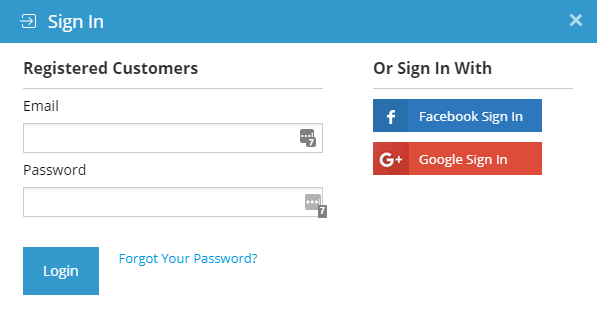
Here are the screenshot of My Licenses page.
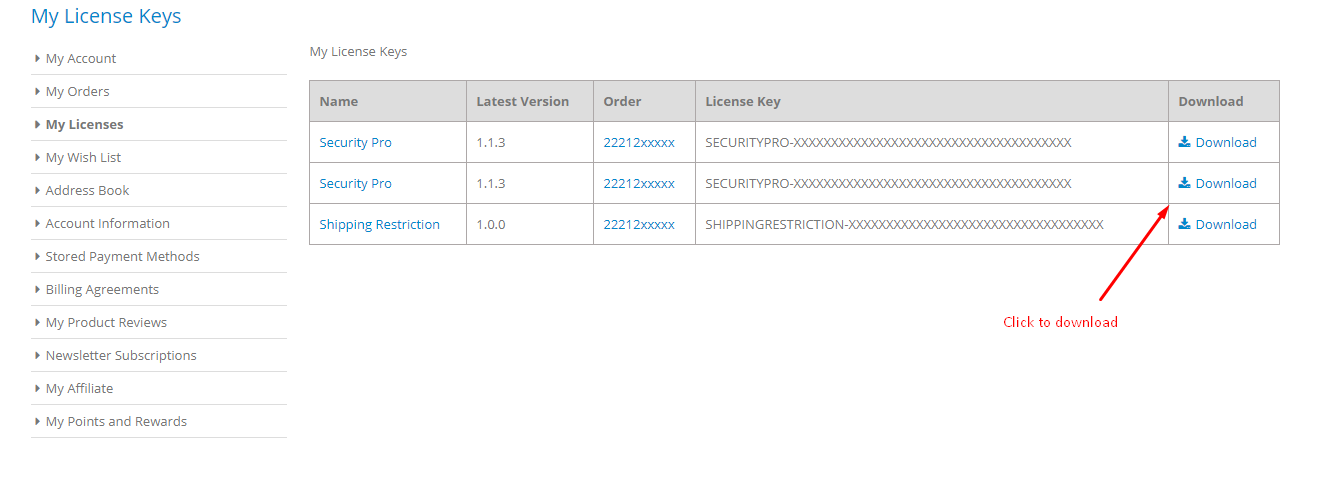
Now click on extension version link to download the package.

Step 3: Download the Mageplaza_Core module from Github
You can either clone or download the module at this link: https://github.com/mageplaza/module-core
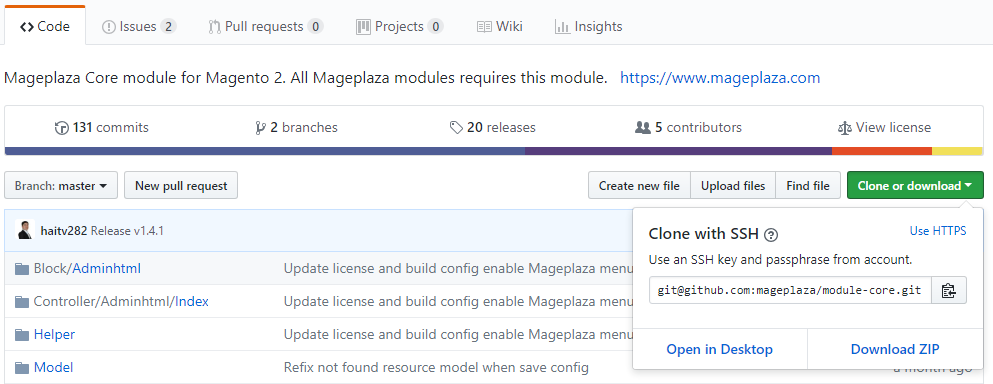
Run the following command in Magento 2 root folder to install Mageplaza core.
composer require mageplaza/module-core
php bin/magento setup:upgrade
php bin/magento setup:di:compile
php bin/magento setup:static-content:deploy
Learn more how to install Mageplaza_Core here
Step 4: Upload files to server
Let’s extract the package and connect to your server using SFTP Clients above. Then upload files and folders to your server, see this video:
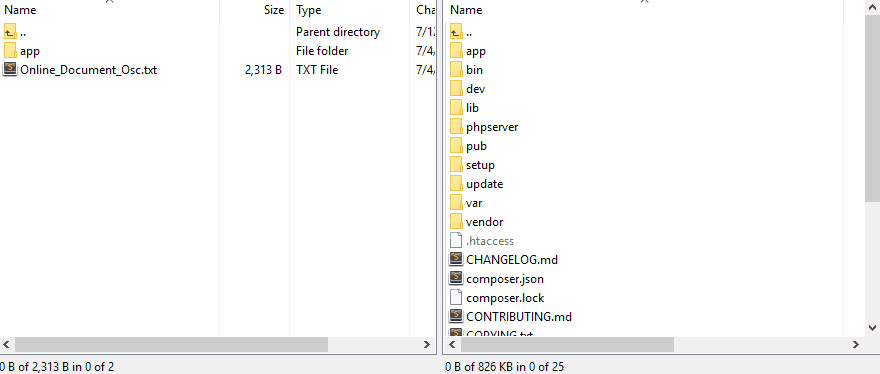
Upload the app folder to Magento 2 root folder.
Step 5: Run command line
To complete the installation process, we need to run the following command lines:
php bin/magento setup:upgrade
php bin/magento setup:di:compile
php bin/magento setup:static-content:deploy
Final folder structure in your magento root:
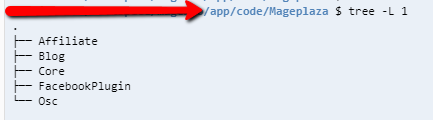
Step 6: Check result
Now is the time to check the result in frontend to finish installing Magento 2 extension.
If you get any issues, check FAQs. If you still get stuck, get support at Mageplaza Helpdesk
Solution #2: Install Magento 2 extension via Composer
In this guide, we will show you how to install Mageplaza Blog extension one of the best-seller extensions at Mageplaza.
IMPORTANT NOTE: The solution presented below is only applied for free extensions. Now, you can install Mageplaza paid extensions via composer too. To read the full instruction, please follow this guide: HOW TO INSTALL MAGENTO EXTENSIONS VIA COMPOSER.
Run the following command in Magento 2 root folder:
Blog
composer require mageplaza/magento-2-blog-extension
php bin/magento setup:upgrade
php bin/magento setup:di:compile
php bin/magento setup:static-content:deploy
You may get this message:

=> Go to Access Keys page and Create A New Access Key.
Or use these keys:
Public Key: c7af1bfc9352e9c986637eec85ed53af
Private Key: 17e1b72ea5f0b23e9dbfb1f68dc12b53
Other free extensions to install
Magento 2 Banner Slider plugin
composer require mageplaza/module-banner-slider
php bin/magento setup:upgrade
php bin/magento setup:di:compile
php bin/magento setup:static-content:deploy
SMTP
composer require mageplaza/module-smtp
php bin/magento setup:upgrade
php bin/magento setup:di:compile
php bin/magento setup:static-content:deploy
Social Login
composer require mageplaza/magento-2-social-login
php bin/magento setup:upgrade
php bin/magento setup:di:compile
php bin/magento setup:static-content:deploy
Product Slider
composer require mageplaza/magento-2-product-slider
php bin/magento setup:upgrade
php bin/magento setup:di:compile
php bin/magento setup:static-content:deploy
Now go the way to your website and check the result. If you get any issues, check FAQs. If you still get stuck, get support at Mageplaza Helpdesk
Find more Free extensions at Mageplaza on Github
Solution #3: Magento 2 install extension from Marketplace
To generate Public/Private Key pair please see here

- Install One Step Checkout run the following command line:
composer require mageplaza/magento-2-one-step-checkout-extension-mkp
php bin/magento setup:upgrade
php bin/magento setup:di:compile
php bin/magento setup:static-content:deploy
- Install Layered Navigation run the following command line:
composer require mageplaza/layered-navigation-m2
php bin/magento setup:upgrade
php bin/magento setup:di:compile
php bin/magento setup:static-content:deploy
Now got to your website and check result. If you get any issues, check FAQs. If you still get stuck, get support at Mageplaza Helpdesk
FAQs
- Q: I got error:
Could not read /home/magento/.composer/auth.json
Answer: Let run sudo chmod 777 /home/magento/.composer/auth.json make sure the file is writable.
- Q: Magento asks me enter Username and password

Answer: Go to Access Keys page and Create A New Access Key

Now enter the Access key name: We type Mageplaza Store
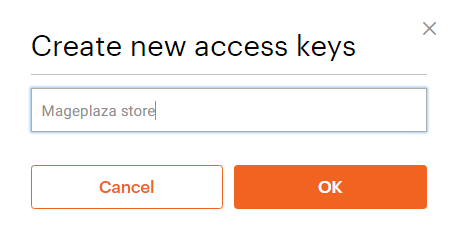
We get Public key (Username), and Private Key (Password)

- Q: How long does it take for the Magento extension to install?
The extension installation time is not exactly the same. However, it normally lasts 2 to 10 minutes for installation, and the whole process including installing extensions and reconfiguring web servers can take up to around 2 hours.
Final thought
In conclusion, the decision to install Magento 2 extension can greatly enhance the functionality and performance of your online store. By following the step-by-step guide provided in this article, you can easily install and configure extensions to meet your specific business needs. Whether you’re looking to increase customer experience, improve rankings, boost sales, etc., Magento 2 extensions offer a wide range of solutions. With the power of Magento 2 extensions, you can take your online store to new heights and stay ahead in the competitive e-commerce landscape.









