Change Store Email Addresses - Mageplaza
Add a New Carrier in Magento 2
Vinh Jacker | 06-01-2018
Shipping Partners - If you have got a commercial account with a supported carrier, you can provide your customers with shipping carriers which are convenient. And before you can offer your customers a selection of shipping carriers, you must complete the shipping settings to establish the origin for your store/company.
Magento 2 Shipping supports FedEx pre-negotiated rates, and ad-hoc returns for FedEx, USPS, Australia Post, UK Mail, and DHL Express. In the short way, Magento 2 support multiple shipping methods and you can set up new carrier for each shipping method. However, Magento Shipping is available to traders in the U.S., UK, and Australia at this moment.
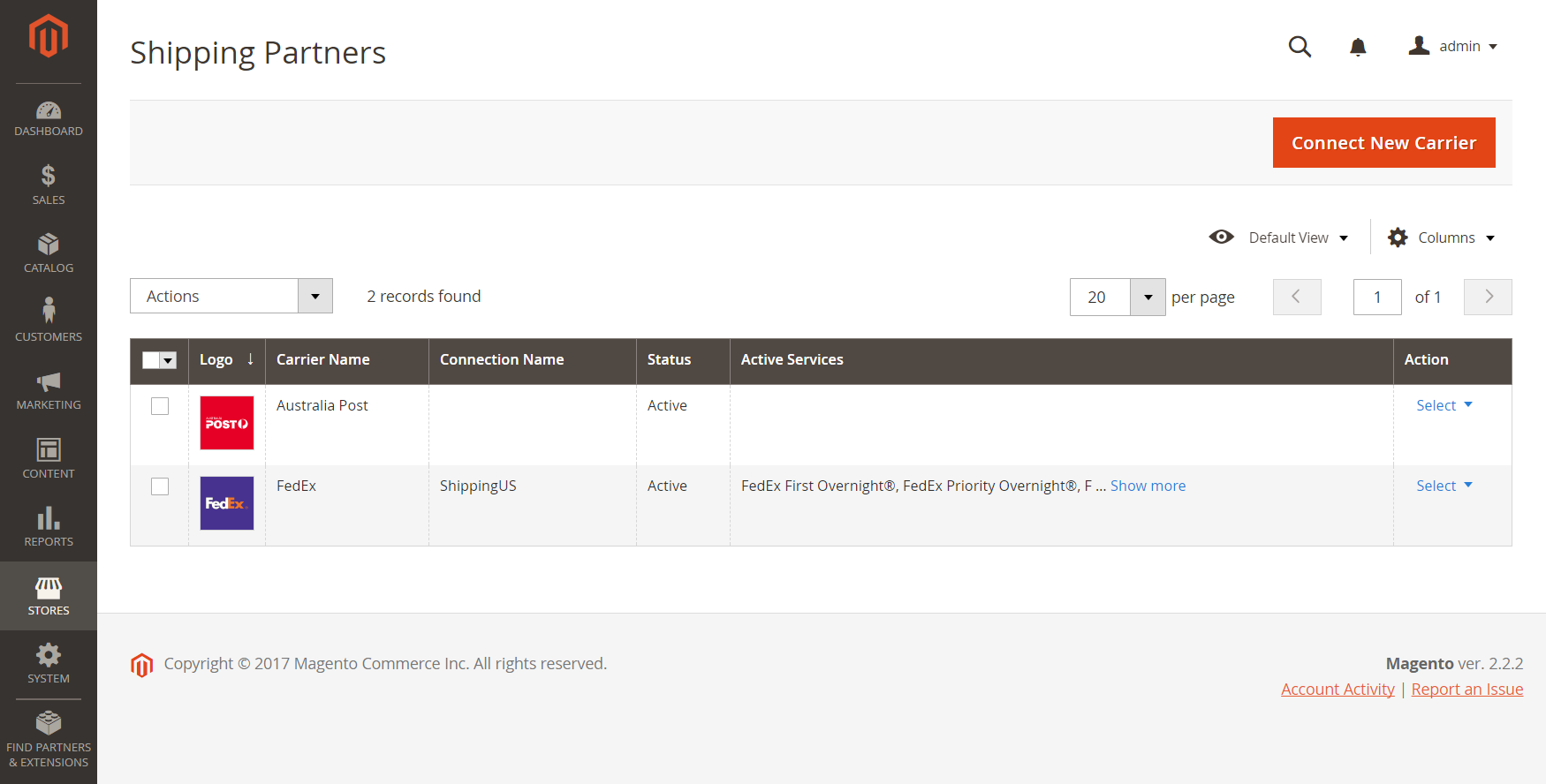
3 Steps to add a New Carrier in Magento 2
You can add a new carrier in Magento 2 by the following steps:
Step 1: Set up a new carrier
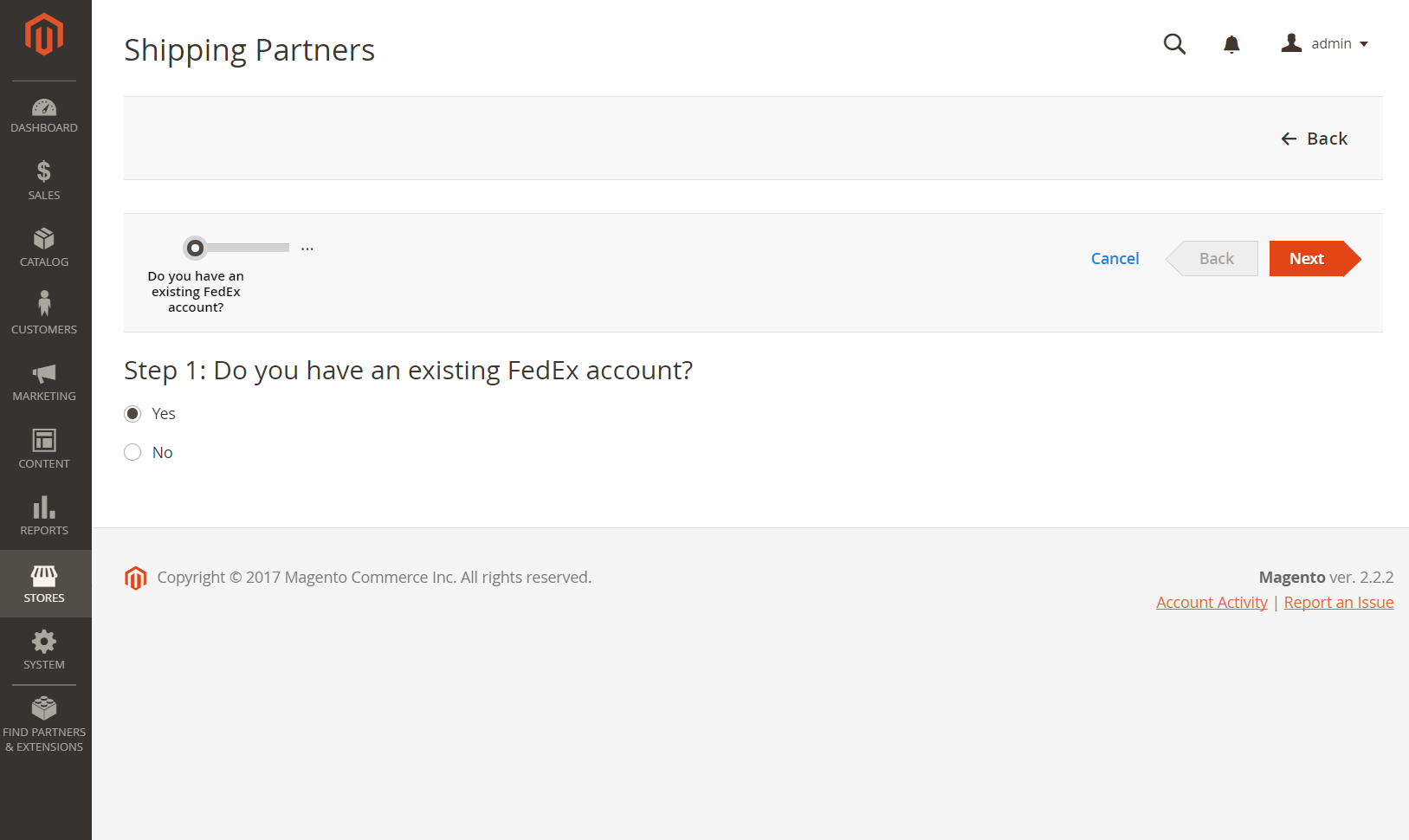
- The first thing you need to do is to sign up at the back-end of your website and choose Stores. Then under the Shipping section, click Carriers.
- Choose Available Carriers section
- Then you will pull up to the shipping partner that you want to add and click
Connectto finish the setup.
Step 2: Complete the required steps
You will be instructed to follow these required steps:
2.1: An existing account
- If you have an account with the carrier, click “Yes” than tap Next to step 2
- If you do not have an account, you have to contact the carrier. They will provide you with your account. After that, return to this step and continue.
2.2: User License Agreement
- After clicking
Continue, you will see User License Agreement box - Read it and mark the I accept checkbox, then tap Next
2.3: Account detail
- Enter your carrier Account Number.
- Complete the information in the Shipping Address and User Contact and Address sections. Keep in mind this information must be same the information in your carrier account.
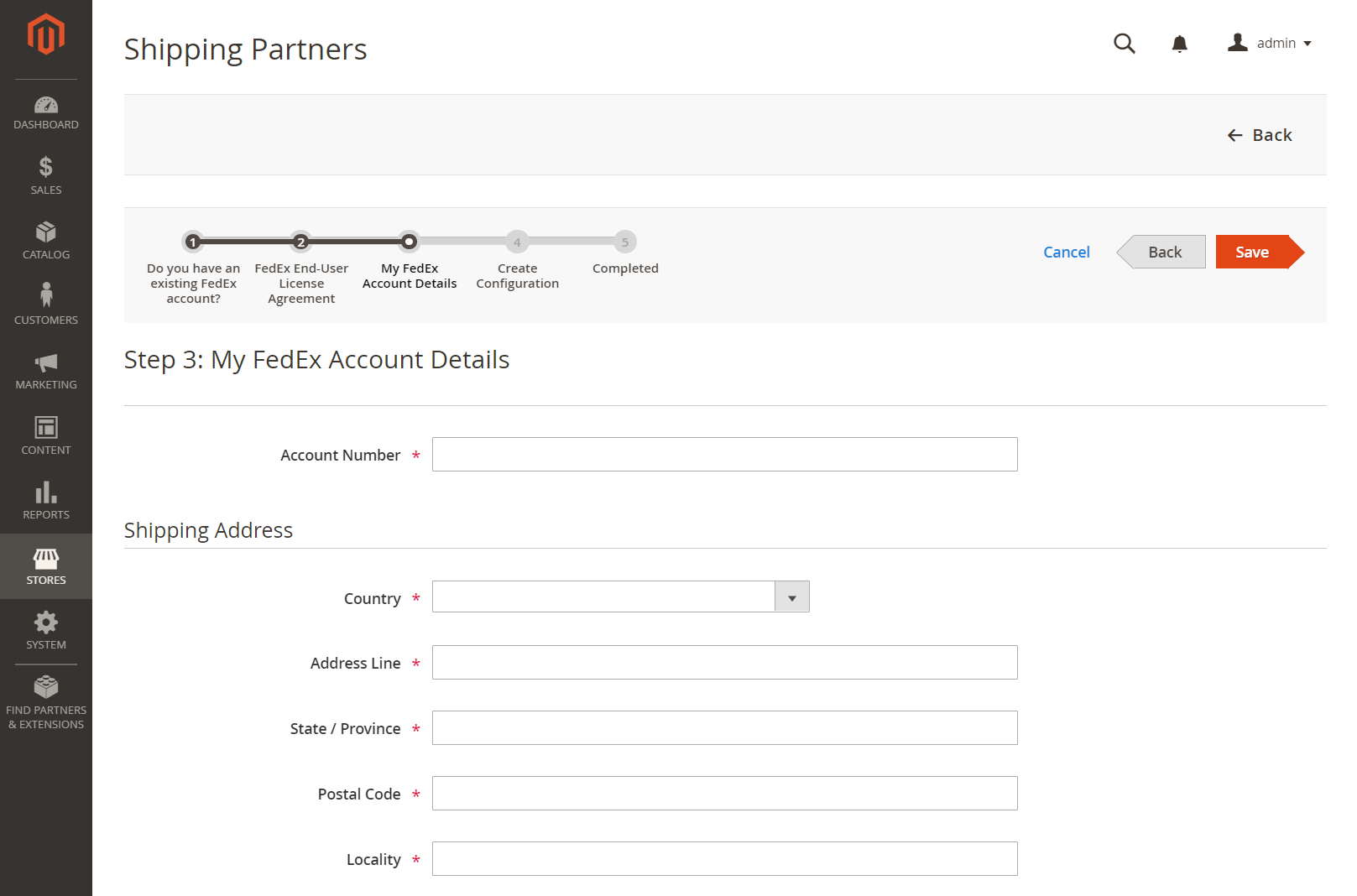
2.4: Create Configuration
- You will do the following descriptions to complete the fields:
- Carrier Connection Nickname: Type the same name that is used for the carrier during checkout
- Locations: List each shipping location that can be used by the carrier.
- Services: List each shipping service that is provided by the carrier.
2.5: Completed
After completing all steps above, tap Save
Step 3: Edit an existing carrier
If you need to edit an existing carrier, you have to follow the steps:
- Find out the carrier in the Shipping Partners grid.
- Choose Configure in the Action column.
- Make the changes which you want to the carrier profile.
- When complete, click
Save.
The bottom line
To provide a convenient shopping experience to customers in Magento 2, online merchants should add a new carrier in Magento 2 by following the above steps. It can increase customer satisfaction, bring higher conversion and smoothen the shipping process. If you want further support, please ask us or comment below.
Related Post









