Change Store Email Addresses - Mageplaza
How to Setup Google Adwords Remarketing on Magento 2
Vinh Jacker | 11-20-2017
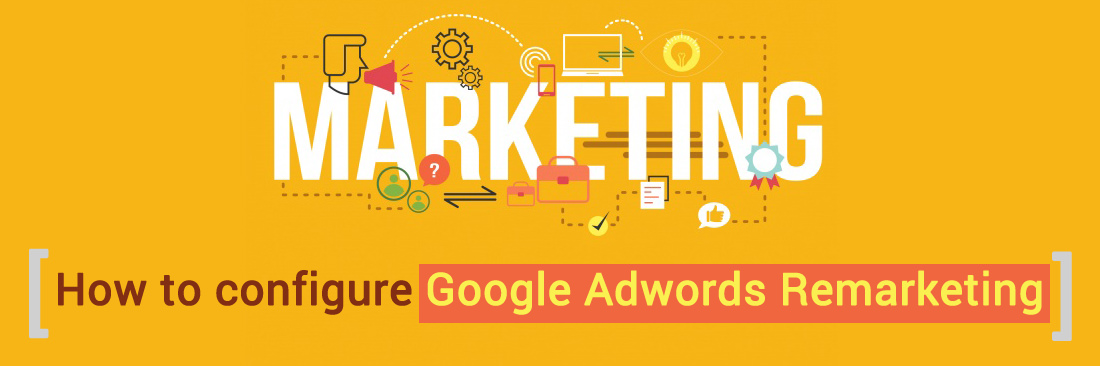
Remarketing is a very important part of a digital marketing campaign when a customer visits your website and they leave without shopping or placing any service, and this means you have lost the opportunity to get a customer. Google Remarketing will help you continue advertising to these audiences as they travel anywhere in the Google system or otherwise resell your product to a customer who has ever been interested in your product. Can you make them change their mind?
Remarketing campaigns through Google AdWords will give advertisers a perfect tactic to boost high-value potential visitors back to your site and help increase conversion rates significantly.
With Google AdWords and Google Universal Analytics, these are great Google tools that help you optimize content and analyze customer traffic on your website. If you want to improve your website traffic as well as to attract the potential customers, this is an attractive opportunity to reach out to them. In addition, managing your marketing campaigns is also easier and more effective with these tools.
Some related posts:
In this article, I will introduce you how to configure Google Adwords Remarketing on Magento 2 store
Benefits of Conversion Tracking for Magento Store
- Evaluate SEO Performance - Access data regarding conversions in campaigns, ad clicks, and keywords.
- Identify the effective marketing channels driving customer engagement.
- Examine data for enhancing user engagement within your store.
- Reduce Customer Acquisition Cost (CAC).
- Enhance the Return on Investment (ROI) for PPC ad campaigns.
How to configure Google Adwords Remarketing on Magento 2
Step 1: Establish a Conversion Action and Install Mageplaza GTM
-
Log in to your Google Ads account. Navigate to
Tools>Conversions. -
Press
+ Conversion. -
Select the Magento website.
-
Choose a category for the desired action to be tracked. Provide a name for the conversion, then click
Done. -
Define the Value if applicable or leave it empty.
-
Configure the Conversion window and settings to specify the duration for tracking conversions.
-
Specify the View-through conversion window.
-
Set
Reporting CategorytoYesorNo. -
Select the
Attribution model. -
Click
CreateandContinueto finalize the conversion setup. -
Download Magento 2 Google Tag Manager plugin, follow this guide to use Google Tag Manager
Get Container ID for setting Magento

Setup in Magento
Login to Magento Admin > Mageplaza > Google Tag Manager > Settings

- Choose
Yesto enable the module. - Enter Container ID from Google into
Google Tag IDfield.
Step 2: Install Google Analytics Universal
- Choose
Create Tagin GTM, then select the Google Analytics tag template. - Choose
Universal Analytics - Configure your tag by naming it
GA Pageview, then add your Google Analytics property. Finally, chooseTrack Type. Select your firing triggers. To make a basic Google Analytics installation, select ‘All Pages’. This means that the Google Analytics tag will fire or fire on every page of your site.
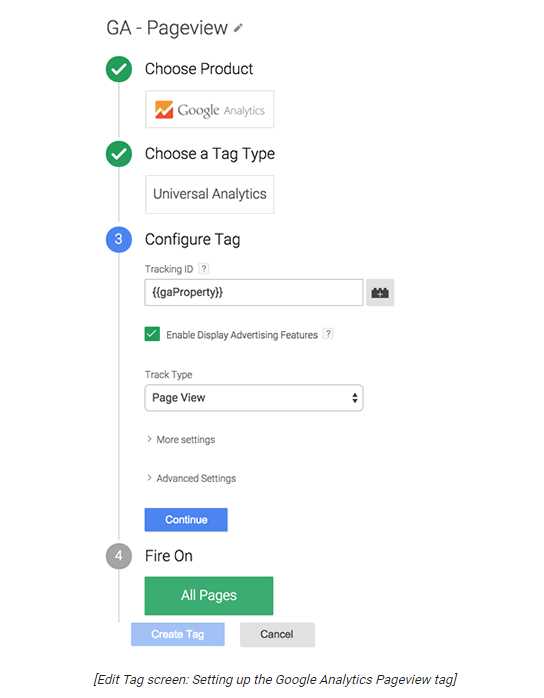
Step 3: Create audiences segment
- Access the Google website and create an new account on Google Adword
- Open the
Viewthat includes the segment you want to use. - Open
Reports - Click
+ Add Segmentto create audiences segment
Step 4: Create a Adword Remarketing Campaign
- Sign in to Google Adword
- Choose
Campaigns - Click
+ Campaignand selectDisplay Network onlyto create a remarketing campaign
Step 5: Monitor and optimize the remarketing campaign
- In this final step, you need to follow and manage the remarketing campaign to make sure that your remarketing campaign delivers the highest performance for your Magento 2 store.
Related Topics
- How to set up Google Tag Manager in Magento 2 store
- How to Configure AdRoll Smart Pixel
- How to Configure Facebook Remarketing
- How to Setup Crazy Egg
- How to Setup Google Trusted Stores
- How to configure Bing Ads Universal Event Tracking
- How to Configure Google Optimize
- How to configure Hotjar Tracking Code
- How to configure Mouseflow Session Replay, Heatmaps, Funnels, Forms









