Change Store Email Addresses - Mageplaza
How to change PDF Invoice Logo, Shippment logo in Magento 2
Vinh Jacker | 06-14-2016

Looking to customize your store documents? In Magento 2, the default PDF invoice and shipment logos aren’t exactly brand-friendly. Replacing them with your own business logo not only strengthens brand identity but also creates a professional touch in every order document. In this guide, you’ll learn how to change the Magento 2 PDF invoice logo and shipment logo step by step.
How to change PDF Invoice Logo, Shipment Logo in Magento 2
Follow the simple way to do this:
3 Steps to setup invoices and packing slips
- On the Admin sidebar, click
Stores > Settings > Configuration. Then, look into the panel on the left, underSales, click onSales - Open the Invoice and Packing Slip Design section. Then, do the following:
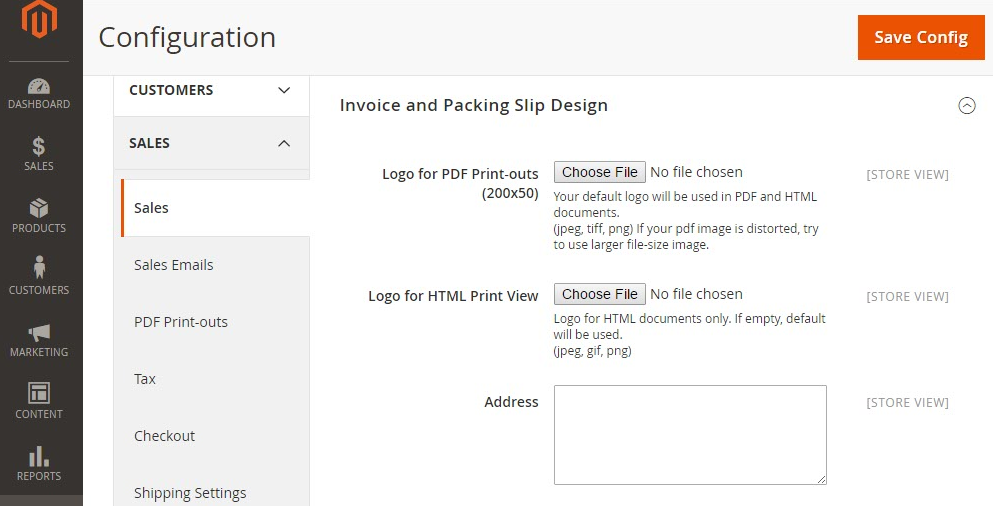
- To upload the
Logo for PDF Print-outs, clickChoose File. Choose the logo, then clickOpen - To upload the
Logo for HTML Print View, clickChoose File. Choose the logo, then clickOpen - Fill your address to show on invoices and packing slips.
- When complete, click
Save Config. Note: The ratio of the logo will be correct on the invoice even on case of the thumbnail appears distorted.
3 Steps to replace an image
- Click
Choose Fileand select other logo file as you want. - Mark the
Delete Imagecheckbox for the image you want to replace. - Click
Save Config.
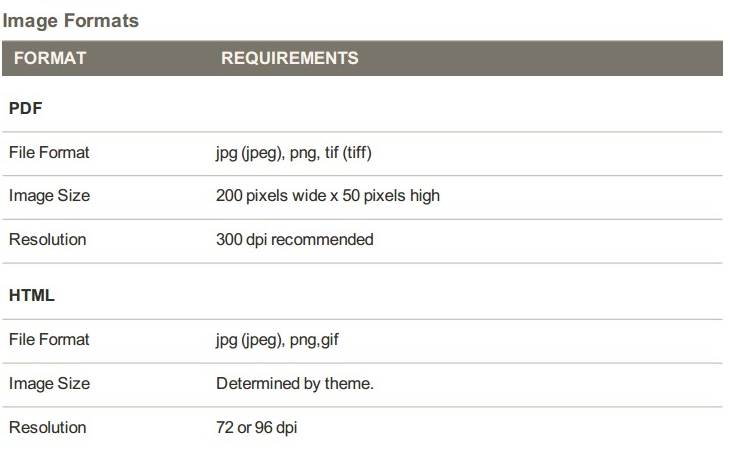
Change PDF Logo and Templates easily with Mageplaza PDF Invoice
Besides setting up right in the default Magento 2, you can also do it easily with Magento 2 PDF Invoice extension by Mageplaza:
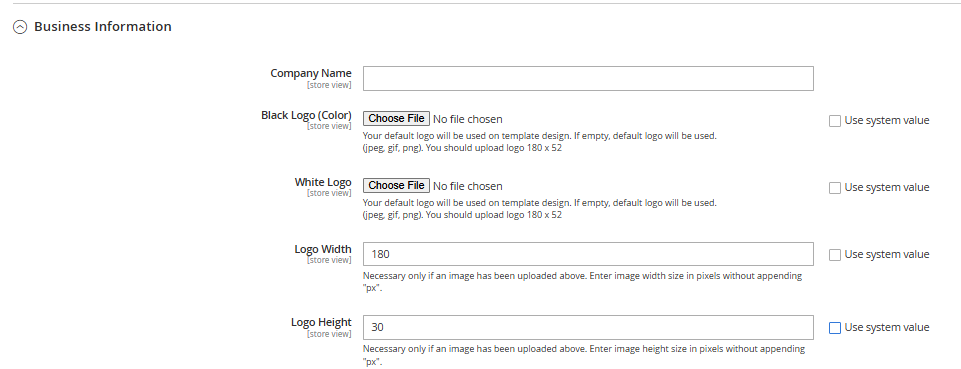
- With Mageplaza PDF Invoice for Magento 2, stores can:
- Display Company Name in the PDF Invoice
- Upload logo in black (JPEG, GIF, PNG supported)
- Upload logo in white (JPEG, GIF, PNG supported)
- Select logo width and height or use default value as 180px x 30px
You can check the result as below:
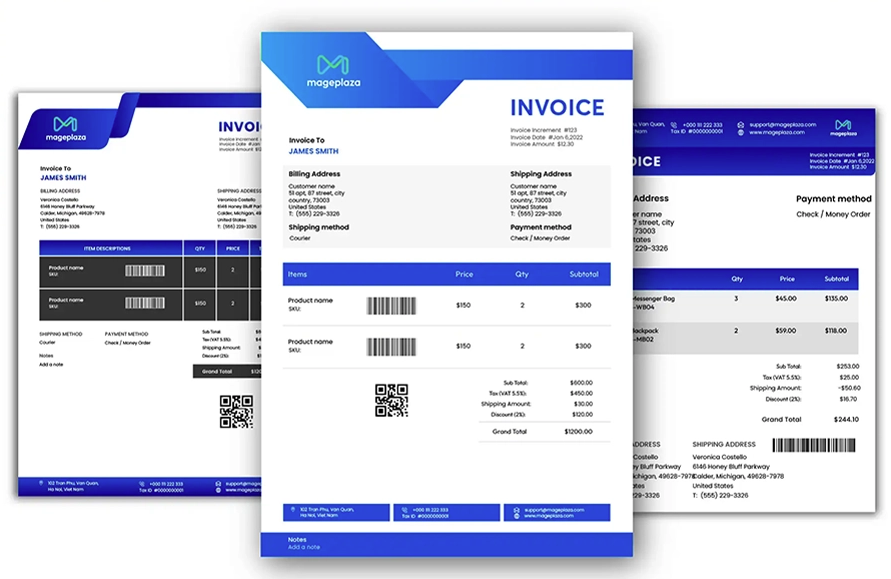
With all of these features, we believe PDF Invoice extension would be a great choice for you if you are in need of a tool to customize your billing documents.
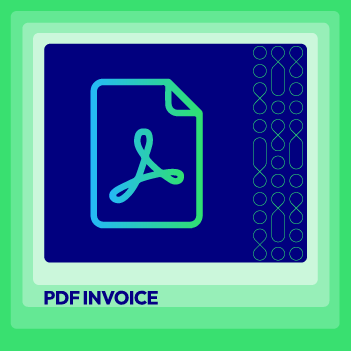
Impress your customers with professional PDF invoices that match your store's branding
Check it out!Best Practices & Tips for Branding Your Documents
- Keep logo size within recommended dimensions: Stick to Magento’s suggested size (around 200px x 50px) to ensure your logo looks sharp and professional without distorting or breaking the layout of your invoices, shipments, or credit memos.
- Use the right file type (transparent PNG or vector): A transparent background PNG works well across most templates, while vector files (SVG, EPS) maintain quality when scaled. Avoid low-resolution JPGs that might pixelate in PDFs.
- Maintain visual consistency: Match your logo’s colors, margins, and placement with your brand guidelines. Consistent positioning across invoices, packing slips, and emails reinforces brand trust and recognition.
- Test across multiple PDF readers: Don’t assume all your customers will open PDFs in Acrobat. Test your documents in different viewers like Chrome, Preview (Mac), or mobile PDF apps to ensure your logo and layout render properly everywhere.
- Version control your templates: Keep backups of your customized invoice or PDF templates. When upgrading Magento or extensions, you can easily roll back if a new update breaks your formatting. This also helps your dev team track changes over time.
- Optimize file size: Compress your logo before uploading. A heavy image file increases PDF generation time and can cause timeouts on large invoice batches.
- Check permissions & cache regularly: If your logo doesn’t appear, it may be due to incorrect folder permissions or outdated cache. Make it a habit to check write access and flush Magento cache after logo updates.
💡Tip
Stay brand-focused by using your brand logo on all touchpoints, such as logo in transactional emails or store logo.
Final words
Using your own logo in billing documents is a great tactic to build a stronger brand in customers’ minds. You can follow this tutorial or use our PDF Invoice module to change PDF Invoice Logo and Shipment Logo in Magento 2. In case of any questions or concerns, direct us for more support.
Related Post









