Change Store Email Addresses - Mageplaza
How to Configure Magento 2 Sitemap
Vinh Jacker | 06-20-2016
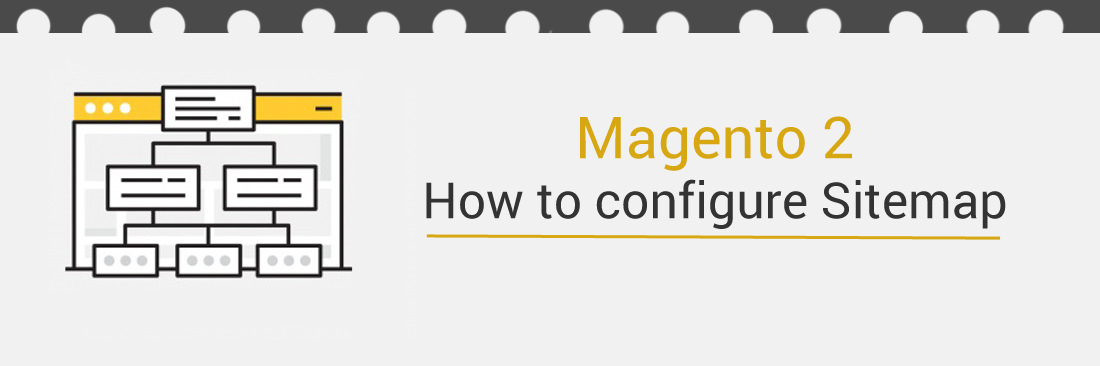
Configuring the sitemap in Magento 2 Admin allows you to apply an awesome Magento tool with a document file which contains all of website’s URL and possibly direct people to any page on Magento stores quickly. In addition to the utility of direction, Magento 2 sitemap is also an easy way to point what pages are ready for crawling to any search engines, that is very useful for your better SEO.
Moreover, for the visitors, the sitemap is the same as a traditional geographical map in the real world because the Magento sitemap will help them visit pages they are looking for without wasting time looking around a website. Thus, configuring the sitemap on your store is very necessary, but it is not required if a store is too small and uncomplicated in the page organization.
Magento 2 Sitemap: 4 steps to set-up your website’s sitemap
Step 1: Configure the Frequency and Priority of Content Updates
- On the Admin panel, click
Stores. In theSettingssection, selectConfiguration. - Select XML Sitemap under
Catalogin the panel on the left - Open the
Categories Optionssection, and continue with following:
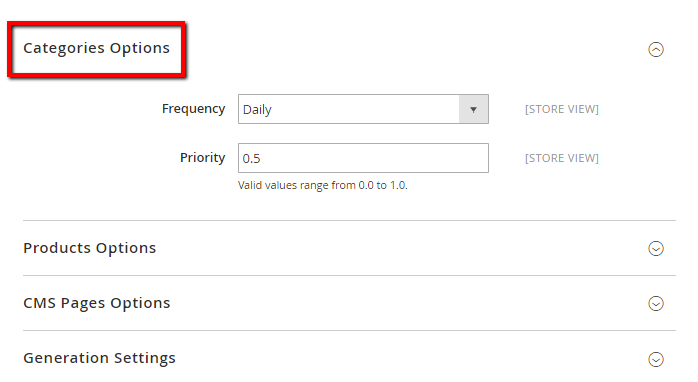
- In the
Frequencyfield, select one of the following:- Always
- Hourly
- Daily
- Weekly
- Monthly
- Yearly
- Never
-
In the
Priorityfield, enter a value between 0.0 and 1.0. Set Zero if the priority is the lowest - Open the
Products Optionssection.
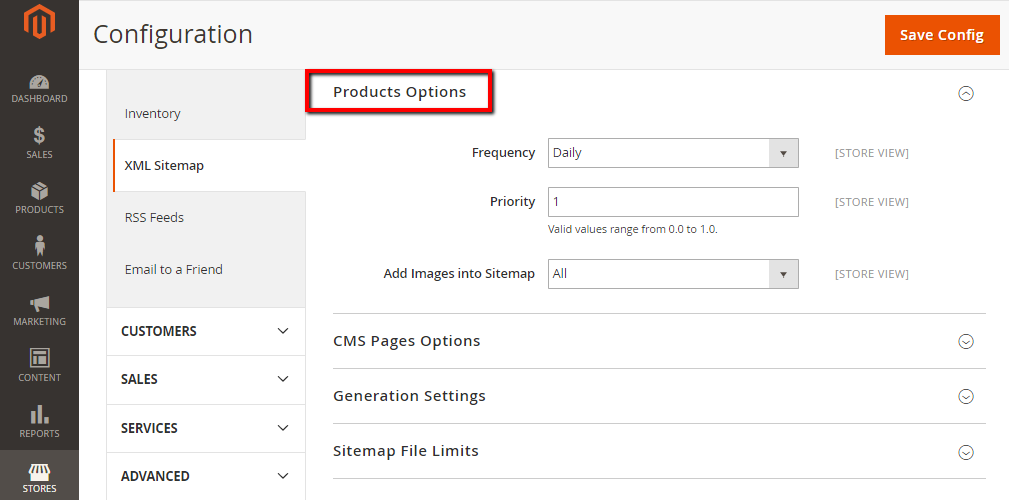
- In the 2 first fields: complete the
Frequency and Prioritysettings as mentioned above -
In the
Add images into Sitemapfield, select one of the following to determine the extent that images are included in the sitemap- None
- Base Only
- All
-
Open the CMS Pages Options section, complete the
Frequency and Prioritysettings as mentioned above - When complete, click
Save Config.
Step 2: Sitemap Generation Settings
- Open the
Generation Settingssection.
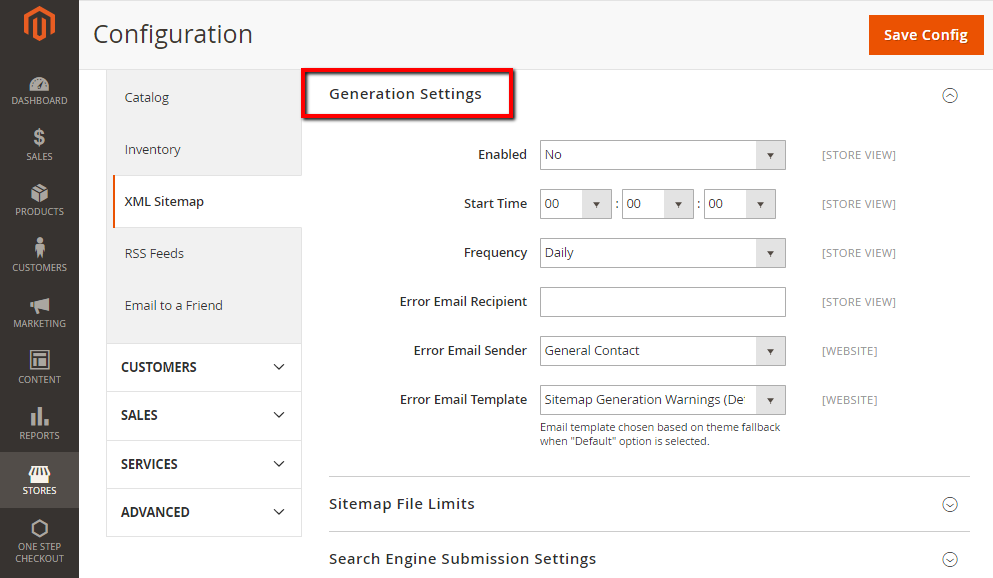
-
Set
Enabledfield intoYesand follow the guide below- In the
Start Timefield, choose the hour, minute and second that update the sitemap - In the
Frequencyfield, choose one of the following- Daily
- Weekly
- Monthly
- In the
Error Email Recipientfield, enter the email address of the person who will be received notification whenever an error occurs during a sitemap update. - In the
Error Email Senderfield, choose one of the following:- General Contact
- Sales representative
- Customer support
- Custom email
- In the Error Email Sender field, choose the template used for the error notification.
- In the
Step 3: Configure the Sitemap File Limits
- Open the
Sitemap File Limitssection.
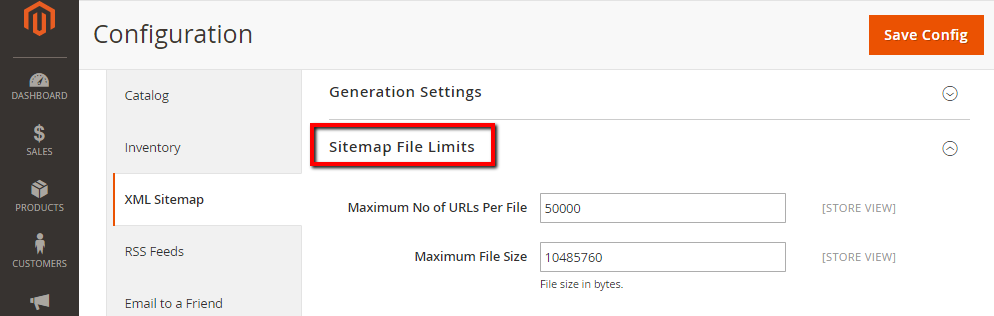
- In the
Maximum No of URLs Per Filefield, enter the maximum number of URLs per file. The default limit is 50,000. - In the
Maximum File Sizefield, enter the maximum file size in bytes. The default size is 10,485,760 bytes.
Step 4: Complete the Search Engine Submission Settings
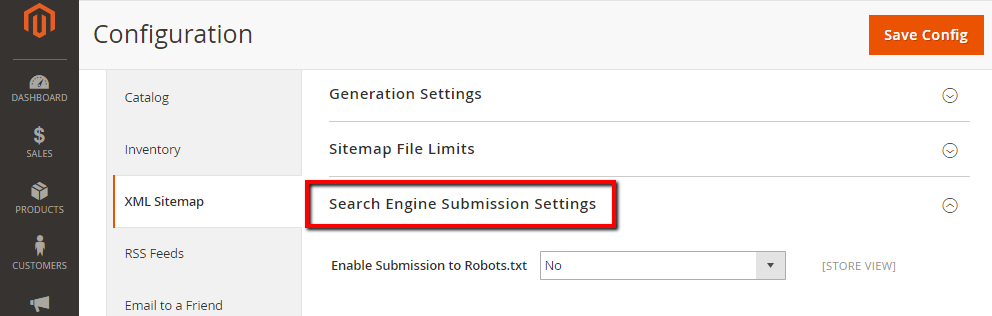
-
Open the
Search Engine Submission Settingssection. -
In the
Enable Submissionto Robots.txt field, selectYesto provide instructions to search engines that crawl your site by using arobots.txtfile. -
When complete, click
Save Config.
Read How to configure Robots.txt in Magento 2
The bottom line
Now you know how to use Magento 2 sitemap to boost up the SEO performance for your website. In addition, you can add Google XML Sitemap, HTML sitemap to your Magento 2 store, available on Github for free. We hope you can configure Magento 2 Sitemap with ease and contact us in case of any problems. Also, please check out the SEO-related posts below for more information.
Related Post










