Change Store Email Addresses - Mageplaza
How to Create CMS Page Rewrites in Magento 2
Vinh Jacker | 06-20-2016
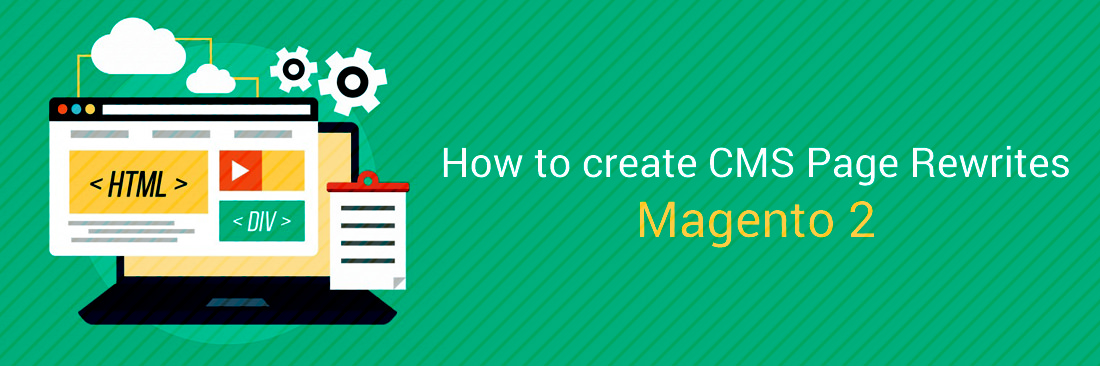
Beside Product and Category, CMS Page is one of three elements store admins can redirect the visitors to another link if there is any change on the CMS page. With URL Rewrtie tool from Magento 2, the URL of content page or other page can be set for the rewrite.
In this topic, we will learn how to create CMS page rewrites in the Magento Configuration.
3 Steps to create CMS Page Rewrites in Magento 2
- Step 1: Add the CMS Page Rewrite
- Step 2: Update the CMS Page Index
- Step 3: Test the CMS Page Results
Step 1: Add the Rewrite
- On the Admin Panel,
Marketing > SEO & Search > URL Rewrites. - In the upper-right corner, click on
Add URL Rewrites. - From the dropdown list of
Create URL Rewrites, choose “For Category” option. - In the page list that appears instantly, click on the page need to be redirected to edit.
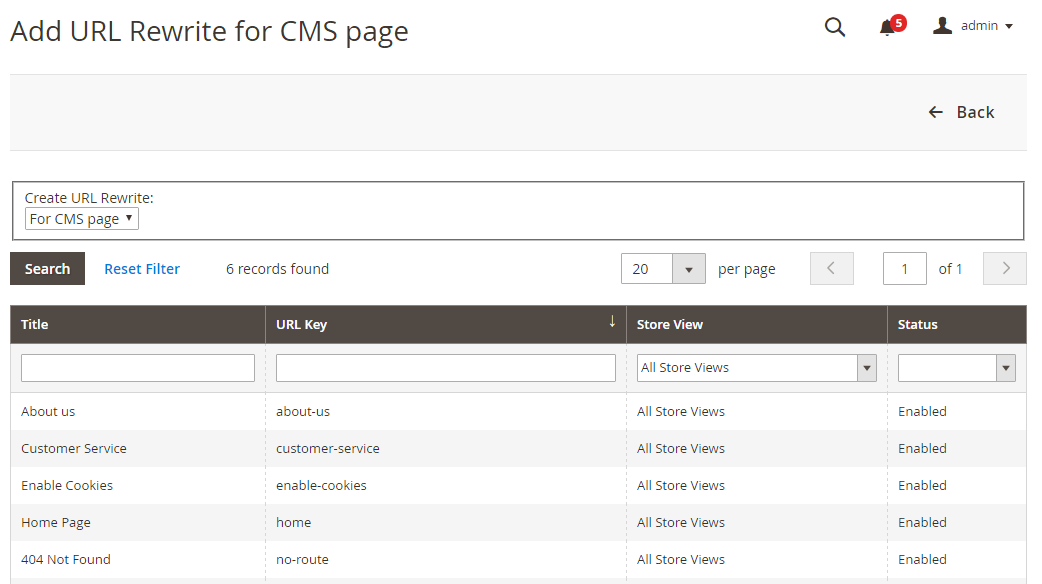
- On the URL Rewrite Information page,
- Set the
Storeto apply the rewrites if necessary. - In the
Request Pathfield, insert the new URL key and for the CMS page.- If you want to redirect to another CMS page in your site, insert the relative patch without a leading forward slash.
- If you want to redirect to another CMS page on a different site, enter the fully qualified URL of the destination.
- Convert
Redirectto Temporary (302) or Permanent (301). - Leave some description for the rewrite.
- Set the
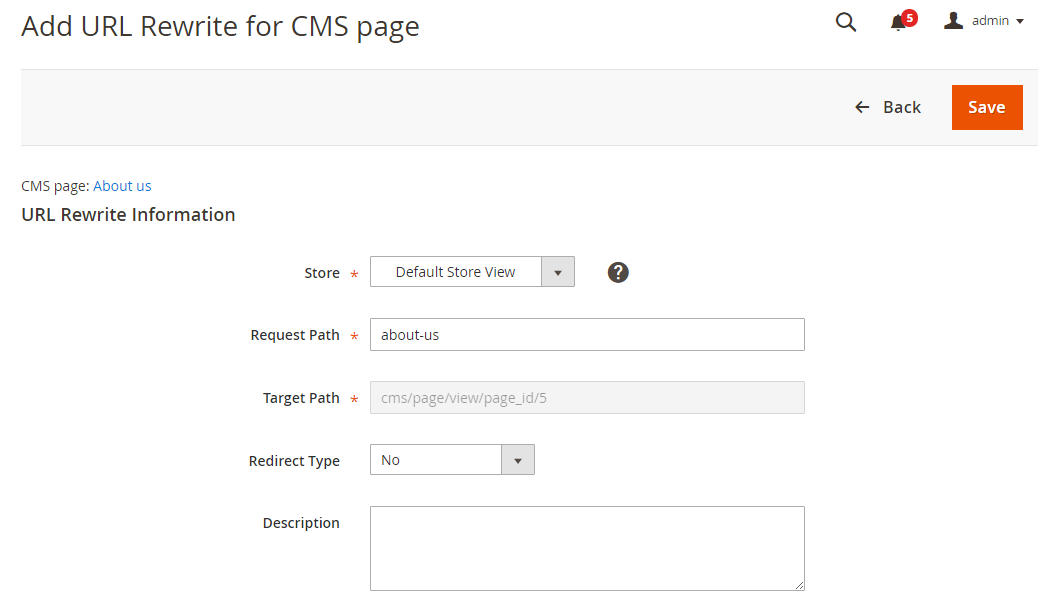
Step 2: Update the Index
- On the Admin Panel,
System > Tools > Index Management. - Mark the
Catalog URL Rewritescheckbox. - Choose Reindex Data for the
Action. Submitto update the index.
Step 3: Check the Results
Be careful to check the rewrite to ensure that it works perfectly.
Related Topics









