Change Store Email Addresses - Mageplaza
How to Create Product Attribute Sets in Magento 2
Vinh Jacker | 03-17-2025
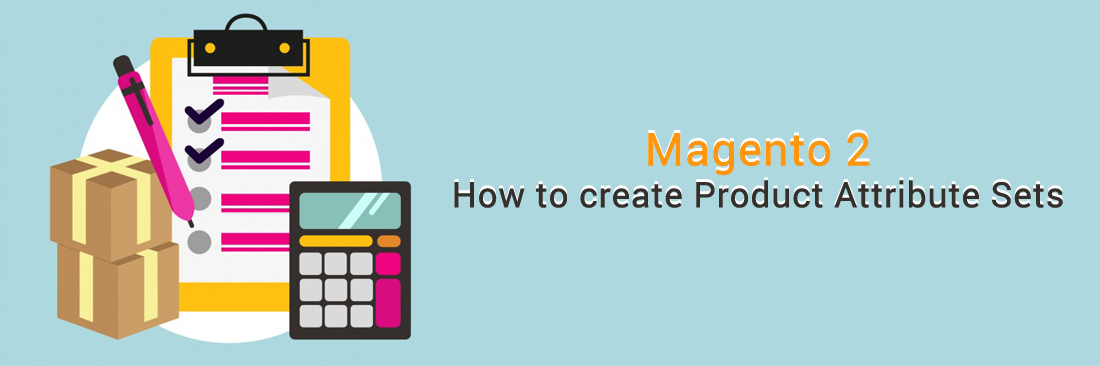
Creating product attributes and attribute sets are a very important part of the Magento system. Store owners should create product attribute first and then create product attribute sets. Remember that you are enable to change an attribute set which is assigned to a product even after the product has been created.
Product Attribute Sets contain various attributes to describe characteristics of products. Thanks to it, store owners can quickly import all information in bulk. Besides 14 attribute sets provided in the default Magento 2, you can create new sets for your store. In the previous topic, I showed you the way to Create Product Attribute. In this topic, I will continue to show you the way to create product attribute sets.
What is Magento Product Attribute?
Magento’s product attributes are a versatile tool for specifying characteristics in a catalog, including color, size, and more. These attributes allow you to highlight any distinctive information about a product. For example, the attribute “availability” indicates the stock status of a product, specifying if the product is in stock, out of stock, or available for pre-order. Another attribute, “material,” describes what the product is made from, such as leather, cotton, and silk.
Besides, Magento provides various attribute types to store different types of data, including:
- Text Field
- Text Area
- Date
- Yes/No
- Multiple Select
- Dropdown
- Price
- Image
- Fixed Product Tax
- Single file attachment
Magento includes a default set of 66 product attributes. While you can modify existing attribute properties, the “Catalog Input Type for Store Owner” option is unalterable. To make changes in this regard, create a new product attribute. These attributes not only display individual characteristics but also aid in navigating and filtering products in the catalog. Note that for layered navigation, only Multiple Select, Dropdown, and Price attributes can be used.
What is the Magento attribute set?
An attribute set in Magento is a compilation of specific individual product attributes that collectively define all the characteristics of a product. When creating a new product, the attribute set is employed, allowing the addition of essential product information in a single step. Magento comes with 14 default attribute sets, each representing a combination of distinct attributes.
Types of Product Attributes in Magento 2
Magento 2 uses product attributes to define the characteristics of a product. These attributes can be grouped into different types based on their functionality.
1, System attributes (default Magento attributes)
These are built-in attributes that come with Magento 2 and cannot be removed. Some key system attributes include:
- Name: The title of the product
- SKU (Stock Keeping Unit): A unique identifier for each product
- Price: The selling price of the product
- Description & Short Description: Details about the product
- Weight: Used for shipping and inventory calculations
- Visibility: Define where the product appears (Catalog, Search, Both, or Not Visible)
- Status: Determine if the product is enabled or disabled
2, Custom attributes (user-defined attributes)
Magento 2 allows store owners to create custom attributes based on business needs. Some common custom attributes include:
- Color: Used for configurable products (e.g., Red, Blue, Green)
- Size: For apparel and other variable-sized products (e.g., S, M, L, XL)
- Material: Define what the product is made of (e.g., Cotton, Leather, Metal)
- Brand: Specifies the manufacturer or brand of the product
4 Steps to Create an attribute set in Magento 2
- On the Admin panel, click
Stores. In theAttributessection, selectAttribute Set.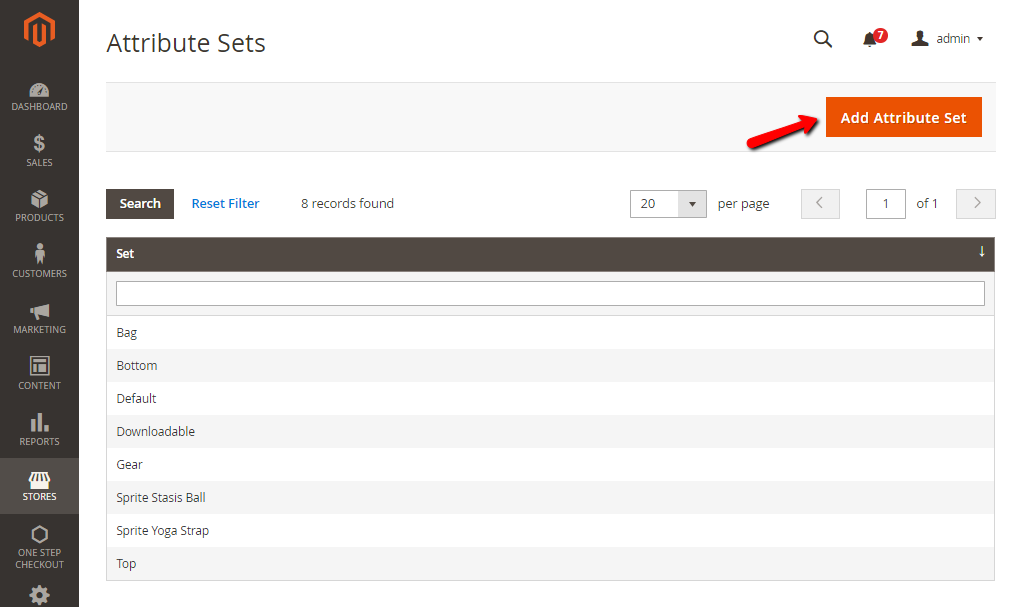
- Click
Add New Setbutton, do the following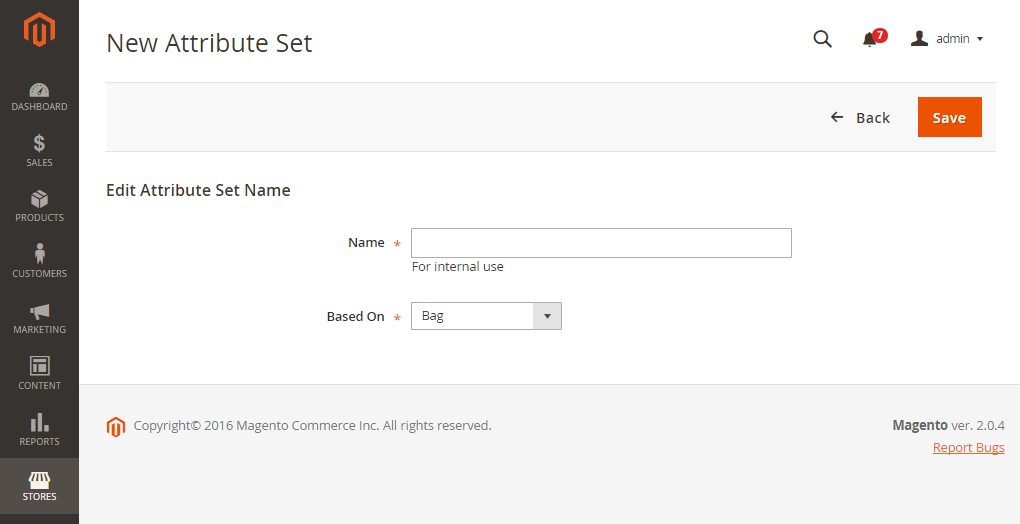
- In the
Namefield, enter a name for the attribute set - In the
Based Onfield, select an existing attribute set to be used as a template
- Bag
- Bottom
- Default
- Downloadable
- Gear
- Sprite Static Ball
- Sprite Yoga Strap
- Top
* Click
Savebutton and continue with the next page displays as following:
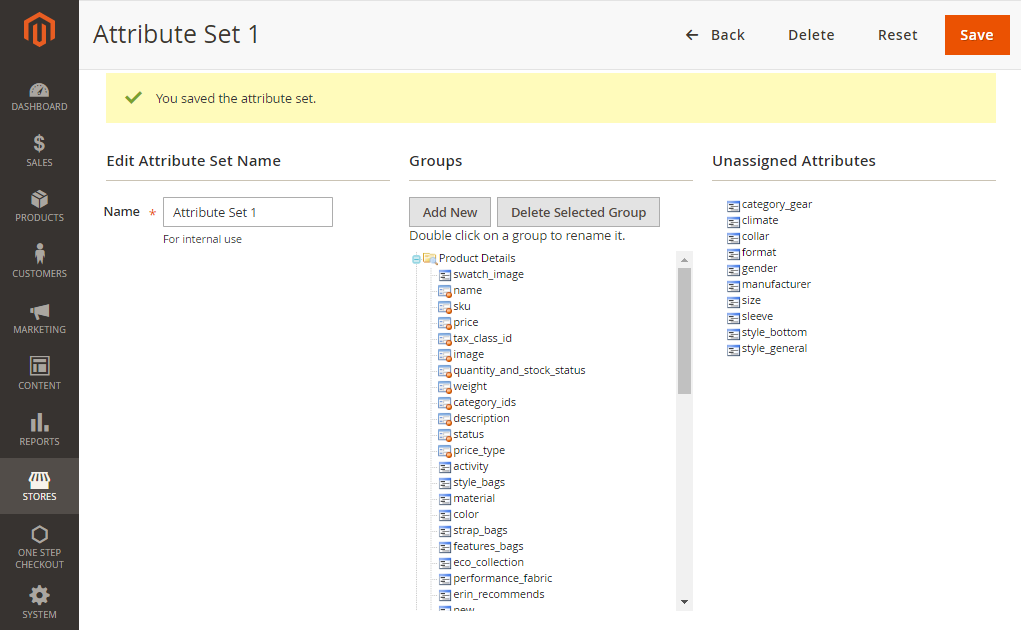
- In the
-
To add a new attribute to the set, drag the attribute from the
Unassigned Attributeslist to the appropriate folder in theGroupscolumn. - When complete, click
Savebutton.
How to Edit a Product Attribute Set?
After creating a new Magento attribute set, you can access the attribute set edit page and make certain modifications related to the attribute set name, manage the attribute groups, and view unassigned Attributes. To add an attribute to the attribute set, simply drag and drop it into the appropriate group.
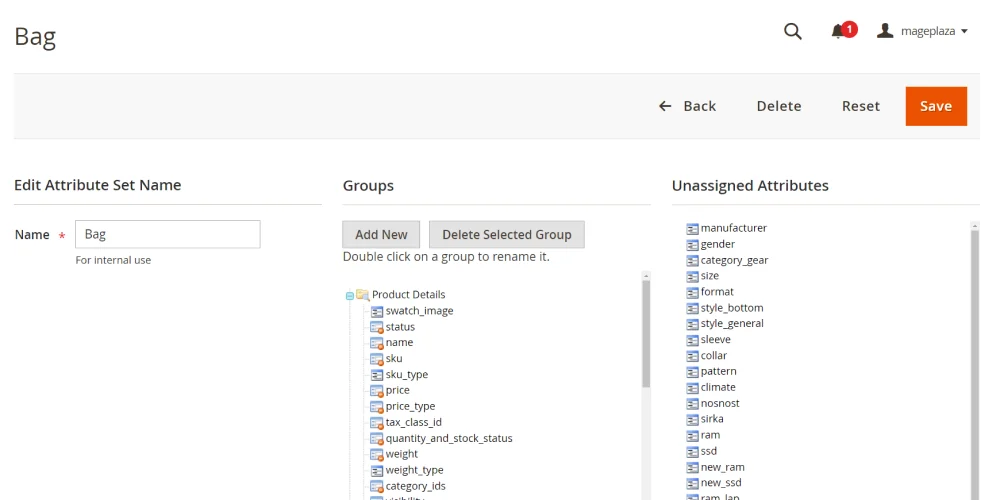
This page also allows users to create or remove any group easily with just some buttons.
- Create a new group: Use the Add New button
- Delete a group: Use the Delete Selected Group button
Once everything is done, just hit Save!
How to Modify Attribute Set in Bulk?
Unfortunately, the default Magento doesn’t have any feature that allows users to change products’ attribute sets. If you want to edit the attribute set of a product, you need to install a third-party extension like Magento 2 Mass Product Actions (now part of Order Grid).
With this module, merchants can go to the product list grid and change attribute sets in bulk, saving a lot of time and effort.
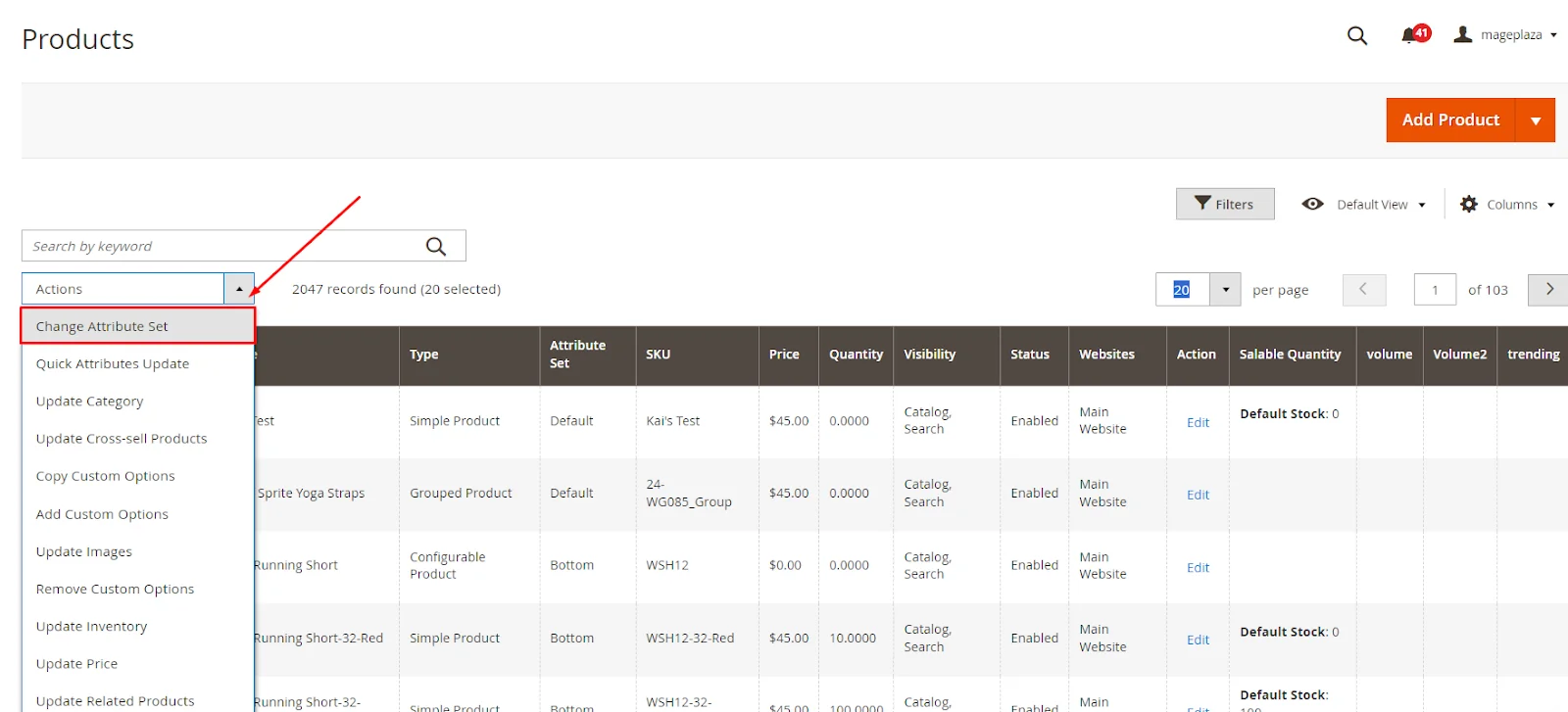
How to Use Attribute Sets in Magento 2
When generating a product, you must designate an attribute set for it. This set determines the fields utilized in the product.
The image below illustrates the process of applying attribute sets during the creation of Magento 2 products:
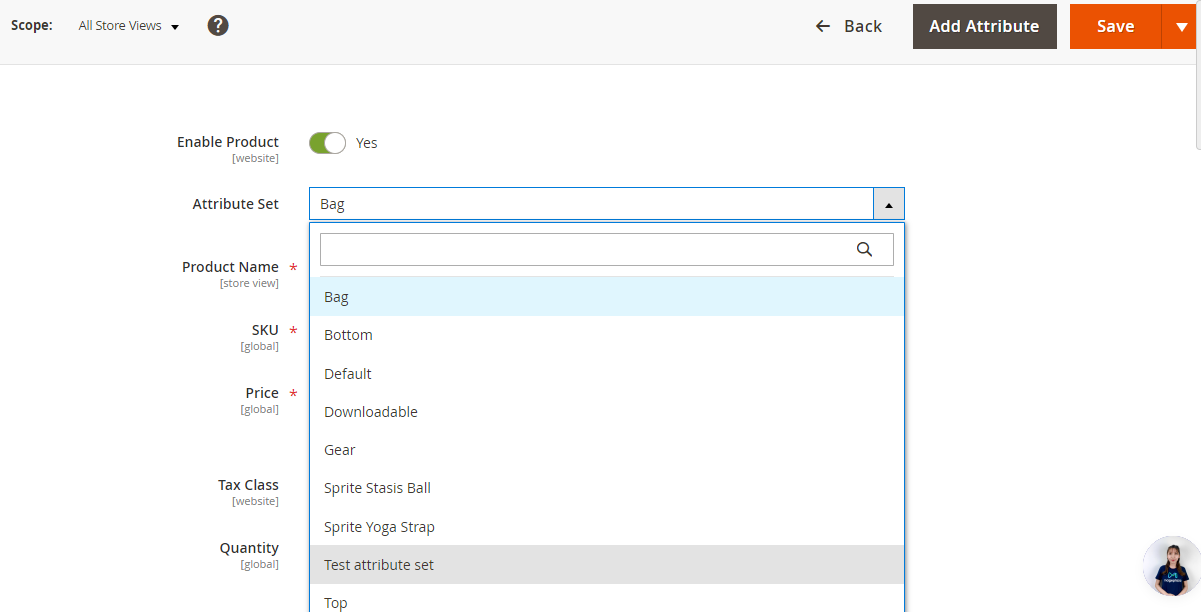
The bottom line
A well-structured attribute system saves time, ensures consistency, and makes it easier for customers to find what they need. When done right, it keeps your catalog organized and helps your business run smoothly. To create product attribute sets in Magento 2, just follow the detailed steps outlined in this guide. And if you ever need extra help, Mageplaza is always available to support you!









