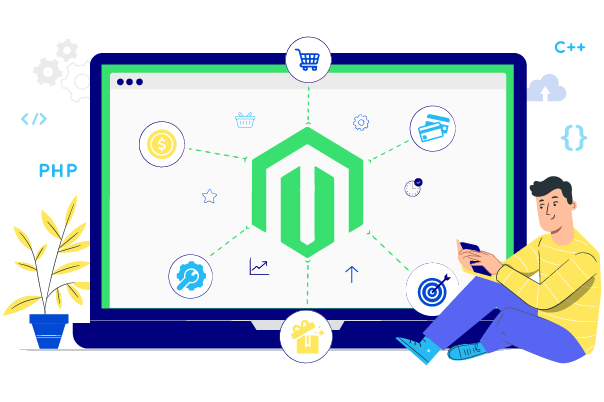Change Store Email Addresses - Mageplaza
How to Install a New Theme in Magento 2
Vinh Jacker | 06-22-2016
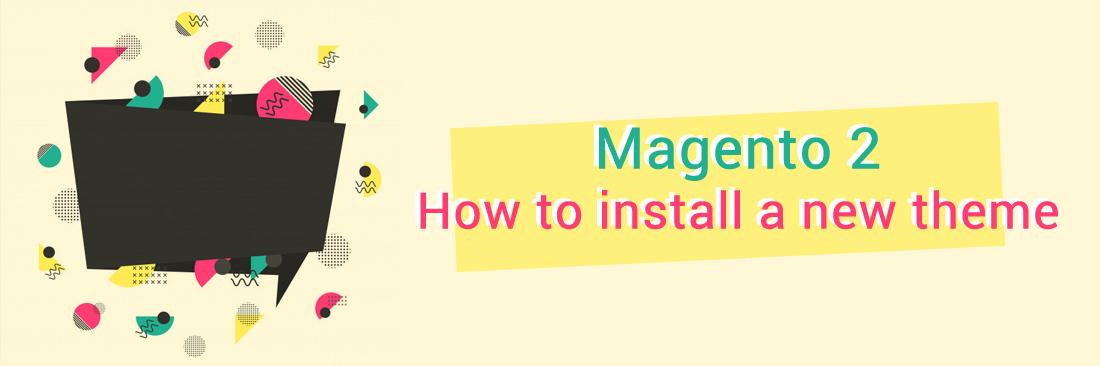
Installing a new theme for Magento 2 store is necessary and should be one of the tasks in priority. It is easy to find many beautiful themes in Magento Marketplaces or through searching tools. You can assign installation tasks to the theme vendor or install a new theme by yourself by following their installation guide and user guide.
The theme will help you make your store become user-friendly, professional, and attractive to visitors. Choosing a suitable theme also enhances the appearance of your store and builds your own brand name. Therefore, followsome simple steps which are given below to install a new theme for your Magento store right now.
Install Theme Manually in Magento 2
Step 1: Download a Theme
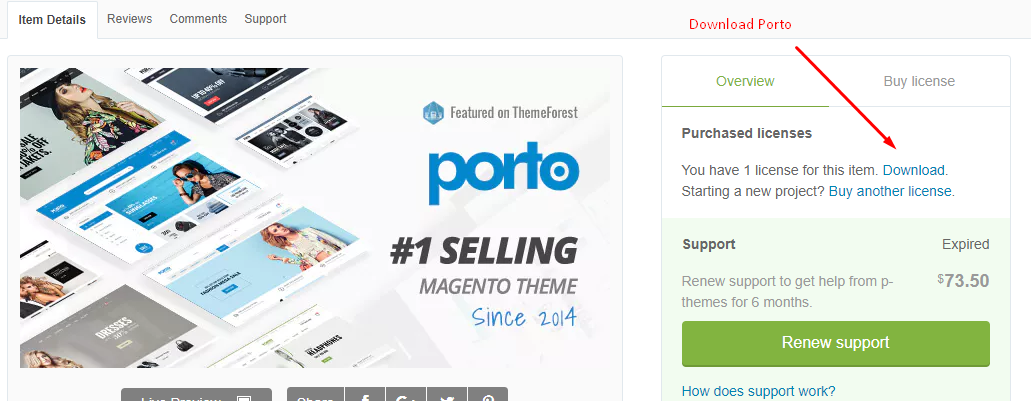
Step 2: Upload the theme to your server
To upload the Porto theme to your server, we use WinSCP (You can use FileZilla or any SFTP client).
Upload the app and pubto your Magento root folder, see this screencast.
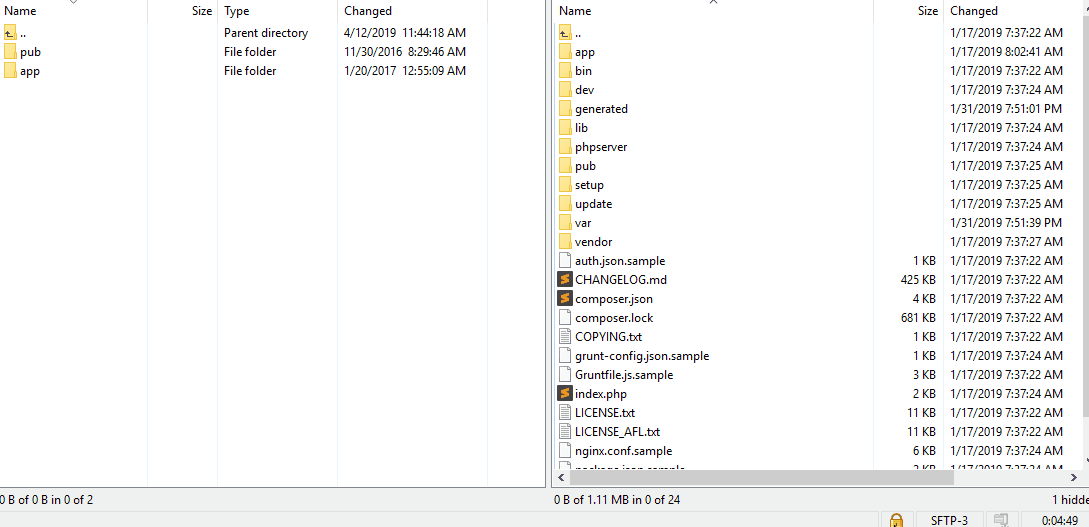
Step 3: Run Upgrade
It’s time to upgrade and install the Porto theme on your Magento 2 store. First of all, you have to connect to your server via SSH Then Run Upgrade and deploy static content command lines:
php bin/magento setup:upgrade
php bin/magento setup:static-content:deploy
Step 4: Choose a new Theme
- Option 1: Find The Most Popular Themes for Magento 2 on Themeforest.
-
Option 2: Find the Magento 2 theme under Magento Marketplace
- On the Admin panel, click
Find Partners & Extensions. - Under Magento Marketplace, click
Visit Magento Marketplaces. - Select the Magento 2 theme that you prefer and install the theme on your server. You can follow the installation guide and user guide to complete installation without errors.
- On the Admin panel, click
Step 5: Setup the new theme
Depending on which version of Magento 2 you are using, take the suitable next steps:
Magento 2.0.x
- On the Admin sidebar,
Stores > Settings > Configuration.
Magento 2.1.x or above
-
On the Admin sidebar,
Content > Design > Configuration > Select your current theme >. -
Open the
Themesection
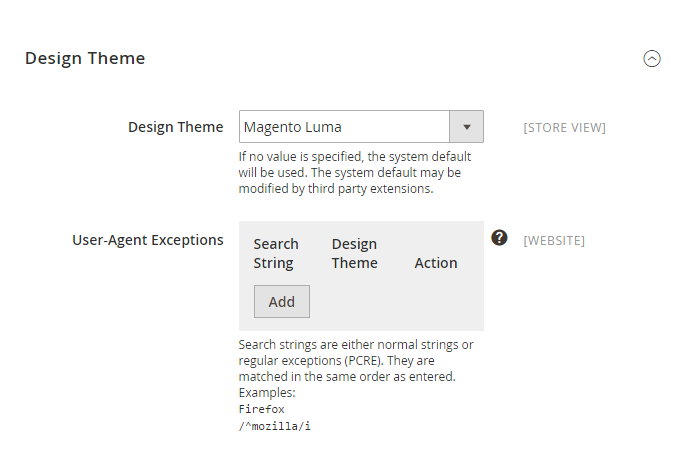
- In the
Design Themefield, select the new Theme as you want - When complete, click
Save Config.
Hire Magento Developers
What you need to do is only describing desired features of the Magento website, we will help you to build the store that ticks all the boxes!
Get StartedInstall a Magento Theme Using Composer
Installing a theme through Composer follows the same process as installing any other extension with Composer. Refer to the “Install, manage, and upgrade modules” section for comprehensive details.
To install a theme using Composer, follow these steps:
- Purchase a theme from the Commerce Marketplace.
- Get the Composer name of the theme.
- Navigate to your Adobe Commerce root directory and execute the command:
composer require <vendor>/<name>:<version>
For instance:
composer require zero1/theme-fashionista-theme:1.0.0
- Allow time for the dependencies to update then enter the following commands:
git add -A && git commit -m "Add theme"
git push origin <branch name>
- Log in to the Admin.
- Go to
Content > Design > Themes. The installed theme will be visible in the right pane.
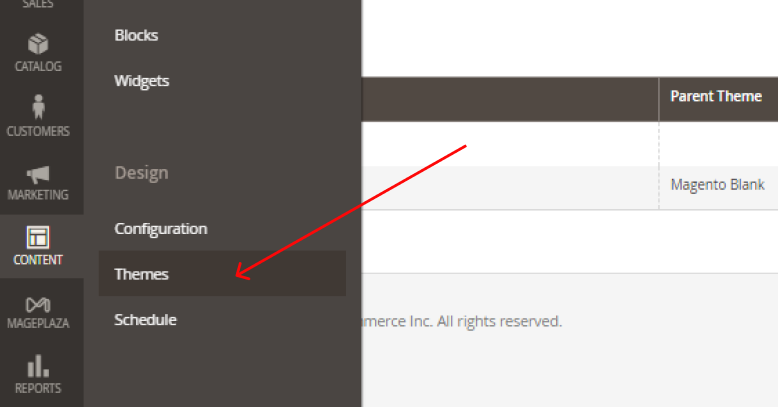
Install Magento theme from Marketplace
To install a new theme distributed as an extension in Magento 2 Admin, use the Web Setup Wizard. Before proceeding, ensure your system meets requirements and create a website backup.
- Login with admin rights.
- Go to
System > Tools > Web Setup Wizard. - Choose
Component Manager, sign in with Marketplace Public Access and Private Access keys, and sync. - Under
New Purchases, clickInstall. - Select the module, click
Install. - Configure the theme in
Store > Settings > Configuration.
After installation, check for developer instructions on additional settings based on plugins and applets.
Advantages of Installing a New Theme in Magento 2
Installing a new theme in Magento 2 plays a crucial role in enhancing your online store’s visual appeal, functionality, and user-friendly experience. Here are some key points:
-
Improve User Experience: Because Themes in Magento 2 are designed with usability and user experience in mind, installing a new theme can help store owners create a user-friendly interface, making it easier for customers to browse and purchase products.
-
Unique Store Appearance: You can choose a theme that aligns with your brand identity and customize it further to create a visually appealing and cohesive design that resonates with your target audience.
-
Performance Optimization: Many new themes in Magento 2 are optimized for performance and speed. They are built with clean code, optimized images, and caching techniques, which can contribute to faster page load times.
-
SEO Friendliness: Installing a well-designed Magento theme contributes an essential page in SEO best practices that create better search engine visibility, helping you attract more organic traffic and improve your store’s rankings in search engine results.
-
More Functionality: Often, a new theme will come with additional features and extensions that can enhance the functionality of your Magento 2 store. These may include advanced search options, product image zoom, social media integration, and so on.
Tips for choosing a Magento 2 Theme
By considering these suggestions, you can choose a Magento 2 theme that fits your store’s requirements:
-
Consider compatibility: Ensure that the theme is compatible with the version of Magento 2 you are using. Themes designed for older versions may not work properly or may require additional customization to be compatible. Please check the documentation or contact the theme providers to confirm compatibility.
-
Prioritize themes that suit your store’s brand identity: Let’s analyze your brand identity and target audience first. Then select themes that have layouts, colors, text fonts, and other visual aspects matching your branding.
-
Focus on appearance: An unappealing theme can increase the bounce rate. In contrast, a well-designed store with a classy appearance can do wonders. As a result, you should select a professional and elegant-looking theme to represent your online stores.
-
Compare features and functionality: Make sure that your chosen theme provides the necessary features to support your business needs, such as social media integration, advanced search options, and so on.
-
Check reviews and ratings carefully: Feedback from other users about the theme’s quality, performance, and support can give you an idea of the theme’s strengths and weaknesses. That will help you make a wiser decision.
The bottom line
That’s all it takes to install a new theme for your Magento 2 store. Themes support you in attracting customers and building a professional image. Besides, the store’s visual presentation will be optimized and therefore can increase conversion rates and boost sales. If you want to know more about available themes for Magento 2 or other configuration guides, please read more in the below recommended posts.
Related Post
- How to install Magento Extension from Magento Connect Marketplace
- Magento 2 install module
- Install Magento 2 with Sample Data
Recommended theme collections: