Change Store Email Addresses - Mageplaza
How to Setup Tax Rules in Magento 2
Vinh Jacker | 06-29-2016

Setting up the Tax Rules for Magento 2 stores is an essential configuration so that you apply them to each order on a specific website. The tax rule is the perfect association of customer tax class, product tax class, and tax rates. Depending on the customer assigned to the customer tax class, the product belonging to orthe product tax class as well as the offered tax rate, Magento 2 system will auto-calculate the tax exactly for each order on your store. This will reduce your workload, improve customer experience, and help you comply with the tax requirements perfectly.
All of the settings are given in detail in the instruction below to make sure that configuring the tax rule will become clearer and easier with our topic.
2 Steps to Setup Tax Rules in Magento 2
Step 1: Fill the Tax Rule Information
First, you need to create the tax rule, by which the tax will be calculated in the future:
- On the Admin Panel,
Stores > Taxes > Tax Rules. - In the upper-right corner, click on
Add New Tax Rule. - Under the
Tax Rule Informationsection, setNamefor the new rule. - From the tax rate list, choose one of them to enable for the rule. However, for each the existing tax rate, you can edit it as the following:
- Tap the
Editicon on the row. - Edit the tax rate information on the Tax Rate page, then click
Save.
- Tap the
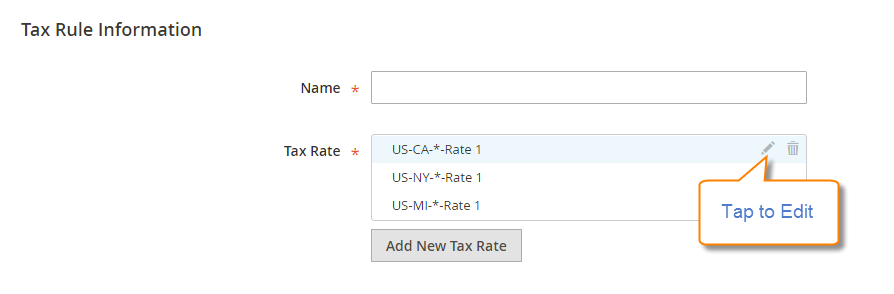
To enter the tax rate, follow one of the methods:
Method 1: : Enter Tax Rates Manually
- Click on
Add New Tax Rate. - Complete the Tax Rate form.
Saveto complete.
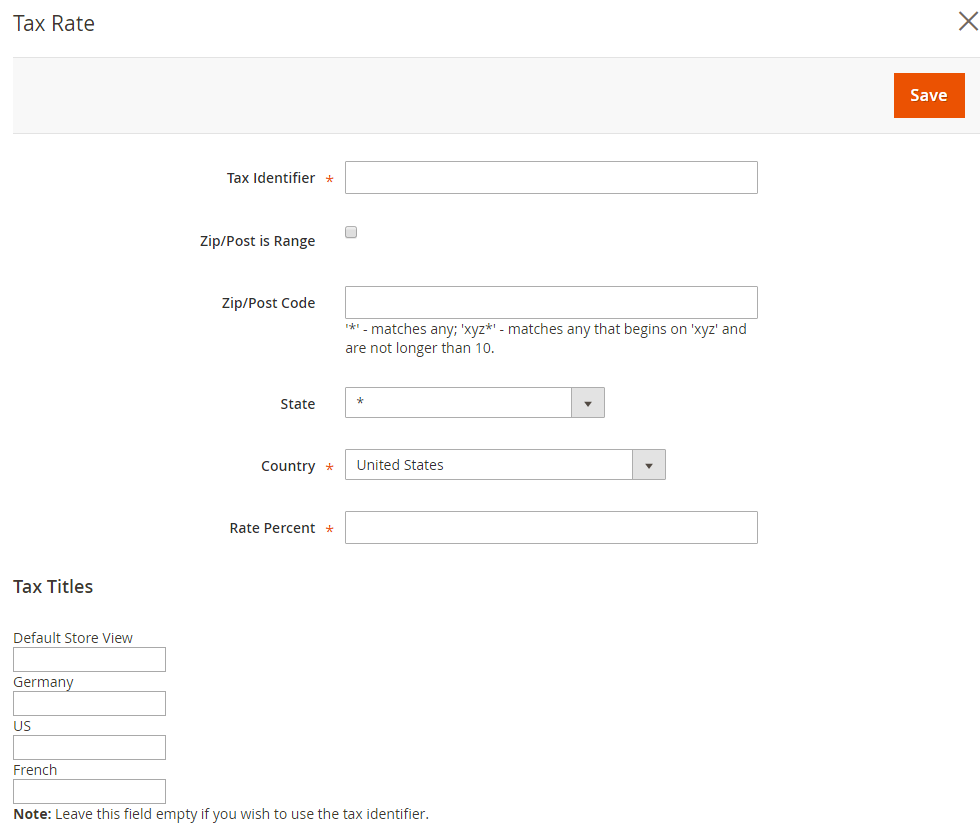
Method 2: Import Tax Rates
With this method, it is quicker and easier to set new tax rates, in case you have the CSV file ready:
- Under
Adding Settingssection,- Click on
Choose Fileto upload the CSV file from your browser. - Click on ` Import Tax Rates`.
- Click on
- Hit the
Export Tax Ratesto export the file.
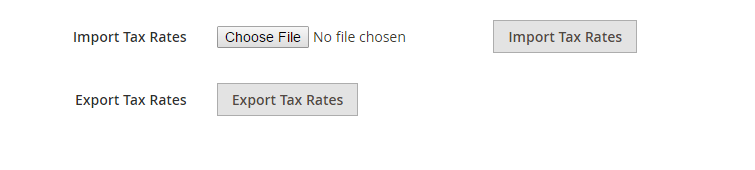
Step 2: Configure the Additional Settings
After creating the rule, you will set up additional requirements, such as which customer groups and which products to apply the rule, the priority and order of the rule, or how to calculate it based on subtotal.
- On the Tax Rule page, open
Additional Settingssection,- Choose the
Customer Tax Classarea to which the rule applies.- Tap the
Editicon to modify the form and thenSaveit. - If you need to create a new tax class, click on
Add New Tax Classto fill the necessary information and thenSaveit.
- Tap the
- Choose the
Product Tax Classto which the rule applies.- Tap the
Editicon to modify the form and thenSaveit. - If you need to create a new tax class, click on
Add New Tax Classto fill the necessary.
- Tap the
- Set the
Priorityto determine this tax to be applied first when more than one tax are enabled - To calculate the tax according to the order subtotal, mark the
Calculate off Subtotal Onlycheckbox. - Set the
Sort Orderto arrange them in the list of the tax rules.
- Choose the
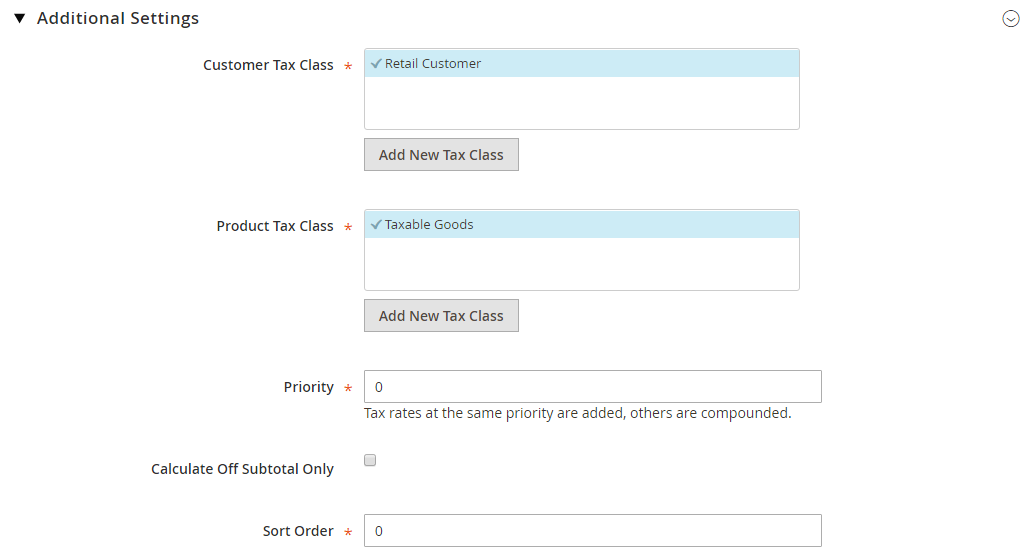
- Click
Save Ruleto complete.
Explore Mageplaza Extra Fee extension
The bottom line
Besides products’ price, tax is also one of customers’ top concerns to make purchase decisions. Tax changes depending on the roduct attributes and the country’s policy. That is why being clear in this area ensures that you follow the rules and also have a professional image. Tax rules configuration in Magento 2 guidelines hopefully gives you essential knowledge to handle the problem. Also, you can read the below tax topics for further help. Leave comments if you want us to discuss any concerns you have!
Related Topics









