Change Store Email Addresses - Mageplaza
How to Translate Products into Other Language in Magento 2
Vinh Jacker | 06-28-2016
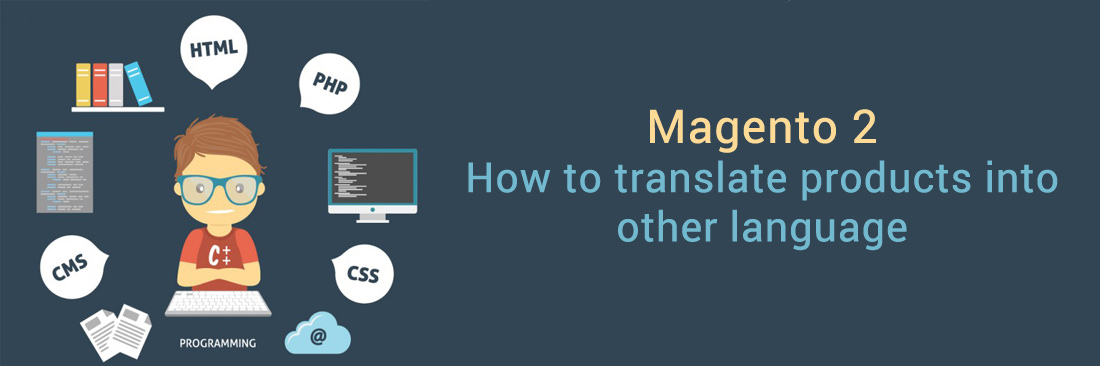
Translating Product information into other languages is a must in the global busniess. Magento 2 supports multi-stores and multi-languages, that makes your stores more friendly with any audiences from different nations.
Now, on each store view, the product information is ready with the relevant language. It is possible to maintain some product data like SKU, price while you just translate product names, description fields, and meta data as needed for each language.
Translate Products into Other Language in Magento 2
Step 1: Translate Product Fields
- On the Admin Panel,
Products > Inventory > Catalog. - Find the product that needs to be translated, and open it in the edit mode.
- In the upper-left corner, select
Store Viewfor the translation display - Click
OKto confirm. - In the edit mode, you need:
- Uncheck the
Use Default Valuecheckbox in the right of the field. - Enter the translated text into the field.
Ensure that all necessary text fields are translated well, including image labels and Alt text, Search Engine Optimization fields and any Custom Options information.
- Uncheck the
- Click
Saveto complete.
Step 2: Translate Field Labels
- On the Admin Panel,
Stores > Attributes > Product. - Find the attribute that needs translating, and open it in the edit mode.
- On the left panel, select
Manage Labels. - Under
Manage Title, set a translated label for each store view.
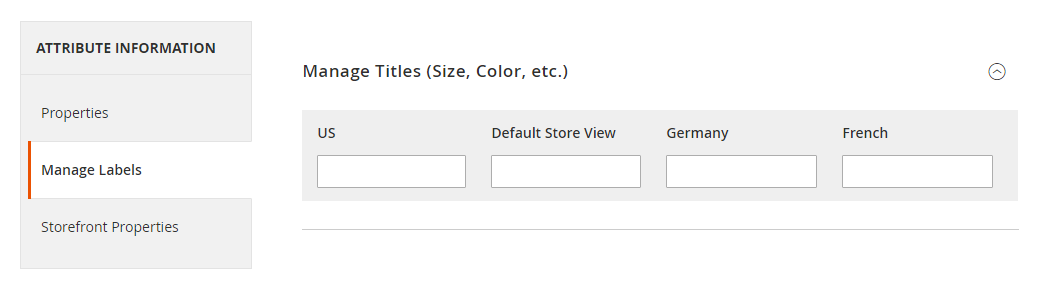
- CLick
Save Attributeto complete.
Step 3: Translate All Categories
- On the Admin Panel, go
Product > Inventory > Categories. - In the upper-left corner, select
Store Viewfor the translation display - Click
OKto confirm. - Find the category which needs to be translated in the category tree, and open it in the edit mode.
- In the
General Informationsection, translate the required fields as Name, Description, Page Title, Meta Keywords, and Meta Description. - Allow to translate the
URL Keyas the following:- Uncheck the
Use Default Valuecheckbox in the right of the field. - Type the translated text.
- Check the
Create Permanent Redirect for old URLcheckbox.
- Uncheck the
- Click
Save Categoryto complete. - Follow the guides step by step if you want to translate others.

Related Post









