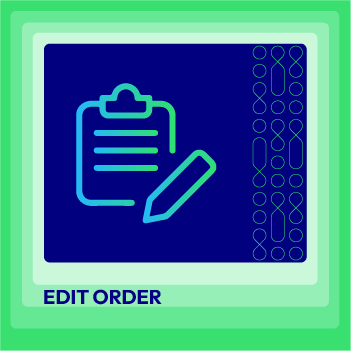Change Store Email Addresses - Mageplaza
Managing Magento 2 Order Status Effectively
Vinh Jacker | 05-14-2016
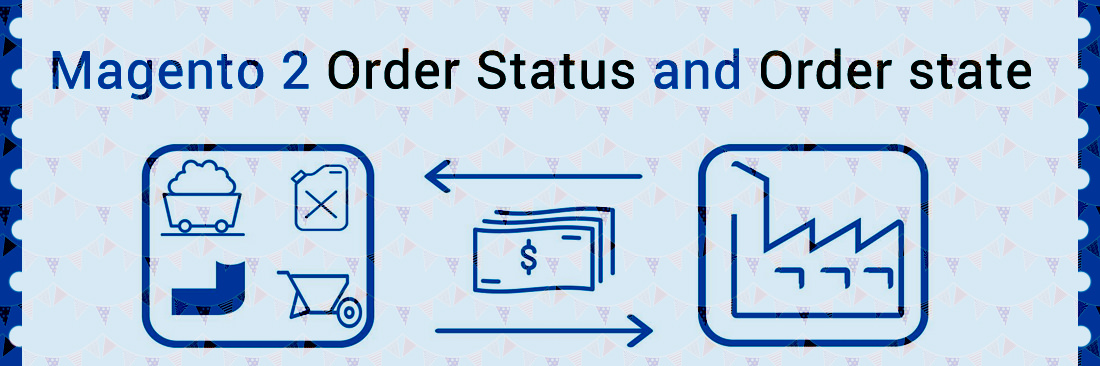
Magento 2 is the favorite platform for every store to boost online sales dramatically. It is excellent if many orders are placed. However, by then, you will find it difficult and waste much time on having thousands of orders managed effectively. Let’s follow the guides in this post to help you manage Order Status and Order State better. The more time saved, the more profits earned.
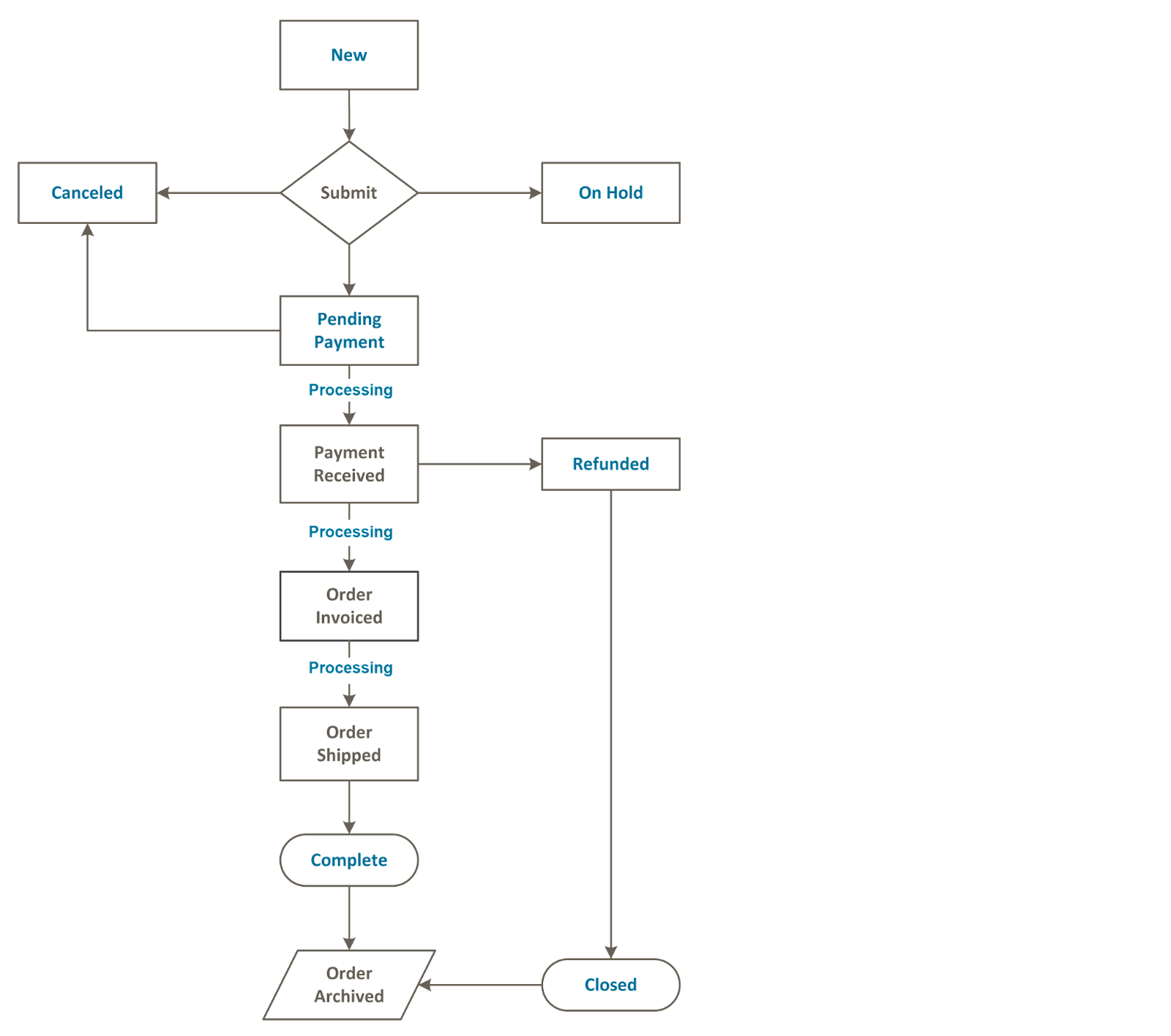
Source: Adobe Experience League
What is the difference between the Magento 2 order status and the order state?
On the one hand, the order state reports the position of an order in the workflow at that time. For example, it could be New, Processing, Canceled, On hold, Pending Payment, etc.
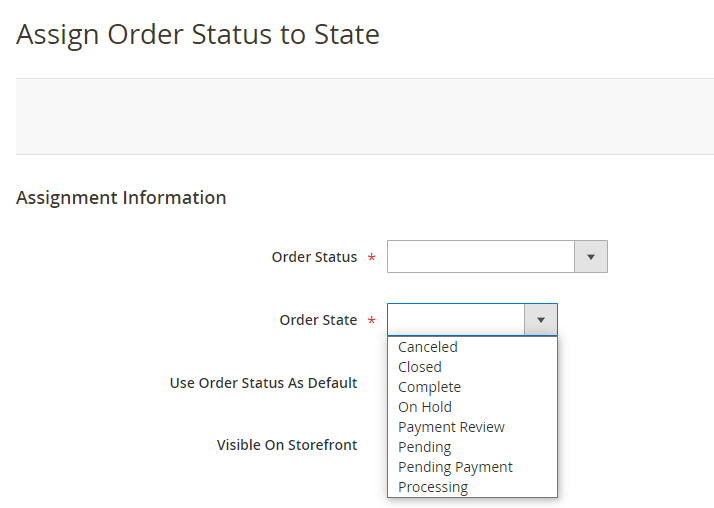
Meanwhile, order statuses allow more flexible order management processing by indicating the state in detail. A ‘Pending payment’ order state could have the Pending payment card or ‘Pending payment Cash on Delivery’ status.
As soon as each order is created, the order information is transferred directly to a stage in the Magento 2 order processing workflow. In addition, there is a specific column in the Orders grid called Status that will control the order status, and a set of predefined order status and order state settings are supported for your store.
See the following image to figure out the management of Magento 2 order status:
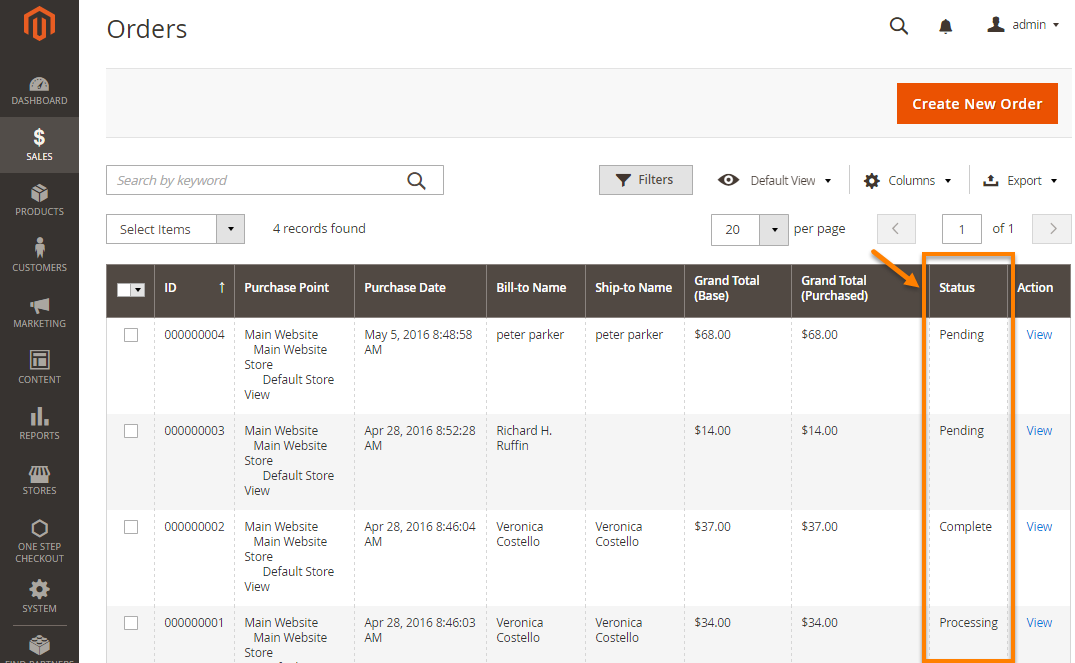
In the Status column, you can see many types of order status as follow:
| Order Status | Status Code | Definition |
|---|---|---|
| Suspected Fraud | fraud | This order did not get an invoice, and no confirmation email was delivered. Typical for PayPal or other payment escape systems. |
| Processing | processing | When a payment is received or authorized, this status appears. The order has been invoiced but not sent. |
| Pending Payment | pending_payment | This happens if your order uses payment getaway systems like PayPal. In this case, purchasers are redirected to the payment website to complete the transaction, but Magento hasn’t received any information yet. The status will change after the customer finishes payment. |
| Pending PayPal | pending_paypal | The PayPal system has received the order but has not processed the payment yet. |
| Pending | pending | The order shipment and invoice have not been processed. |
| PayPal Reversed | paypal_reversed | PayPal has reversed the transaction. |
| PayPal Canceled Reversal | paypal_canceled_reversal | PayPal canceled the reversal. |
| Payment Review | payment_review | If you use PayPal for payment, the status will appear if the payment review option is enabled. |
| On Hold | holded | When you need to hold an order, you can assign it manually from the order grid or view page. |
| Open | STATE_OPEN | It indicates that an order or credit memo remains open and might require additional attention or steps. |
| Complete | complete | The order was completed (created, paid, and delivered). |
| Closed | closed | A credit memo was created for the order and the order was refunded. |
| Canceled | canceled | The order is canceled if the customer doesn’t make payment within the allowed time. |
Magento 2 Order Status and Order State
- Create a new Order Status
- Assign Order Status to Order State
- Edit Order Status
- Remove Order Status from an assigned state
Create a new Order Status
Because the Order Status brings more flexibility compared to the Order State in general, store admins may want to create extra status based on their own needs.
- On the Admin Panel,
Stores > Settings > Order Status. - In the upper-right corner, click on
Create New Status. - Under the
Order Status Informationsection, do the following:- Enter the
Status Codethat needs to include both letters and numbers while it is required to begin with a letter (a-z) and insert the underscore character instead of a space. - Enter the
Status Labelthat is shown on Admin and frontend of your store.
- Enter the
- Under the
Store View Specific Labelsection, if you have multiple stores, it is possible to set different labels for each store view. - To finish, click on
Save Satus.
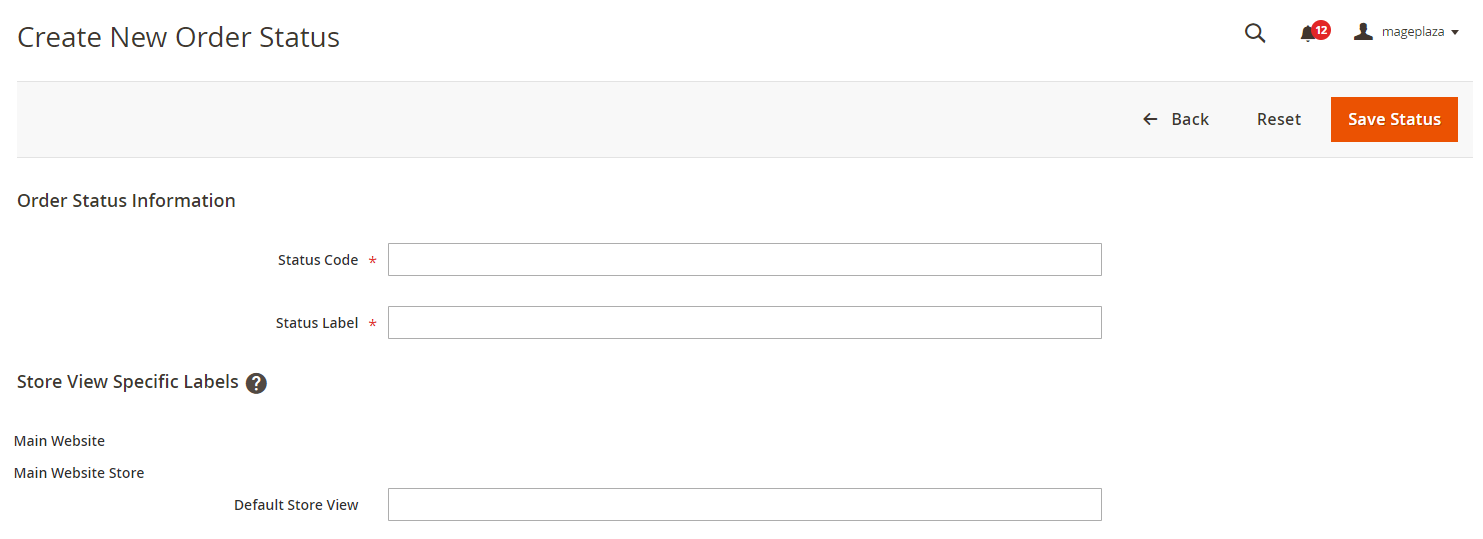
Assign Order Status to Order State
After creating a status, admins have to assign it to one of the existing order states as follows:
- Next to the
Create New Order Status, click onAssign Status to Stage. - From the dropdown in the
Order Statusfield, choose the status that you want to assign. - Set
Order Stateto the place in the workflow where the order status belongs.
NOTE: The list of Order State encompasses the pre-assigned default status for orders. For instance, the default order status “Pending” is presented instead of the “New” order state value.
- Mark the
Use Order Status as Defaultcheckbox to apply this status as default for the order state.
NOTE: The order workflow exclusively employs the default order statuses. Any non-default statuses can only be designated in the Order Comments section within the Admin interface.
- Mark the
Visible on Storefrontcheckbox to show this status on Storefront.
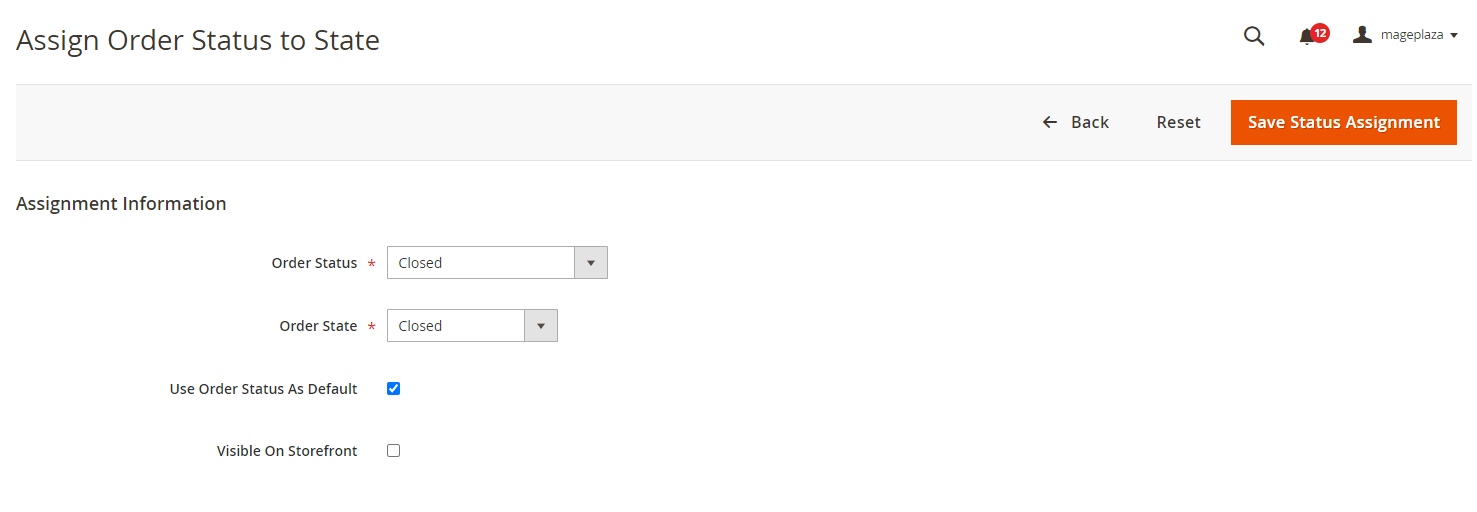
- The assignment is successful when you click on
Save Status Assignment.
Edit Order Status
Stores can also make changes to the Order Status settings as they wish by following these steps:
- On the Order Status grid, click on the Order Status that you want to edit.
- Change the order status settings as you need.
- Click
Save Statusto save the edit.
Remove Order Status from an assigned state
When you need to remove an Order Status from the state that you have assigned it to, follow this guide:
- Consider the Order Status you want to unassign on the Order Status grid.
- Click on the Unassign link in the
Actioncolumn.
At the top of the workplace, a short message will display to notify you that you have unassigned the order status. However, the unassigned status is still included in the list without removal.
NOTE: If the default order status is not assigned from the order state, an alternative order status is automatically designated as the default for that specific order state.
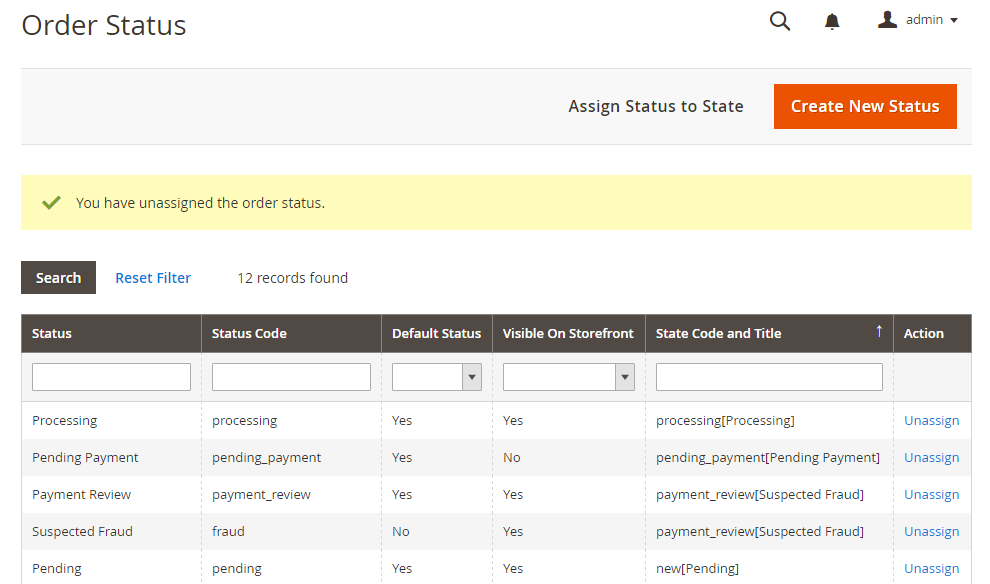
FAQs
Is it possible to create custom order statuses in Magento 2 to manage orders better?
Yes, you can create custom order statuses in Magento 2 for better order management. The process involves a few steps, such as creating a new order status, assigning it to an ordered state, and customizing an existing order status. You can also remove an order status from the current state if it no longer serves a purpose or causes confusion. This way allows admins to track orders in more detail and can help store owners understand an order’s progress.
How can I create custom order statuses in Magento 2?
To create the order statuses in Magento 2, please follow these steps:
-
Navigate to the Admin Panel, select
Stores, thenSettingsand click onOrder Status. In the top-right corner, chooseCreate New Status. - Enter a Status Code for internal use. This code should start with a letter and can include letters (a-z), numbers (0-9), and underscores (_) in place of spaces.
-
Define the Status Label for both the Admin and storefront views.
-
Assign Store View Specific Labels for each store view as needed.
- Click
Save Statusto finish creating the new order status.
Can I modify the order status and state whenever I want?
Certainly, you can change it by adjusting Magento’s backend settings to modify the order status and state during the order’s progression.
What is the difference between Magento 2 order state and order status?
In Magento 2, order status refers to the current state within the overall order processing workflow. On the other hand, order state is a more general category that contains multiple statuses and describes the overall state or phase of the order.
Can I customize the status for new orders in Magento 2?
By creating a unique status and making it the default for all incoming orders, you ensure that your workflow begins with the necessary information from day one. This helps streamline processes and ensures clarity when handling orders right from the start.
Conclusion
When the number of orders is large, it is essential for online stores to classify those orders better to handle them quickly, which Order State and Order Status can help. The above tutorial hopefully assists you in managing Magento 2 Order Status and Order State. Hope you can do it perfectly, but if not, do not hesitate to write to us in the comment section and we will reach you soon.
Related topics