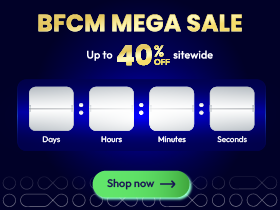How To Enable Cross-Selling Of A Product In Shopware

With a big catalog of 224+ extensions for your online store
Marketers use cross-selling to increase sales by recommending additional, related, or complementary items to customers. Cross-selling can be found on most online shops, and you’ve undoubtedly seen it when you’re ready to check out on a product page. With this information, you may get a list of goods that have been “often purchased together” or “you may also enjoy.” And today’s tutorial will show you how to enable cross-selling of a product in Shopware to boost your sales!
An overview of cross-selling products in Shopware
It’s a good idea to advertise similar or complementary goods to customers already interested in the item they’re looking at. A solid rule of thumb is to pitch products that cost 10% to 50% of the core product’s price. However, it is not a brilliant idea to cross-sell more expensive products than the original product. For several reasons, this product page attracts a lot of attention from buyers, and pricing is one of them. Fortunately, Shopware contains the ability to activate cross-selling for your selected products.

Cross-selling has many advantages:
- It raises the average order size. People who buy one product are more inclined to buy another. Each new client will be worth more to you if you can spend more on promotion to new consumers.
- It boosts profitability. Large chain shops often have a more significant margin on accessories than on the primary product itself; you may use a similar approach for your business. You’ll save money on minor items that don’t cost more to ship but bring in more income if you provide free or flat-rate delivery.
- It raises the lifetime worth of your customers. Every time a consumer purchases from you, they are more likely to spend more money. Higher-order values compound during the customer’s lifetime, and you earn more as long as the client continues to purchase from you.
How to enable cross-selling of a product in Shopware
Step 1: Create a new cross-selling product
Cross-Selling allows you to set an article suggestion for your piece, for example, to show the matching accessories immediately on the article detail page without leaving the article detail page.

You must first create a new cross-selling product to allow cross-selling of an item.

For your cross-selling, you may start by entering a title in the overview. This title will be shown on the storefront. You may pick between Dynamic product group and Manual assignment from the drop-down list Type. It is possible to pick a single product for cross-selling using the manual assignment feature. Because there are changes in the setup between the two alternatives, we will demonstrate both of them in the following sections.
Step 2: Configure Dynamic product group
Cross-selling may be enabled or disabled simply by flipping the switch to the “Active” position. Using the number values 1, 2, 3, and so on, you may decide the order in which the tabs of your cross-selling operations appear in the storefront under the heading “Position.” Cross-selling actions are only shown if you have enabled more than one cross-selling activity for a particular product. The next step requires you to input the intended “product group” to identify which articles are suitable for cross-selling.

With a click on “Sorting,” you will be given the option of sorting your product display according to its title, price, or date of release. In cross-selling, the “maximum number of products” setting determines the maximum number of goods that may be shown on the item detail page of your item in cross-selling. You have complete control over deciding and entering this value. Clicking on “Open preview” gives you the option to see an excerpt from all relevant articles to your search criteria.
Step 3: Set up Manual settings
When you choose the manual assignment, the window’s appearance changes somewhat. For the manual assignment, the choices “Title,” “Active,” and “Position” remain unchanged; however, additional options such as “Sort,” “Maximum number of goods,” and “Open preview” are removed.
You now have the option to pick one or more goods from your store to be included in the cross-selling process using the new drop-down list “Product assignment.” The product will show farther down in the “view” as soon as you have picked at least one item.
Step 4: Preview in the storefront
When the cross-selling of an item is enabled, the goods from the product group you have chosen will be shown as soon as the feature is enabled.

3 Best plugins to optimize cross-selling in Shopware
Cross-Selling Professional SW6
With the Cross-Selling Professional SW6 plugin, you may prominently display related and companion goods on the detail page or in the shopping cart. The extra attention these items get as a result might significantly improve their sales. Correct allocation and subdivision are critical in this case. Many online businesses earn most of their money from accessories. However, these items are not well marketed in Shopware 6. You may now show the accessories not only on the description page but also straight in the shopping cart, thanks to this plugin.

Outstanding features:
- Individually, the extension of related goods, accessories on the detail page, and items in the shopping cart may be turned on and off separately.
- The Quick View button may be found in the accessories slider on the detail page and in the purchasing cart, depending on the configuration.
- The product descriptions can be shown in the accessories slider and the shopping cart when viewing a product detail page.
- If the headline should be shown in the shopping cart for accessories, you must decide to display it.
- On the detail page, disable the cross-selling tab for accessories that appears there.
Price: You can get this plugin at the cost of €69.90 for an annual subscription.
Cross-Sellings
By using the Cross-Sellings plugin, you will be able to identify new things on your own and show them as cross-sells on your website. Additional goods may be bought in conjunction with the primary product, saving you time and money. Everything, including the direct and auxiliary products, is simultaneously put in the shopping basket. Finally, but certainly not least, you will be able to show a list or item tab below or adjacent to the product price if desired.

Outstanding features:
- Only a maximum of three extra items are shown in the first view of the page.
- Additional goods that are not currently in stock have been grayed out and cannot be purchased.
- If the “primary article” should appear in any of the cross-sellings, it will be concealed along with the others.
- To see the whole list of other products, just click on the link.
- It is also applicable to variation products (only orderable variants are shown).
Price: You can get this plugin at the cost of €99 for an annual subscription.
Cusati Automatic Intelligent Cross-Selling
With the help of the Cusati Automatic Intelligent Cross-Selling plugin, you can now provide your consumers with more intriguing articles to purchase without having to spend any more time on it. Cross-selling has significant growth potential. Product recommendations account for 35% of all purchases completed on Amazon and eBay. As specialists in scaling, the developers focused on refining the cross-selling capabilities already accessible by default in Shopware. Cusati created the plugin for automatic intelligent cross-selling to address this issue specifically.

Outstanding features:
- Customize rules for deciding which papers to publish (same category, same manufacturer, changeable number of identical features).
- The button “Add to shopping cart” is no longer visible.
- The cross-selling materials are shown in a fast and efficient manner in real-time.
- Cross-selling may be customized for each sub shop on an individual basis.
- The number of items that will be shown may be controlled.
Price: You can get this plugin at the cost of €98.99 for an annual subscription.
Final Words
We hope this tutorial will clear your mind on how to enable cross-selling of a product in Shopware. Instead of concentrating on what will generate the most amount of revenue for your company, examine what will deliver a tremendous amount of value to your consumers. Ultimately, you may wind up promoting goods that result in a lower gain in AOV, but you will have created a much more effective campaign that will stand the test of time and provide a positive return for months or years to come.
Increase sales,
not your workload
Simple, powerful tools to grow your business. Easy to use, quick to master and all at an affordable price.

Recent Tutorials

How to insert Order Attributes to Transactional Emails - Mageplaza
How to add Order Attributes to PDF Order Template - Mageplaza
Setup Facebook Product Feed for Magento 2 - Mageplaza
Explore Our Products:
Stay in the know
Get special offers on the latest news from Mageplaza.
Earn $10 in reward now!