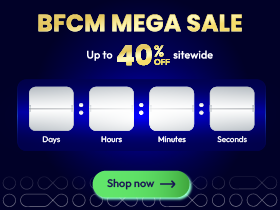All Error Messages You May Get in Shopware

With a big catalog of 224+ extensions for your online store
Shopware is considered as one of the most popular platforms for eCommerce merchants nowadays. Even though it is fairly simple for new users to set up, it is inevitable that they will meet all types of error messages while running their online business. Fortunately, all of these problems can be easily resolved in just a few clicks.
If you are dealing with these unwanted errors, then you have come to the right place. In our article today on All error messages you may get in Shopware, we will clearly explain their meaning along with how to solve them. Keep reading to find out more!
Table of contents
- Where to find Shopware error messages?
- Shopware error messages and theirs meaning
- System errors
- Unauthorized account
- Wrong password
- Wrong Shopware ID
- Unverified email address
- Login data not complete
- Request data invalid
- Request parameter language not given
- Request parameter category not given
- Request parameter Shopware version not given
- Request parameter market and domain not given
- Shopware version not supported
- Download not allowed for domain
- Request plugin unknown
- Shopware version unknown
- Version not found
- Shop domain unknown
- Wrong Shopware generation of licensing host
- No company
- Incorrect plugin data
- Shop domain not verified or failed verification
- Invalid shop domain format
- Parent shop not found
- Error getting license list
- Missing company shop relation
- No license
- Company banned
- License shop can not be staging
- Invalid company
- Insufficient balance
- Not owning booking or license shop
- Master data missing
- Forbidden
- Order number invalid
- Deserialization failure
- No default payment mean
- Invalid order position
- Payment failed
- Extension license is already cancelled
- Invalid order
- Test extension license cannot be cancelled
- Multiple license
- Extension license must be rent or support
- Reactivation of extension
- Conclusion
Where to find Shopware error messages?
If an error occurs in a number of locations, it may not be discovered in the log file, which may be frustrating. So how can you figure out where the problem is?
You must first recall the exact date and time of the issue in order to fix it. Consider whether or not the problem might be caused by Shopware or a plugin, and then try to duplicate it. Then, you look for the message on the internet.
Frontend Reporter
The Frontend Error Reporter is an alternative to the “An error has occurred” page for showing major failures directly in the frontend. If your business has little traffic or you’re working in a development environment, you use this template, since it immediately shows the notifications to your consumers.
System-log Backend
At Configuration > Logfile menu, you’ll see a new tab titled “System log” . Individual messages may be seen in more detail by clicking the magnifying glass. Log files may be downloaded and switched between in the “File” section in case you need to send them to someone else:
Log files
Error messages will be recorded in a log file on your server, such as core production-2016-02-01.log, which may be found in /var/log on your server. File names may vary depending on the context (production, development) or source of the message (core, plugin). Every time an error occurs, a new copy of the file is made. Log files for plugins and for Shopware should be called “plugin production-DATE.log” and “core production-DATUM.log” respectively. Simply seek the precise timestamp of your mistake in the file you opened on the date you searched for.
Shopware error messages and theirs meaning
If the Plugin Manager or installing a plugin gives you an error message, you’ll receive further details about the issue and what caused it. Below is the list of all possible error messages and how you can decode them to find out an appropriate solution. It is recommended that to those problems that are much more complicated, asking for help from a developer would be a better answer instead of fixing them on your own.
System errors
An error has happened on a Shopware server if this message appears. Alternatively, if a maintenance agreement covers you, you may open a support ticket at account.shopware.com and request assistance.
Unauthorized account
This error happened because the activity was not allowed, it was refused. Attempt the activity again by logging into your Shopware account and checking for the authorization again.
On the other hand, please call Shopware’s customer service team via their hotline at +49 (0) 2555 92885-0 if the message is still visible.
Wrong password
This message implies that the Shopware ID password you supplied does not match the one on file. Check your information and try again. To reset your password, you may visit https://account.shopware.com/recovery site. In this case, you will need the Shopware ID and the Shopware account’s email address for this.
Wrong Shopware ID
The Shopware ID that you typed does not exist. Please double-check the spelling and make a call to Shopware’s customer care at +49 (0) 2555 92885-0 if the warning persists after accurate data entry.
Unverified email address
Verifying the deposited email address is required before the account can be fully used. A verification email has arrived for your account. Please double-check your email inbox and, if required, the spam filter for any messages that may have gotten through.
Login data not complete
Before logging in, make sure that you double-check your login information, including both Shopware ID and password. If one of them is typed incorrectly, then this message will appear on the screen.
If you have forgotten your password, go to https://account.shopware.com/recovery to get it to reset. You will need the Shopware ID and the Shopware account’s email address for this.
Request data invalid
It was discovered that the sent data did not conform to the JSON standard during data transmission. Quickly contact the Customer Service team at +49 (0) 2555 92885-0 or, if you have an active maintenance contract, send a support request at account.shopware.com if this occurs during a routine storefront or product export.
For a headless sales channel, if the notice is shown, this indicates that the API data is incorrectly prepared. The developer who set up the API for this headless store should be contacted.
Request parameter language not given
Data transmission was interrupted when the language parameter was not included.
After you have checked to see that you have filled in or chosen all of the required fields, please try again. Contact the customer service at +49 (0) 2555 92885-0 or, if you have an active maintenance contract, you can open a support request at account.shopware.com.
Request parameter category not given
The category’s needed parameter was not sent during the data transfer. Please double-check that you’ve entered or chosen all of the required information before retrying. If the error notice persists, please contact Shopware customer service at +49 (0) 2555 92885-0. Otherwise, suppose you have a current maintenance contract, you may also open a support request at account.shopware.com.
Request parameter Shopware version not given
During data transfer, an essential parameter for a version of Shopware was omitted. Please try again after you have checked to see that you have filled in or chosen all of the required fields. This works the same for “Request parameter future Shopware version not given” message, so please pay close attention to them.
Contact their customer service at +49 (0) 2555 92885-0 or open a support request at account.shopware.com if you have an active maintenance contract.
Request parameter market and domain not given
Data transfer failed to include a necessary market and domain characteristic. Make sure that you have fulfilled all requirements with the necessary information and try to fill in the data one more time.
Contact the customer service at +49 (0) 2555 92885-0 or, if you have an active maintenance contract, open a support request at account.shopware.com.
Shopware version not supported
Your requested version of Shopware is not supported at this time.
There are two ways you may get in touch with Shopware: you can call their customer care via (49) 2555 92885-0 or navigate to your Shopware customer account and open a support ticket. To this extent, solving the message seems to be easier than ever.
Download not allowed for domain
The plugin can’t be downloaded because it isn’t compatible with the specified store. This may be due to the fact that the domain does not have a plugin license.
Make sure you have a license for the plugin already in your Shopware account (account.shopware.com) if you don’t, or buy one. Please call their customer support team at +49 (0) 2555 92885-0 if you have any additional queries.
Request plugin unknown
Up to the present, you are using an unavailable plugin on the platform. Try deleting it and installing a new extension that is sold on Shopware plugin directory website.
If you have any questions about the plugin, feel free to contact Shopware customer support team under +49 (0) 2555 92885-0 or navigate to your account site and open a support request.
Shopware version unknown
The Shopware version that was sent is unknown. With a pre-release version that hasn’t been enabled for all functionalities, this might happen.
If you see this error notice when using a conventional Shopware version, please contact their customer service department at +49 (0) 2555 92885-0 or open a support request at account.shopware.com if you have a current maintenance subscription.
Version not found
There is no plugin file to be found. There may be a problem with the Shopware version that is being utilized.
Please get in touch with Shopware at +49 (0) 2555 92885-0 if you have any questions.
Shop domain unknown
You may have run into problems while setting up the domain name, which makes it difficult for Shopware to identify. Please double-check that the license host listed in your Shopware account’s basic settings matches the domain you supplied.
At https://docs.shopware.com/en/shopware-5-en/first-steps/shopware-account#add-shop, you can find further information on how to set up a SShopware account. Please call their customer care at +49 (0) 2555 92885-0 if you have any additional queries.
Wrong Shopware generation of licensing host
The license host in Shopware was generated incorrectly. Please supply a proper Shopware 6 license host or contact customer care at +49 (0) 2555 92885-0 if you need assistance.
No company
The store where you wish to get a license for an extension doesn’t have any information on the firm you’d want to work with. In your Showare account, create a business and add employees. Invite your user to the firm you’ve previously registered.
Incorrect plugin data
The plugins’ sent data is corrupted. Contact our customer service at +49 (0) 2555 92885-0 or if you have an active maintenance contract, open a support ticket at account.shopware.com if you need assistance.
Shop domain not verified or failed verification
The store domain has not yet been authenticated by the site’s registrar. Additionally, it was not possible to verify the shop’s domain.
Please follow the instructions at https://docs.shopware.com/en/shopware-5-en/first-steps/shopware-account#add-shop for further information related to the error.
Invalid shop domain format
The store domain’s format is invalid. Please double-check the licensing host in the settings (example format: www.example.com).
Parent shop not found
It is necessary to assign a parent shop to the present store since it is designated as a staging environment for other shops. Please call customer care at +49 (0) 2555 92885-0 if you can’t locate the parent business.
Error getting license list
Please try loading the plugin list again. You may contact Shopware customer support department at +49 (0) 2555 92885-0 if you’re still having trouble loading the list.
Missing company shop relation
An incorrect shopware ID has been used. A shop domain registered in your Shopware account must match the licensing host.
Visit https://docs.shopware.com/en/shopware-5-en/first-steps/shopware-account#add-shop to learn more about setting up a ShopWare account and how to get started. Shopware customer support may be reached at +49 (0) 2555 92885-0.
No license
The plugin does not come with a license. Shopware customer support may be reached at +49 (0) 2555 92885-0 if you prefer to purchase the plugin from their community store.
Company banned
The shop’s firm is prevented from booking a license extension. Contact financial.services@shopware.com or +49 (0) 2555 92885-10 for further information.
License shop can not be staging
The domain you’ve chosen is a staging area. In order to get a license on the staging domain, you must first purchase a product on your main instance of the service.
Invalid company
Your order’s booking shop’s name is incorrectly recorded. Check your Shopware account for this information. Contact the customer support team via their hotline at +49 (0) 2555 92885-0 if everything is correct but you still receive the message.
Insufficient balance
Your booking domain’s reputation is insufficient. Please make sure you’ve topped up your Shopware Account before you begin your purchase.
Not owning booking or license shop
Your ownership of the licensed domain could not be confirmed. Another scenario could happen if Shopware was not able to confirm that you are the legitimate owner of the booked domain name. Try placing the order manually at store.shopware.com.
Master data missing
Your master data is missing. Go to https://account.shopware.com and fill out the required information.
Forbidden
You’re attempting an impossible task. Try again after reloading the administration. Please contact the customer support team at +49 (0) 2555 92885-0 if you are still experiencing difficulties.
Order number invalid
An error has occurred because the order number is either missing or incorrect. Call Shopware customer care at +49 (0) 2555 92885-0 for assistance.
Deserialization failure
If you’ve input wrong data, you’ll get this notice. Pick up the phone and ask for help from the Customer Support via their hotline at +49 (0) 2555 92885-0 for assistance.
No default payment mean
This message appears to imply that it’s time to check your default payment detail in the Settings section. You can set a default payment method in your Shopware account under Company Data > Accounting. PayPal, credit card, and direct debit payment options are available here. For credit cards, Mastercard and Visa are presently supported:

Invalid order position
An invalid item has been added to your shopping basket. For additional information, quickly contact the Shopware hotline at +49 (0) 2555 92885-0
Payment failed
Due to a mistake, the payment could not be completed. Financial services@shopware.com and +49 (0) 2555 92885-10 may be contacted for assistance.
Extension license is already cancelled
Your license has already been revoked, so you cannot cancel it anymore.
Invalid order
Because of unanticipated circumstances, the order could not be fulfilled. Please try again or call Shopware at +49 (0) 2555 92885-0 for assistance.
Test extension license cannot be cancelled
There is no need to cancel test licenses.
Multiple license
There is no need for you to purchase this license for this domain. It is possible to add the extension to your store by going to Extensions > My Extensions.
Extension license must be rent or support
In order to terminate a license, it must be a rental license or one that includes paid support.
Reactivation of extension
This plugin’s manufacturer’s support has expired. To learn more, get in touch with the company’s customer care department.
Conclusion
In a nutshell, we hope that our article today on All Error Messages You May Get in Shopware has helped you find and fix those Shopware problems that you were encountering. If you have any related questions, please let us know by commenting below and showing you results as well.
Increase sales,
not your workload
Simple, powerful tools to grow your business. Easy to use, quick to master and all at an affordable price.

Recent Tutorials

How to insert Order Attributes to Transactional Emails - Mageplaza
How to add Order Attributes to PDF Order Template - Mageplaza
Setup Facebook Product Feed for Magento 2 - Mageplaza
Explore Our Products:
Stay in the know
Get special offers on the latest news from Mageplaza.
Earn $10 in reward now!