4 Steps to Install Magento 2 on MAC OSX
Vinh Jacker | 03-17-2025
You are looking for Install Magento 2 latest version on MAC OSX from Magento repo or Github with Apache/NginX, MySQL/MariaDB and PHP 7.x, this guide is best place for you. In this post, I will show you how to install Magento 2.3 on an Ubuntu latest with Apache2, MariaDB. In previous posts, I talked about Install Magento 2 on Ubuntu, Centos or Windows.
Magento 2 Requirements
You should double check 8 main requirements for Magento 2 here.
Looking for a Trusted Magento Development Company?
137,000 clients can’t be wrong! Ready to become our next success story?
Our Magento experts are willing to help you with any tasks!
Get FREE 1:1 ConsultationStep 1: Install MAMP
MAMP is the most popular local web development solution for Mac OSX. It is free and includes Apache or NginX, PHP or Python, Perl or Ruby.
- To download latest version here.
- Open and install MAMP Application for your Mac:
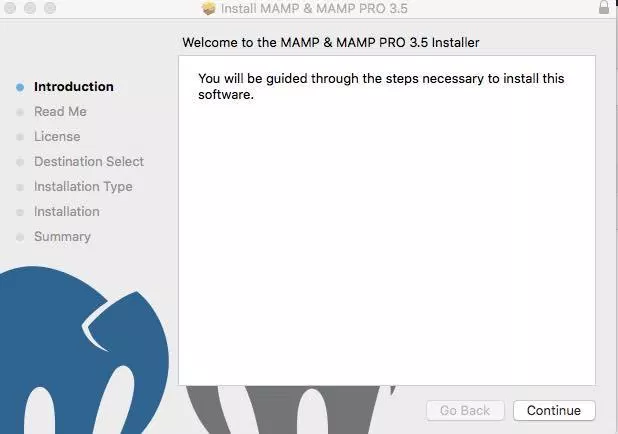
- Open MAMP in MAMP application folder
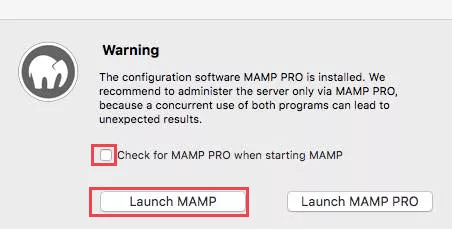
- Setup Port apache:
80; MySQL:3306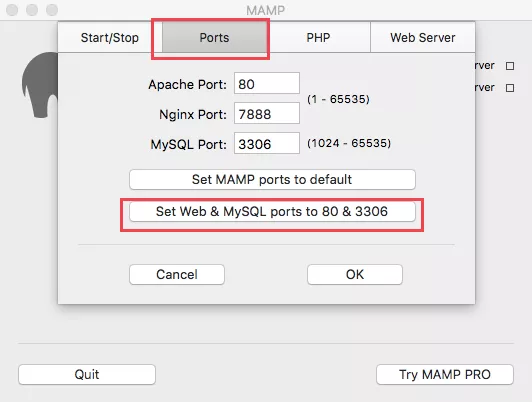
- Select Web server: You can choose Apache or Nginx. In this case, I use Apache
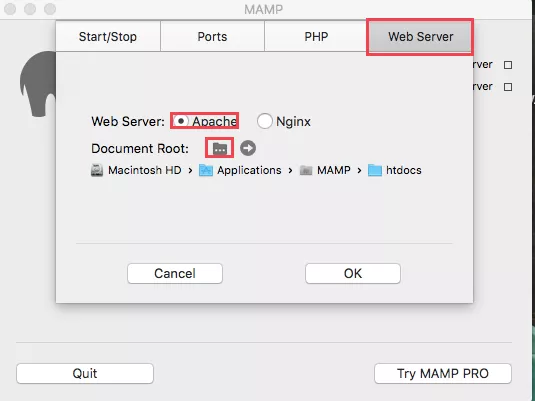 Now you have already setup MAMP succesfully on your Mac OSX.
Now you have already setup MAMP succesfully on your Mac OSX.
Step 2: Install Composer
Download Composer and install or you can use command line to install Composer
curl -sS https://getcomposer.org/installer | sudo php -- --install-dir=/usr/local/bin --filename=composer
Check Composer installed or not just type:
composer -v
Ouput:
______
/ ____/___ ____ ___ ____ ____ ________ _____
/ / / __ \/ __ `__ \/ __ \/ __ \/ ___/ _ \/ ___/
/ /___/ /_/ / / / / / / /_/ / /_/ (__ ) __/ /
\____/\____/_/ /_/ /_/ .___/\____/____/\___/_/
/_/
Composer version 1.8.5 2019-04-09
Step 3: Download Magento 2 Pack
You can download from one of the folling resources:
After donwload, you should extract the pack to /Applications/MAMP/htdocs/. E.g you have a folder call: magento2 in /Applications/MAMP/htdocs/
Step 4: Install Magento 2
Access to this address http://localhost/magento2, you will get this Magento Setup Wizard as the following:
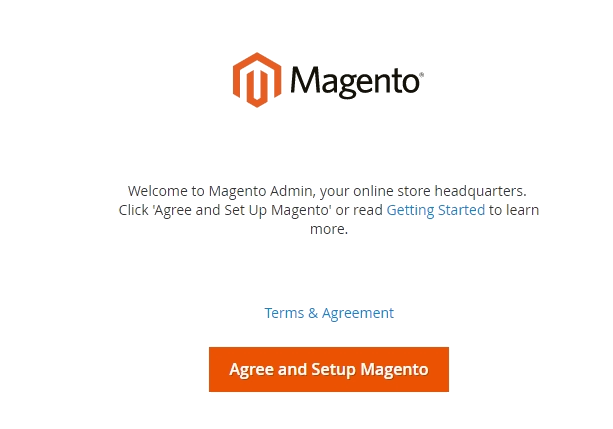
Step 4.3: Start Installing
- Click
Start Readiness Check. If any errors are displayed, you must resolve them before you continue. Click More detail if available to see more information about each check.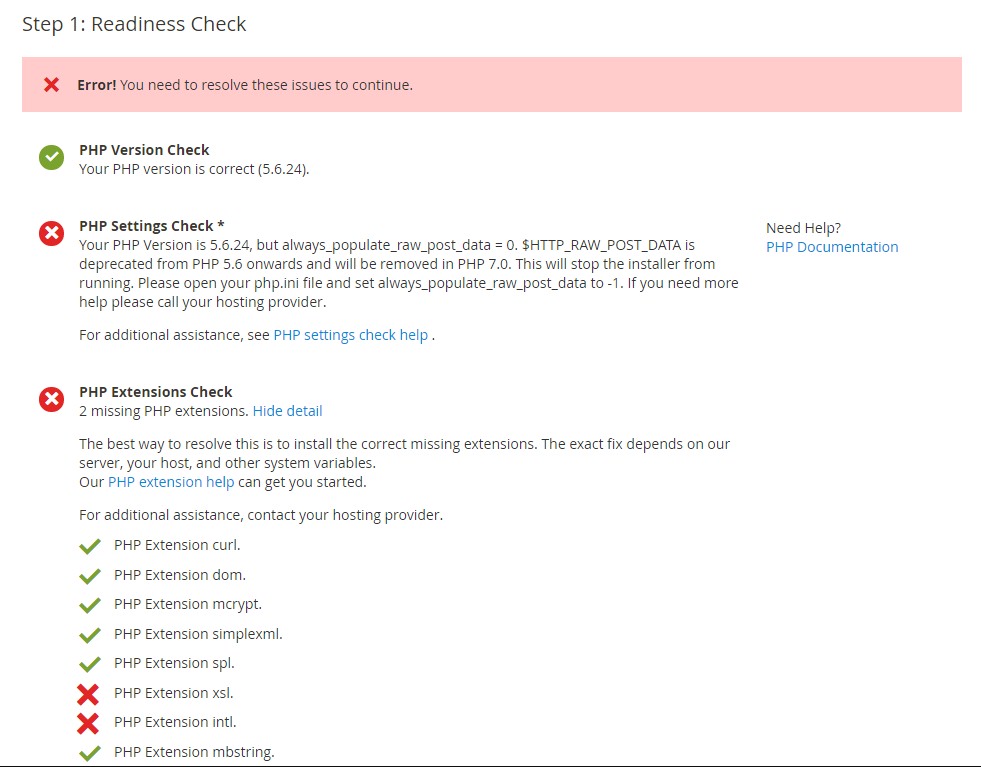
- Click
Next
Step 4.2 Add a Database
Fill database information then click Next
Step 4.3 Web Configuration
- Enter the following information:
- Your Store Address:
http://localhost/magento2 - Magento Admin Address: Enter the relative URL by which to access the Magento Admin. e.g: secret, backend
- Your Store Address:
- Then click
Next
Step 4.4. Customize Your Store
- From the Store Default Time Zone list, click the name of your store’s time zone.
- From the Store Default Currency list, click the default currency to use in your store.
- From the Store Default Language list, click the default language to use in your store.
- Expand Advanced Modules Configuration to optionally enable or disable modules before you install the Magento software.
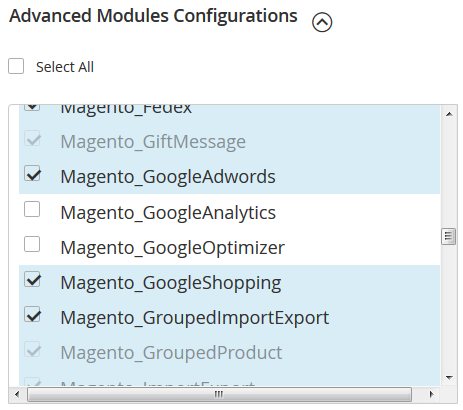
You can choose install Sample Data or not in this step.
Click Next
Important!: Use Skip dependency check for individual modules with caution. We recommend against it because a typical reason for this error is you manually edited the deployment configuration. Editing the deployment configuration is not recommended because future Magento software updates can undo your changes.
Step 4.5. Create Admin Account
Now enter admin information such as
- New Username
- New E-Mail
- New Password
- Confirm Password
- Then click Next
Step 4.6. Install
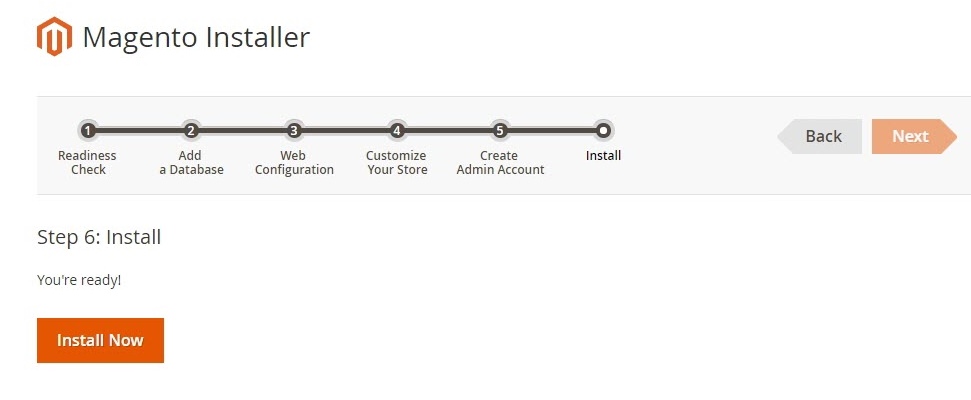
After completing all previous steps in the Setup Wizard, click Install Now.
Installation Success The message Success will be displayed to indicate a successful installation.
Step 4.7: Check the result
Now go to the frontend and backend to see the result
Frontend
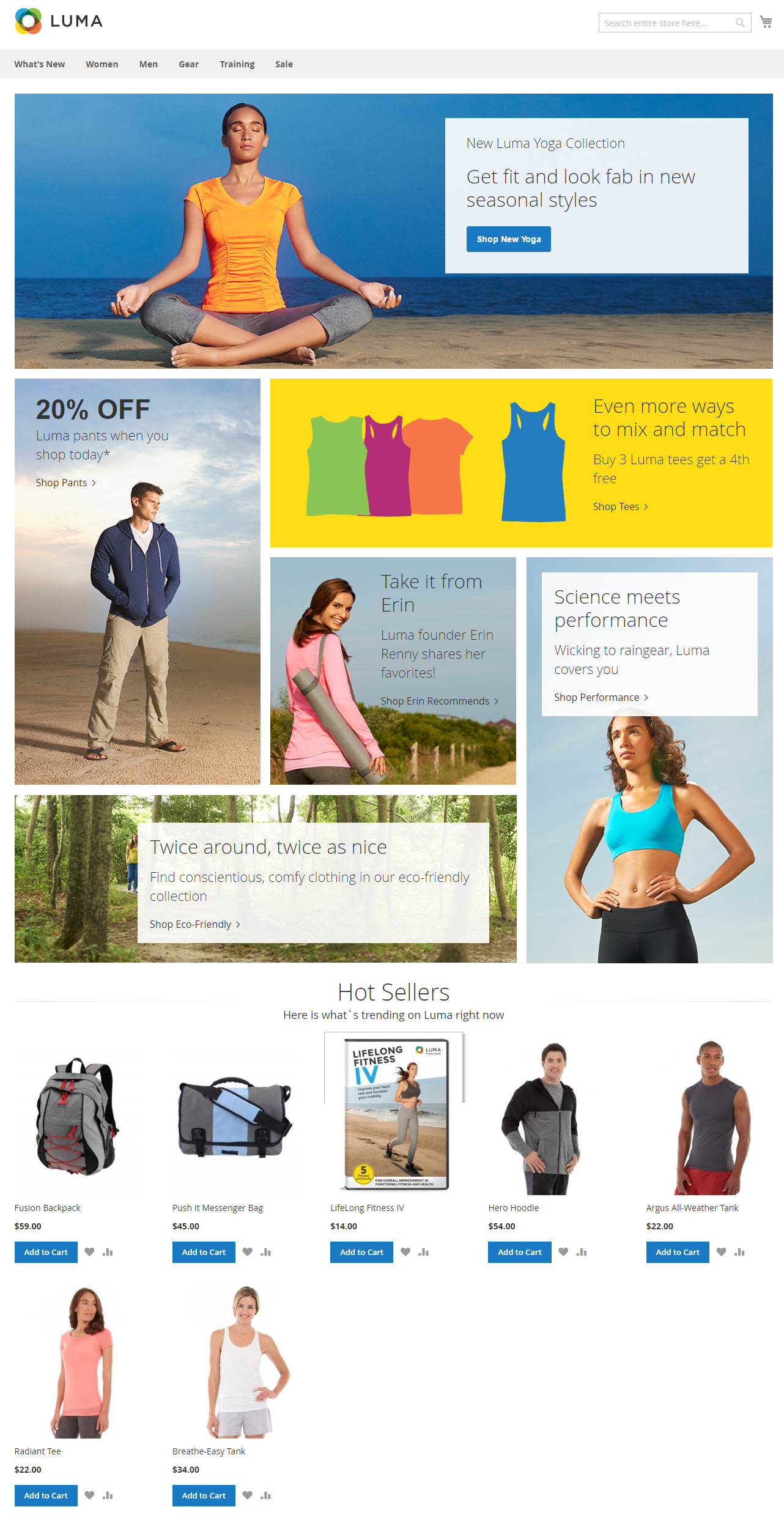
Backend
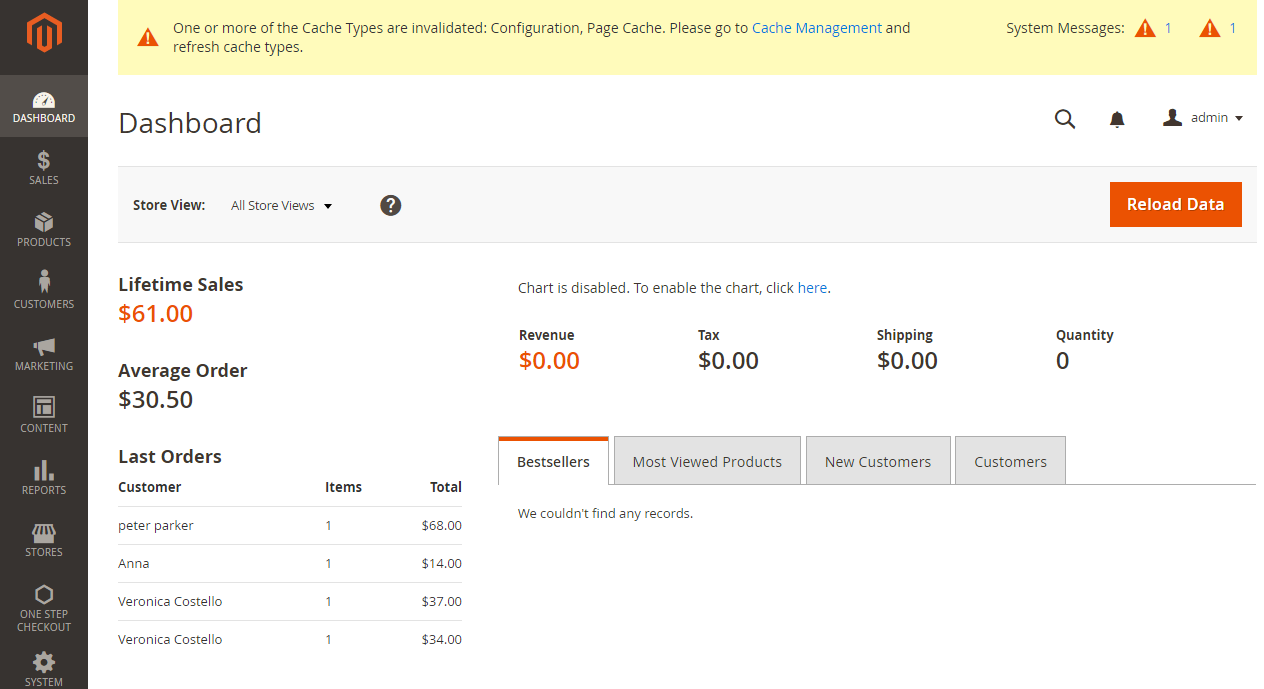







![Top 20+ Must-have Shopify Apps for 2025 [Free & Paid] - Mageplaza](https://cdn2.mageplaza.com/media/blog/must-have-shopify-apps/top-must-have-shopify-apps.png)
![[2025 Updates] Top 10+ Upsell Apps for Shopify - Mageplaza](https://cdn2.mageplaza.com/media/blog/best-upsell-shopify-app/cover.png)